Table of Contents[Hide][Show]
Mobile-first applications are becoming more important today than ever before. Over 54% of all web traffic comes from mobile users.
Successful applications often require you to learn mobile development. Even so, it’s even more difficult to build an app on both the Android and iOS platforms.
Because of this rise in demand, new platforms now make it possible to create mobile applications without having to write a single line of code.
Adalo is a no-code platform that claims to make creating applications as easy as putting together a slide deck.
This article will give you a taste of what Adalo can do. We’ll also show you a step-by-step walkthrough on how to make your very own Adalo application.
What is No-Code?
No-code refers to a particular software development approach that allows anyone to create applications without knowing any programming language.
These tools and platforms allow people who are not technically trained to intuitively create the programs they need for their business or hobby.
No-code relies on abstracting the complexity of software development. This involves using a more visual approach, with drag & drop interfaces and pre-designed templates to make is as easy as possible to start.
What is Adalo?
The Adalo no-code app builder is an online platform that can help you build your own website or mobile application without learning how to code.

The Adalo platform allows you to design your application straight from the browser without having to set up any development environments or libraries. The platform includes essential features such as databases and integrations.
One of Adalo’s killer features is the ability to publish your application as either a progressive web app (PWA) or as a native mobile app. You only need to set up your app once and publish it for both Android and iOS devices.
Adalo is perfect for entrepreneurs who want to create a great mobile application for their small to medium businesses. Startups and freelancers can also use Adalo as a way to easily create prototype for their app idea without having to hire any developers.
Key Features
- Drag & drop reusable components such as forms, lists, charts, buttons and more
- Simple database spreadsheets
- link pages in your app using dynamic actions.
- Zapier integration
- Manage user data
- Login & Permissions
Making Your First Application
- After signing up for an account, Adalo will ask if you want to create a native mobile app or a desktop web app. For this example, we’ll proceed with the mobile app option.

- Next, we have the option to choose from a template or start from scratch. Let’s start with a template.

- We also have the option to start branding our app. We can now name our application and choose a primary and secondary color for the UI.

- Since we picked a template, we have several screens already set up for us. The layout may look similar to something you might find in Figma or Adobe XD. Unlike those wireframing tools, we already have an actual working prototype based on these screens.

- Let’s add our first component. First, select the big plus sign and look for the Text component. Afterward, simply drag and drop it into any screen. In the example below, we added custom text to our sign-up screen.

- Let’s look into the database capabilities of Adalo. Navigate to the Database tab and click “Add Collection”.

- Let’s name our collection Restaurant. We can add a Name field as well as a Cuisine field. These are both of the type “Text”.

- Let’s also add another field called “Visited?”. This will have a type of “True/False”

- When we open our collection, we can see that it’s empty. Let’s add some sample records. Click the “Add Restaurant” button to add some new entries to this collection.

- As seen below, we now have a populated collection. The database also automatically generates a Created and Updated field for each record.

- Let’s add a new screen to display our sample restaurants. Click the “+” sign again and go to the Add Screen tab. We have several templates to choose from such as cards, sign-up screens, and information screens. Let’s use a Simple List to display our records.

- Adalo will add a new screen to your workspace. Let’s assign this simple list as a list of Restaurants.

- We can preview what this looks like on the actual app by clicking the Preview button on the top-right-hand side of the screen.

Pros
- Ability to create a mobile application without the need for technical expertise
- Adalo marketplace allows you to find third-party components that work for you.
- Base design elements provide a stylish modern UI that can be customized later on.
- Intuitive interface with extensive documentation
Cons
- Limited feature set compared to competitors such as Bubble.
- Limited offline support
- Lack of third-party authentication
- Users experience slow loading times for complex apps with large databases.
Pricing

You can start with Adalo’s generous Explore plan for free. It comes with an unlimited number of apps, but you’re limited to about 50 rows of data per app.
This plan is recommended for people who want to get started with using Adalo and try building their app ideas.
The Pro Plan starts at $50/month and comes with the ability to publish to the Apple and Google Play Store. The plan also comes with 5GB of data storage.
The Business Plan is $200/mo and comes with 20 GB of data storage and a dedicated account manager. This plan is recommended for teams planning to scale their app further.
Conclusion
The Adalo no-code app builder is a great way to create a prototype of your app idea for your startup or client. The platform is clearly intuitive and makes it simple for anyone to start making a clean and responsive native mobile application.
What do you think of Adalo and no-code platforms in general?
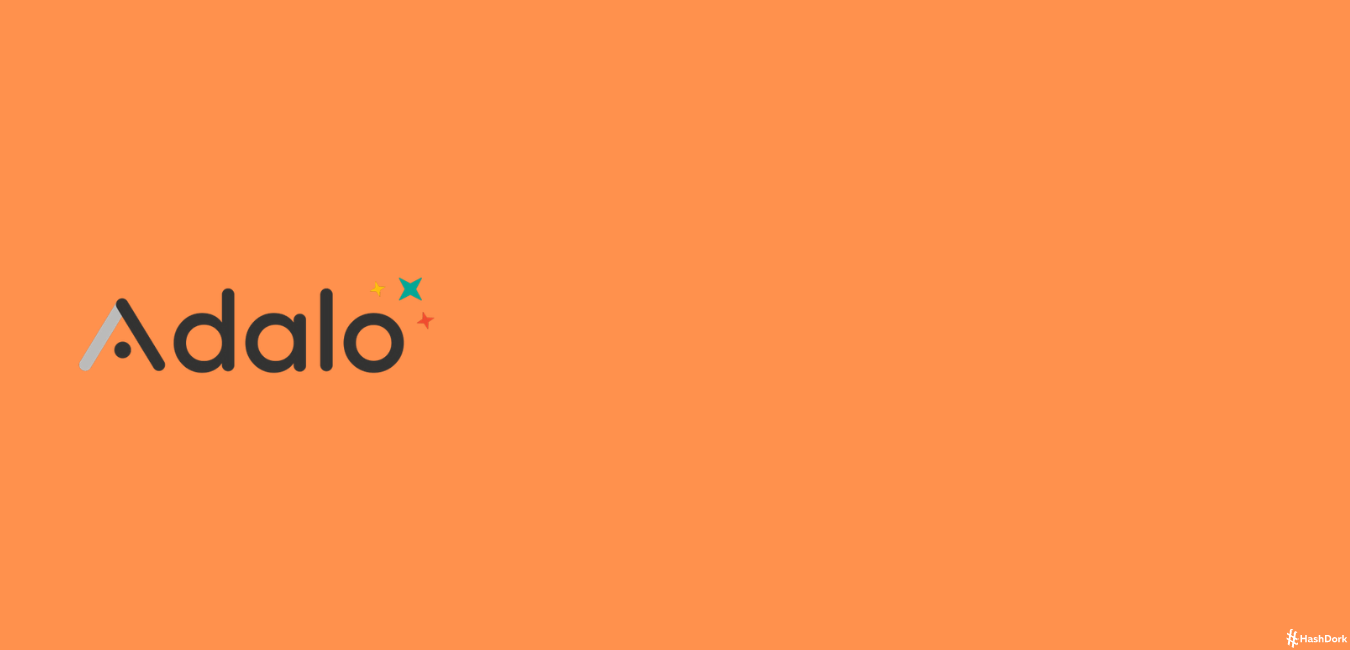

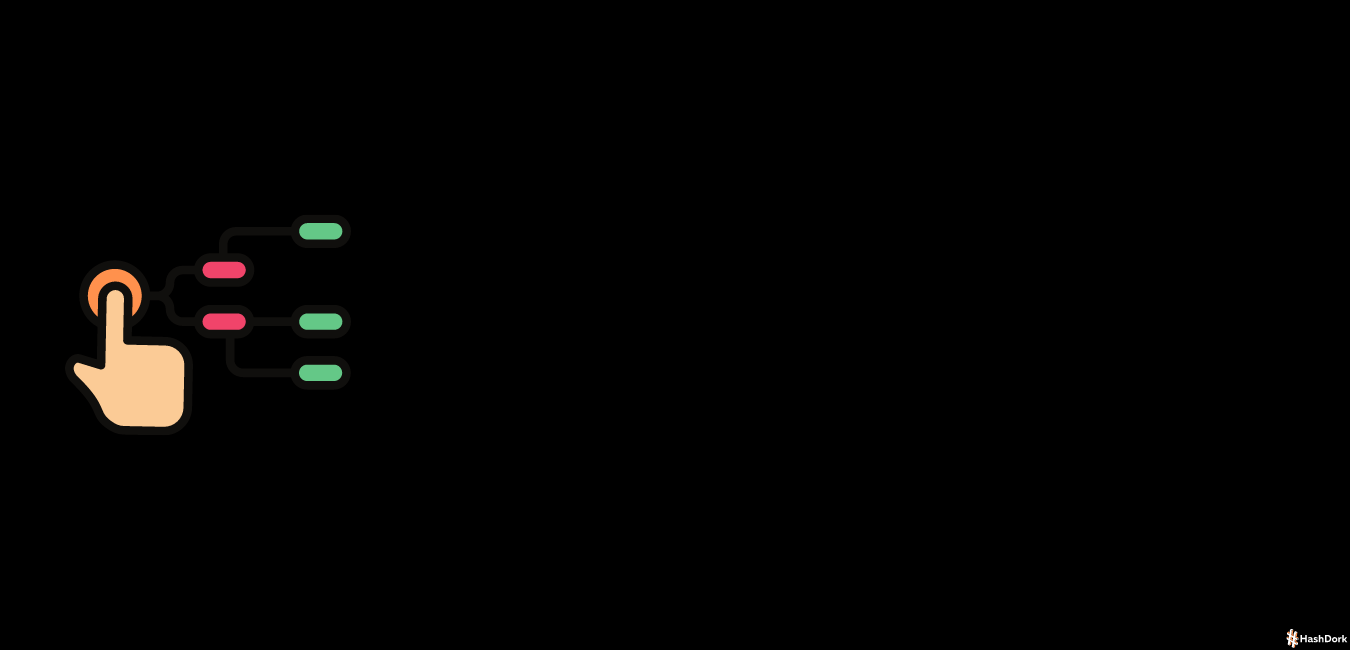
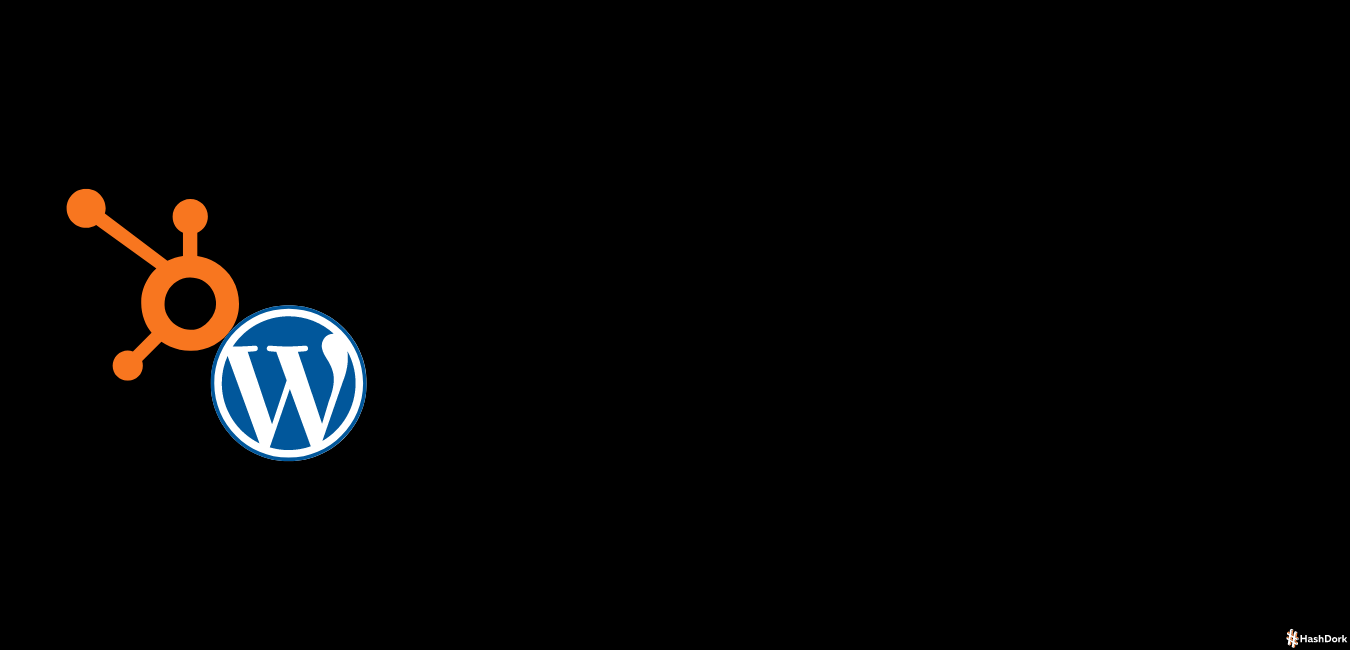
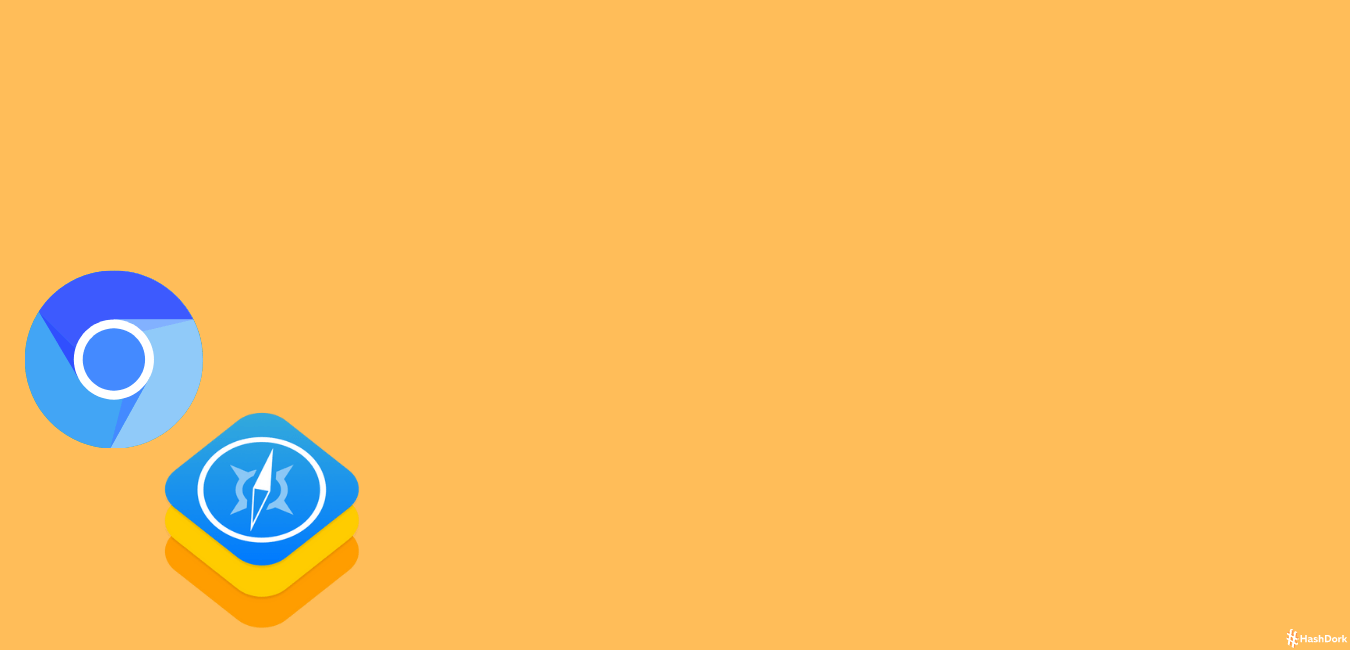

Leave a Reply