Table of Contents[Hide][Show]
Our media consumption habits have changed significantly in the digital era. The emergence of streaming services has freed consumers from the limitations of physical media and conventional cable TV.
Rather, you can choose when and when to view a wide range of content from many devices. With their ease, variety, and customizability, media streaming services have become an essential part of our entertainment lives.
Stremio and Jellyfin are two of the many media streaming alternatives accessible; each has its own benefits and special features that make them stand out as intriguing solutions.
Streaming and watching content from several sources is made easier with Stremio, which is well-known for its intuitive UI and robust add-on compatibility.
However, privacy and control are prioritized by Jellyfin, an open-source media server solution that gives you total power over how they organize and stream their own personal video collections.
You now have more control over what and when they watch thanks to the switch from scheduled programs to on-demand content.
Along with these changes, there are also additional issues and concerns to take into account, such as device compatibility, data privacy, and content aggregation.
This thorough guide will go over a number of topics related to Stremio and Jellyfin, such as setup and installation, user interface and experience, content management, performance, privacy, community support, special features, and pricing.
What is Stremio?
Stremio, a video streaming app lets you enjoy and arrange videos from sources in one place.
Whether you’re, into movies TV shows, TV, or web channels Stremio makes it easy by gathering content from sources for a wide range of entertainment choices.
Introduced in 2015 Stremio has become popular for its user interface, extensive features, and compatibility across platforms.

The passionate team behind Stremio saw the need for a unified platform to manage video content from sources.
They aimed to create an app that not only gathers content but also enhances the user experience with its easy-to-use interface platform support and effective content discovery tools.
Over time Stremio has progressed by incorporating user input and technological advancements to establish itself as one of the video streaming apps available today.
Key Features of Stremio
Aggregates Content from Multiple Sources
Stremio’s capability to combine content from several sources is one of its best qualities. This implies that you can get different providers’ movies, TV series, live TV, and web channels in one location.
It supports major streaming services such as Netflix, Amazon Prime, and YouTube, among others, making it a single source for all of your entertainment demands.
Supports a Wide Range of Platforms
Accessible and flexible design characterize Stremio. Many other platforms are supported by it, including Windows, macOS, Linux, Android, iOS, and even Smart TVs.
Enjoying your favorite entertainment on almost any device, at home or on the move, is made possible with cross-platform compatibility.
User-Friendly Interface
The Stremio interface is clear, simple to use, and intuitive. The application’s straightforward structure and user-friendly design make it simple to locate and arrange your information.
You can remain up to speed with the newest content by viewing your library, recommended content, and forthcoming releases on the home screen.
Content Discovery and Recommendations
When it comes to content discovery, Stremio shines, providing tailored suggestions based on your watching interests and history.
The recommendation engine within the app makes it simpler to discover new stuff to watch by recommending films, TV series, and channels that you like.
Stremio also has a calendar that indicates forthcoming episodes and releases, so you never have to miss your favorite series.
Add-ons and Extensions
Stremio offers the flexibility to enhance its features with add-ons and extensions. These additional tools enable you to incorporate content sources and services broadening their entertainment choices.
Whether you’re looking to stream content, from a provider or discover niche content Stremios add-ons open up these possibilities.
Supported Platforms and Devices
Windows, macOS, and Linux
Stremio is designed to work on three desktop operating systems; Windows, macOS, and Linux. The software is tailored for each system ensuring an enjoyable experience regardless of your platform.
Whether you’re using a PC, Mac, or Linux device you can access all of Stremio’s features and content effortlessly.
Android and iOS
For people using mobile devices, Stremio provides apps, for both Android and iOS gadgets. These mobile applications are crafted to deliver a level of functionality and user interaction as the desktop editions.
By having Stremio on your phone or tablet you can enjoy watching your preferred content wherever you’re be it while commuting, traveling, or just unwinding at home.
Smart TVs
Moreover, Stremio is compatible with Smart TVs enabling you to relish your movies and series on the screen. The app works well with Smart TV platforms such as Android TV and LG WebOS.
With Stremio on your Smart TV, streaming content to your television becomes effortless offering an experience, within the coziness of your own home.
What is Jellyfin?
Jellyfin is a media server software that’s source allowing you to manage and stream your media collection from your own server. Whether it’s movies TV shows, music, or photos Jellyfin helps you organize, access, and enjoy your media content, on devices seamlessly.
It’s free to use. Continuously enhanced by a community of developers. Launched in 2018 as a fork of Emby Jellyfin, it focuses on offering a transparent media solution without any proprietary limitations.
The creation of Jellyfin was driven by the increasing need for a free and open-source alternative to existing media server options.

When Emby transitioned from being source to source a team of developers decided to fork the project and establish Jellyfin.
Since its launch, Jellyfin has quickly become popular among users who appreciate privacy, control, and transparency by providing a customizable platform, for media enthusiasts.
Key Features of Jellyfin
Self-Hosted Media Server
Self-hosted functionality is one of Jellyfin’s biggest benefits. Your media library, including its storage, accessibility, and sharing options, is entirely within your control when you use Jellyfin on your own server.
Using a self-hosted solution instead of depending on other services guarantees the privacy and security of your data.
Extensive Media Management Capabilities
With an extensive feature set to help you arrange and personalize your media library, Jellyfin is an excellent media management application.
You can add extensive features to your media collection, such as cast bios, cover art, and descriptions, by using the platform’s extensive support for a variety of media types and metadata sources.
Jellyfin accommodates various requirements and tastes with features including user profiles, parental controls, and playlists.
Cross-Platform Compatibility
Regardless of the system or device, you can easily access Jellyfin thanks to its compatibility with a wide range of systems and devices. Jellyfin guarantees a stable streaming experience regardless of operating system—Windows, macOS, Linux, Android, iOS, or Docker.
You can use any device to enjoy your media because of its extensive compatibility. whether it’s an iPad, smartphone, or smart TV.
Customization and Extensibility
Jellyfin has some degree of extensibility and modification because it is an open-source project. You can modify the application to make it work for them.
Whether it’s making bespoke plugins and addons or adjusting the UI. This flexibility allows you to customize a media server to precisely match your preferences and needs.
Active Community and Continuous Improvement
A vibrant and involved user and development community is advantageous to Jellyfin. Because of the frequent updates and new features that are added in response to user comments and suggestions, this collaborative atmosphere promotes ongoing progress.
Jellyfin continues to be a cutting-edge media solution as a consequence, changing to suit the demands of its consumers.
Supported Platforms and Devices
Windows, macOS, and Linux
Windows, macOS, and Linux are the three main desktop operating systems that Jellyfin is compatible with.
With platform-specific optimization, the program offers a dependable and seamless experience, independent of your operating system
. Jellyfin guarantees flawless media management and streaming whether you’re using a Linux, Mac, or PC.
Android and iOS
Jellyfin has applications specifically designed for iOS and Android mobile users. With the same features and user interface as the desktop counterparts, these mobile applications let you stream media content while on the move.
Your media library is always accessible with Jellyfin on your tablet or smartphone.
Docker
A versatile and effective approach to installing and maintaining your media server is to use Jellyfin, which also supports Docker.
Installation, upgrades, and maintenance are made easier by Docker’s ability to execute Jellyfin in separate containers. When running Jellyfin with other services on the same server, this method is quite helpful for users.
Stremio Setup: Installation and Configuration Guide
Step-by-Step Installation Guide for macOS
Step 1: Download Stremio
Go to the Stremio website by opening your web browser.
In the upper right corner of the webpage, click the “Download” button.

From the list of supported platforms, pick “macOS”.
The.dmg file containing the Stremio installer will start to download.
Step 2: Install Stremio
Once the download is finished, open your “Downloads” folder and find the downloaded.dmg file.
Open .dmg file.

A shortcut to the “Applications” folder and the Stremio program will both be visible in the newly opened window.
To add the Stremio program, drag and drop it into the “Applications” folder.
Step 3: Launch Stremio
To locate the Stremio app go to the “Applications” folder.
When you first launch Stremio, a security prompt may pop up. Click “Open” to proceed.
Step 4: Create an Account or Log In
If you’re new, to Stremio click on “Sign Up” to set up an account and follow the instructions.

For existing users select “Log In”. Enter your login details.
Step5: Extensions and Add-ons
Now you will land on a dashboard. Select “Add-ons” from the main menu by clicking on it.

Look through the various add-ons and choose which ones to install.
The chosen add-ons can be added to your Stremio configuration by following the instructions.
Jellyfin Setup: Installation and Configuration Guide
Step 1: Download Jellyfin
To start open your internet browser. Go to the Jellyfin website.
Next, click on the “Downloads” section found at the top of the page.

Choose the option, for “macOS” from the list of platforms provided.
Download the Jellyfin server package specifically designed for macOS.
Step 2: Install Jellyfin
After the download finishes, find the downloaded file in your designated “Downloads” directory.
Then simply. Drop the Stremio application into your “Applications” folder.

Step 3: Launch Jellyfin
Navigate to your “Applications” folder. Search for the Jellyfin application.
When you first launch Jellyfin you might encounter a security alert. Select “Open” to continue.
Step 4: Access the Jellyfin Web Interface
Get your browser open, then navigate to http://localhost:8096.

The Jellyfin setup wizard will greet you. In order to finish the first setup, adhere to the on-screen directions.
Step 5: Setting Up Your Media Libraries
You will be requested to add media libraries during the setup phase. To get started, click “Add Media Library”.
Decide the kind of content (movies, TV series, music, pictures, etc.) to upload.

To designate the location of your media files on your macOS system, click “Next” and then “Add folders”.
Once the folders have been added, click “OK” and then “Next” to continue.

For any kind of media you wish to include in your Jellyfin collection, follow these steps again.
Step 6: Customizing Metadata Sources
Jellyfin can retrieve metadata from a variety of sources for your media files.
Choose “Metadata” and set your settings for the metadata providers.

It is possible to add new providers, deactivate unnecessary ones, and prioritize specific providers.
Step 7: Installing Plugins
Plugins allow Jellyfin’s capabilities to be expanded.

Proceed to the “Dashboard” and choose “Plugins.”
Look through the available plugins and select the ones you wish to install by clicking “Install”.

To finish each plugin’s installation and configuration, adhere to the instructions.
User Interface and Experience
Stremio UI
Layout and Navigation
Stremio has a user-friendly UI that makes navigating around it simple.
It is simple for customers to locate what they need because of the main dashboard’s clear presentation of content categories including movies, TV shows, and channels.
For a flawless user experience, your library, calendar, and settings are all easily accessible from the left-hand menu.
Customization Options
Stremio customers can personalize their experience with a variety of choices. To fit their tastes, can select from a variety of themes and skins.
Furthermore, you can arrange how they display content thanks to layout modifications, which improves both usefulness and visual appeal.
User Experience Across Devices
Stremio guarantees a unified and enhanced user experience on desktop and mobile platforms.
The desktop version of the program provides a broader view along with keyboard and mouse functions, while the mobile version is optimized for touch navigation with a responsive layout.
Regardless of the platform they are using, consumers can watch their content on all of their devices by keeping it synced.
Jellyfin UI
Layout and Navigation
Jellyfin’s user interface is simple to use and straightforward. You can easily access their content, including music, TV series, and movies, thanks to the way the primary interface is set out.
You should have no trouble finding and enjoying their content because of the layout’s straightforward navigation concept.
Customization Options
Jellyfin’s server-side settings provide a wide range of customization possibilities. Multiple profiles, each with unique customized settings and preferences, can be created and managed by users.
This adaptability enables several users in the same home to have customized viewing experiences.
User Experience Across Devices
The user experience with Jellyfin is smooth on desktop and mobile devices. With a flexible layout that adapts to various screen sizes, the mobile app is touch navigation optimized.
Users gain from a larger interface with improved mouse and keyboard capability on desktop computers. Your media experience will always be the same no matter where you are due to device syncing.
Content Management and Libraries
Stremio Content Management
Aggregation of Content from Various Sources
Content is gathered by Stremio from a variety of sources, such as Netflix, YouTube, and other add-ons like Torrentio.
This thorough integration boosts ease and diversity by enabling users to find and watch a wide variety of content on a single platform.
Add-ons and Plugins
Many plugins and add-ons are supported by Stremio, which expands its capabilities. While using these add-ons, keep in mind that some may grant access to protected information, so proceed with caution.
Official sources like YouTube and illegitimate ones like Torrentio are popular add-ons that offer a wide variety of multimedia alternatives.
Managing and Organizing Your Content Library
Strong features are available in Stremio to help you manage and arrange your content library. Tracking what they’ve seen, making playlists, and getting suggestions based on past viewing are all simple for users to do.
You can effortlessly arrange things with the interface, which guarantees that your preferred TV movies and series are constantly accessible.
Jellyfin Content Management
Managing Personal Media Libraries
You have complete control over your own media collections when you use Jellyfin. Jellyfin offers an effortless way to save, arrange, and retrieve your media at any time, from any location.
This includes your vast music library, preferred films, and highly anticipated television series. Jellyfin handles the rest; all you have to do is submit your media files via the web browser interface.
Metadata Support
With its extensive metadata support, Jellyfin improves your media experience. Effortlessly tag your files without any trouble at all thanks to Jellyfin’s automated tagging system, which takes care of the heavy lifting and makes sure your content is correctly categorized and searchable.
You also have the option to manually edit information, which guarantees correctness and relevance to your preferences.
Organizing Content
Jellyfin provides a range of tools to assist you in keeping your media library neat and easily accessible. Organization is essential.
Make personalized playlists to pick the ideal music for any event, or put together collections and folders to arrange your files according to themes, genres, or any other criteria you like. You have complete control over how your media library is arranged and accessible with Jellyfin.
Performance and Streaming Quality
Stremio Performance
Streaming Speed and Quality
High streaming speeds and superior quality are guaranteed by Stremio’s optimized infrastructure architecture.
Even for a high-definition video like 4K HDR, the platform uses effective streaming algorithms that reduce buffering and offer fluid playback.
As Stremio is built, it can easily manage a wide range of streaming sources, giving customers reliable, high-quality video streams with little to no latency.
Hardware Requirements
Minimum Requirements:
- CPU: Dual-core processor
- RAM: 2 GB
- Storage: 500 MB for the app, plus additional space for cached content
Recommended Specifications:
- CPU: Quad-core processor or higher
- RAM: 4 GB or more
- Storage: 2 GB or more, especially if using caching features for offline viewing
Performance Under Various Network Conditions
Stremio’s strong streaming algorithms allow it to function flawlessly in a variety of network scenarios.
High-speed Internet: Offers the greatest experience with seamless 4K streaming and incredibly quick loading times.
Moderate-speed Internet: Provides a satisfactory experience with little buffering and smooth HD streaming.
Low-speed Internet: Adapts to available bandwidth to deliver useable but occasionally buffered standard-definition streaming.
Jellyfin Performance
Streaming Speed and Quality
Jellyfin provides great streaming quality and speed, however device configuration might affect performance.
Jellyfin can stream high-definition content smoothly and deliver a pleasurable viewing experience on high-end devices with strong CPUs and plenty of RAM.
Jellyfin functions satisfactorily even on smaller configurations, however it could need some tweaks to keep playback fluid. Jellyfin’s open-source design facilitates ongoing improvement, guaranteeing its ability to function well with a wide range of media types.
Hardware Requirements
Minimum Requirements:
- CPU: Dual-core processor
- RAM: 2 GB
- Storage: Sufficient space for your media library and server installation
Recommended Specifications:
- CPU: Quad-core processor or higher
- RAM: 4 GB or more
- Storage: SSD is recommended for faster data access and improved performance
- These specifications ensure that Jellyfin runs smoothly and can handle multiple streams simultaneously, especially in a home server environment.
Optimizing Jellyfin for Better Streaming Quality
Server Configuration: For your media collection and streaming requirements, use a dedicated server that has enough power.
Network Configuration: Make sure you have a dependable, fast internet connection. To reduce latency for the server, wired connections are preferred.
Transcoding Configuration: Change the transcoding configuration according to the capabilities and network speed of your server. If you are having buffering issues, reduce the video bitrate.
Continual Updates: Update Jellyfin and its plugins often to take advantage of new features and performance boosts.
Optimize Media Files: Make use of codecs like H.264 for video, which are simpler to convert and stream well.
Cost and Licensing
Stremio Cost and Licensing
Pricing Model
Stremio is free to use, and you can access a large selection of information without paying a membership cost. The platform generates revenue through partnerships and paid add-ons.
These collaborations frequently include premium content providers, and you can opt to purchase extra features or content via these add-ons.
Licensing Information
Stremio runs under certain terms of service, which define the legal implications of using the site. You must follow these guidelines to ensure that they use Stremio legally and ethically.
The terms of service address issues such as content consumption, privacy rules, and the legal duties of both users and the platform.
Jellyfin Cost and Licensing
Free and Open-Source Nature
Jellyfin’s growth is driven by community involvement and is offered without charge. The download, installation, and use of Jellyfin are entirely free of charge.
For consumers seeking a budget-friendly media server solution, this makes it a fantastic option.
Licensing Information
Jellyfin’s free and open-source nature is guaranteed by its GPLv3 (General Public licensing version 3) licensing. By filing bug reports, donating code, or taking part in community discussions, you are urged to contribute to the project.
Allowing you to freely alter and distribute the program, the GPLv3 license encourages openness and cooperation.
Pros and Cons
Stremio Pros and Cons
Pros
User-Friendly Interface: Stremio’s design prioritizes simplicity, allowing you to easily explore and locate content.
Broad Content Aggregation: Stremio provides a huge collection of films, TV series, and live TV by combining content from several sources, such as YouTube, Netflix, and different add-ons.
Free to Use: It is available to a large audience without the need for a subscription cost.
Cons
Dependency on Outside Sources: Stremio is largely dependent on outside add-ons, which are occasionally erratic or canceled.
Certain Add-ons May Give Rise to Legal difficulties: Depending on the type of content these add-ons offer, they may give rise to legal difficulties. Caution should be shown by users, and local regulations should be followed.
Jellyfin Pros and Cons
Pros
Total Control Over Data: As Jellyfin is self-hosted, you have total control over the information it saves and how it is protected.
Wide-ranging Customization: You can adjust the UI and manage media libraries on their Jellyfin server to suit their own requirements.
Open-Source: Jellyfin is available for free and is open-source, which promotes community involvement and ongoing development.
Cons
Needs More Technical Know-How: For users lacking technical know-how, setting up and maintaining a Jellyfin server might be difficult.
Possible Performance Problems on Low-End Hardware: Jellyfin might not function as well on lower-end hardware when managing many streams or high-definition content.
Conclusion
Stremio is free to use, has a well-designed UI, and aggregates a lot of content; nevertheless, it depends on other sources and some add-ons can raise legal issues.
Although Jellyfin is open-source, offers complete control over data, and can be highly customized, it may not run as well on less powerful hardware and needs a higher level of technical expertise. Based on your priorities, you can choose between Jellyfin and Stremio.
Jellyfin is the best option if you value personalization and privacy. You should use Stremio if you want a lot of content alternatives and ease of usage.
Make an informed choice by taking into account your unique requirements since each platform has advantages and disadvantages.
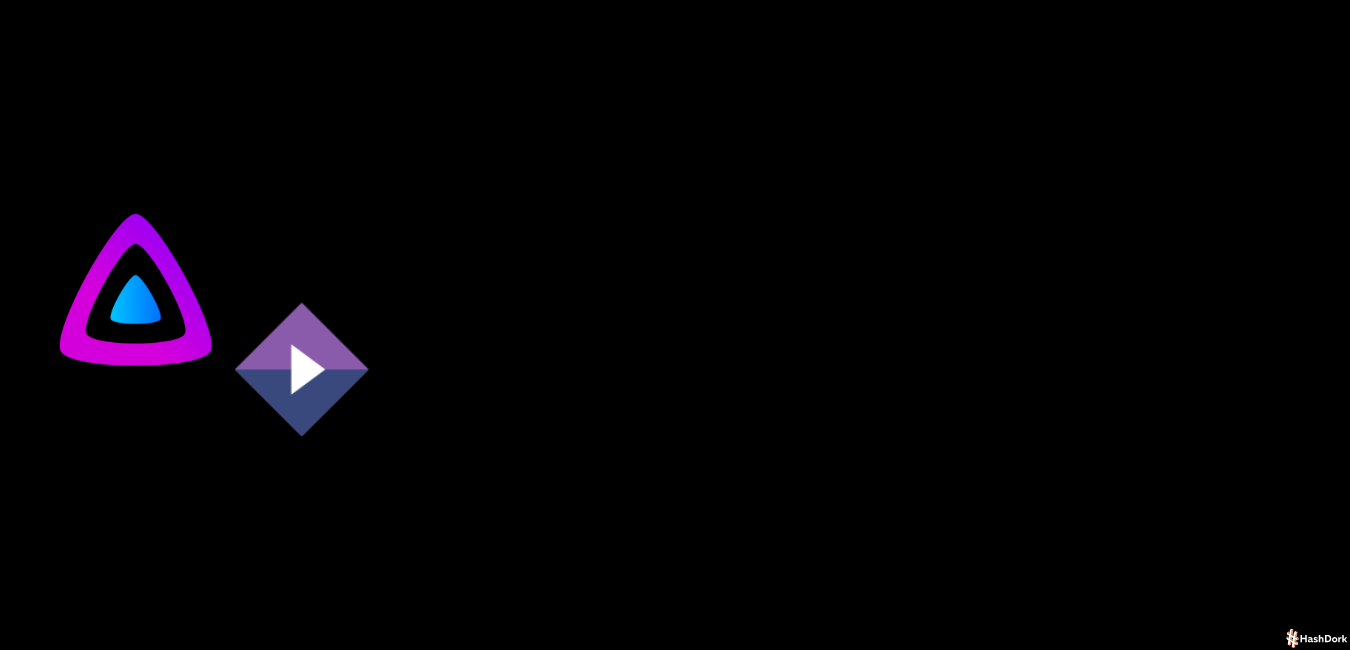


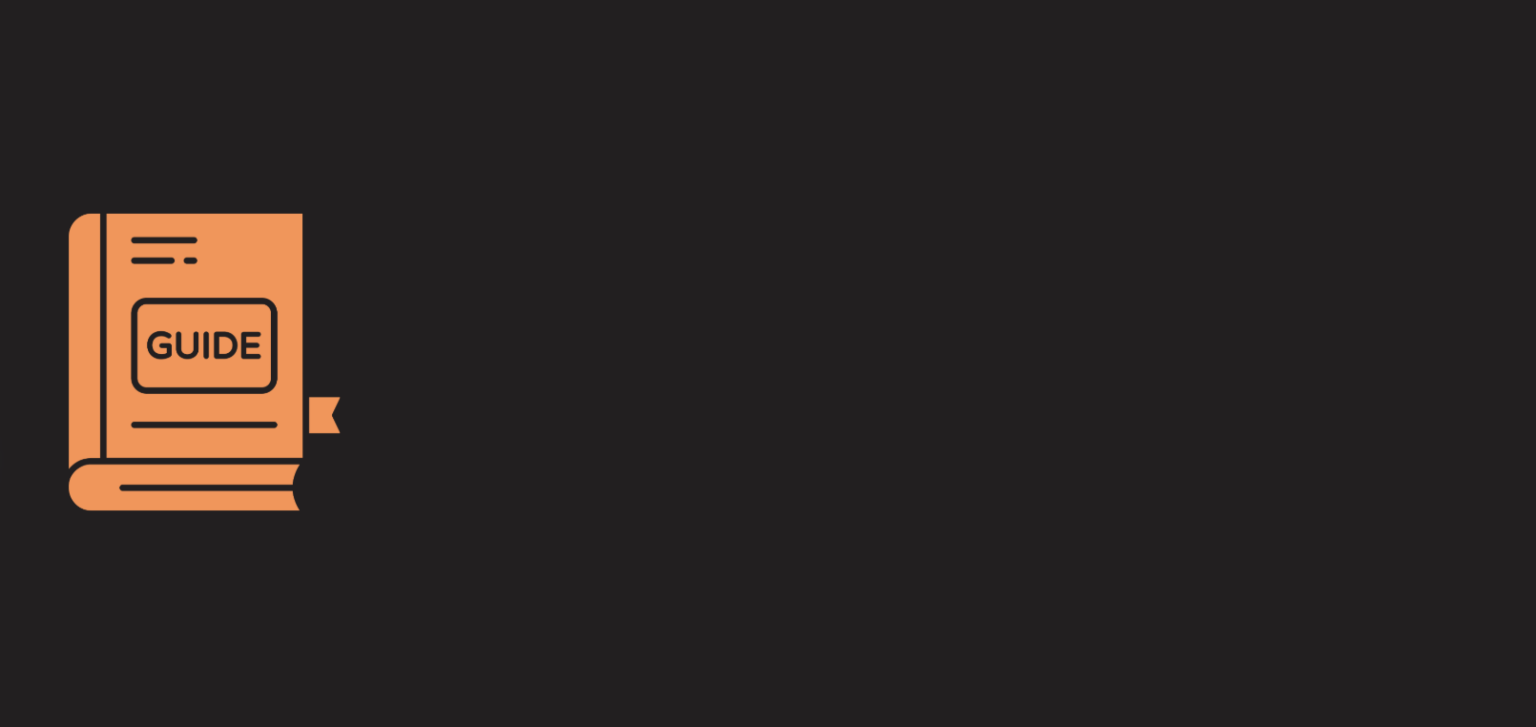
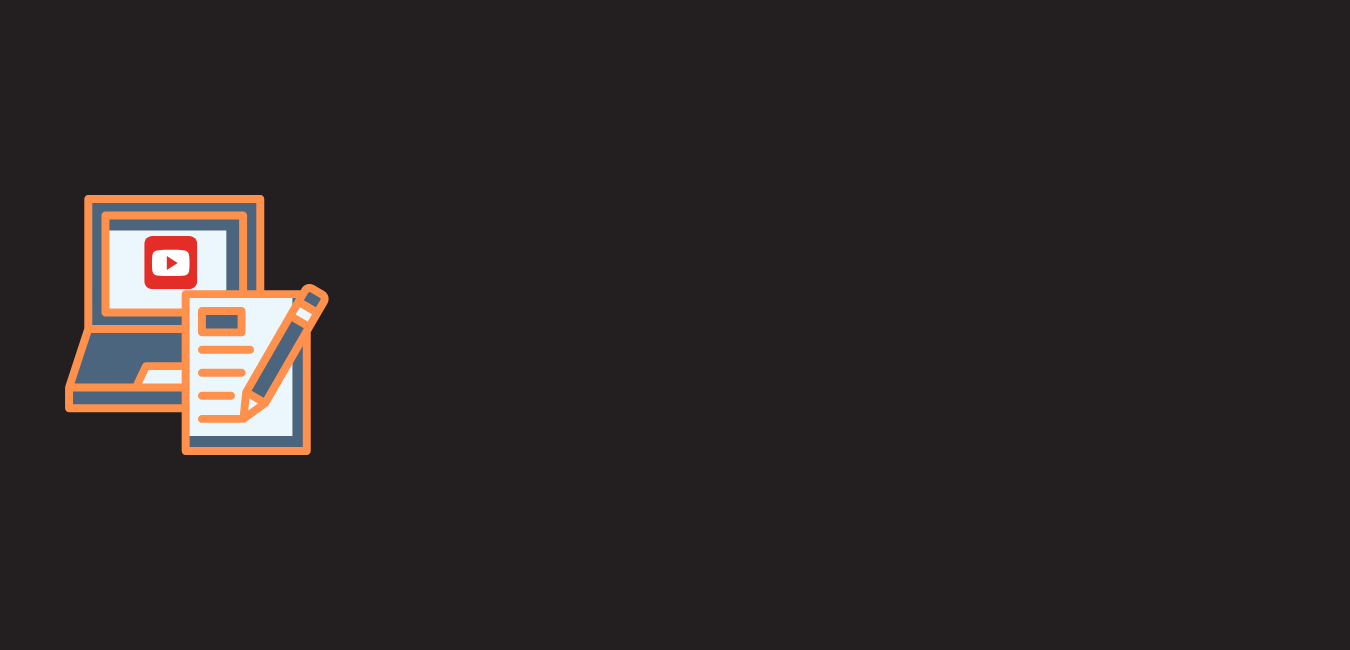
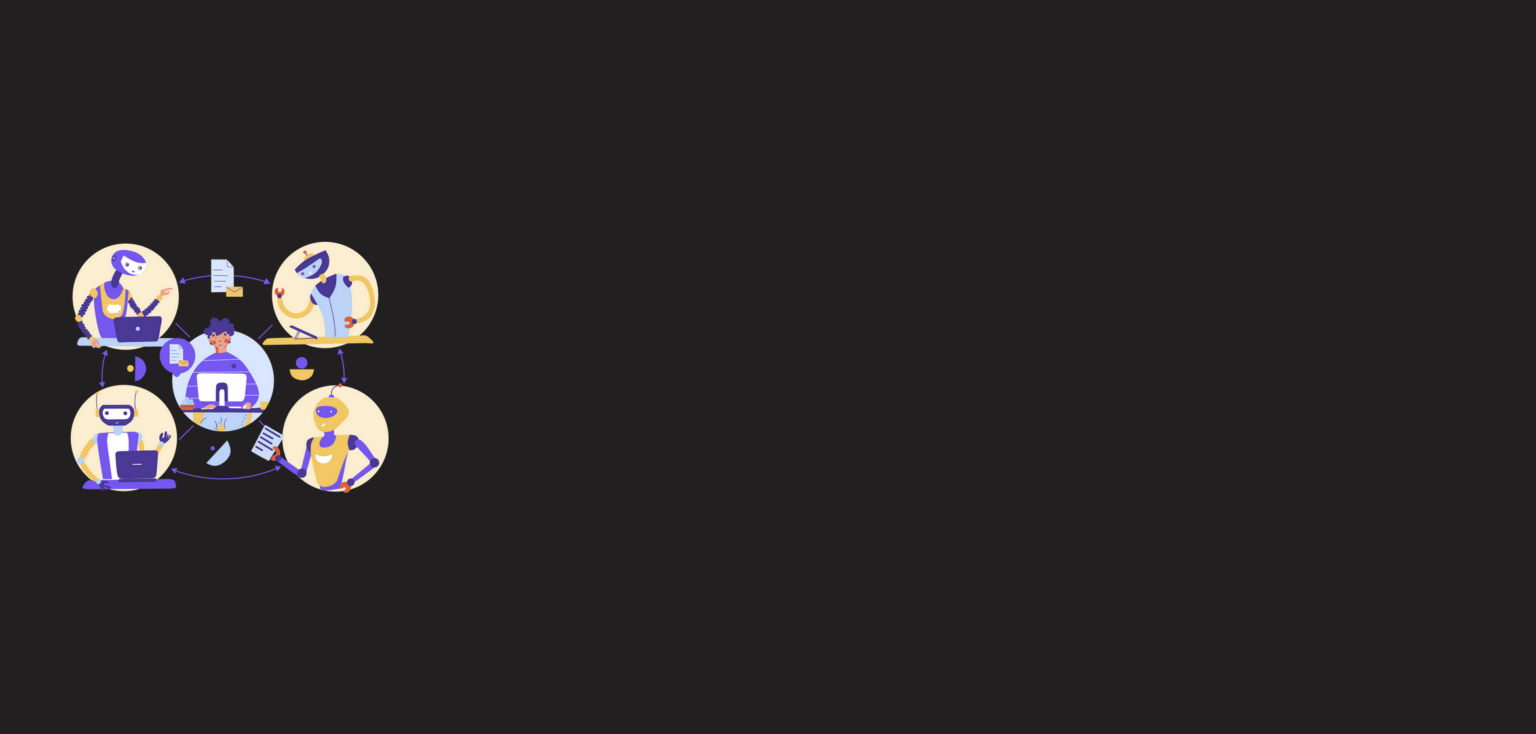

Leave a Reply