A big part of working with SAP is correctly displaying the technical names of the various components, screens, and transactions.
This can sometimes be tricky, but with a few tips, you’ll be able to navigate SAP displays like a pro!
What are the Technical Names in SAP?
Transaction code technical names may be shown to the user so that they can immediately perform the transaction. The name displayed is the description that is entered in transaction code maintenance.
Programs, screens, and module pools have a fully qualified technical name that includes the program/screen/module pool number as well as the version. The system also uses this technical name internally.
How to Display Technical Names in SAP
You will be able to see the transaction codes next to the transaction names in the SAP Easy Access menu as well as in the User menu if you follow the steps below.
Step I: On the SAP Toolbar’s Menu, tap Extras
Step II: To change the settings, click on the Settings button.
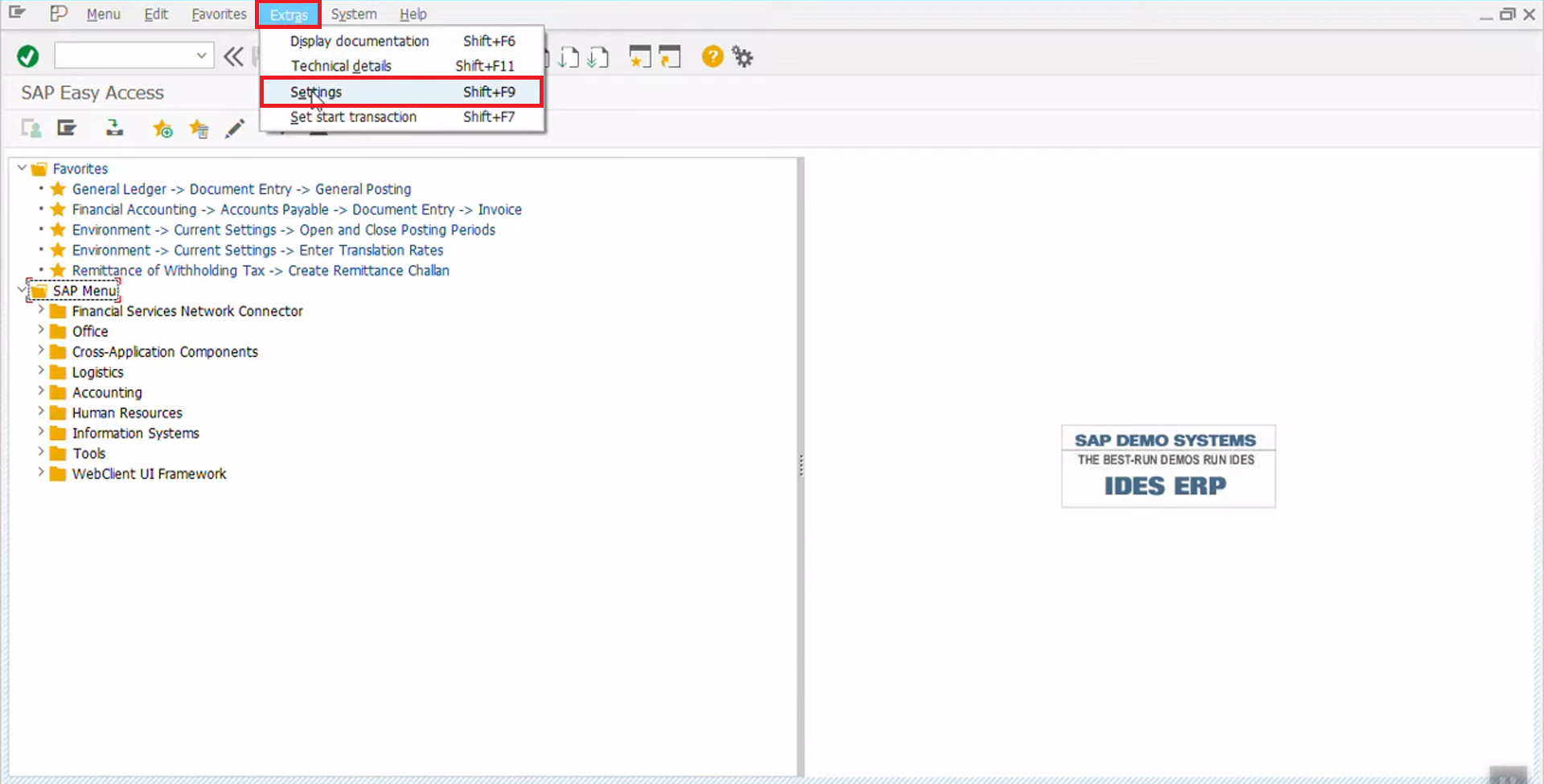
Step III: In the settings menu, check the box for displaying the technical names.
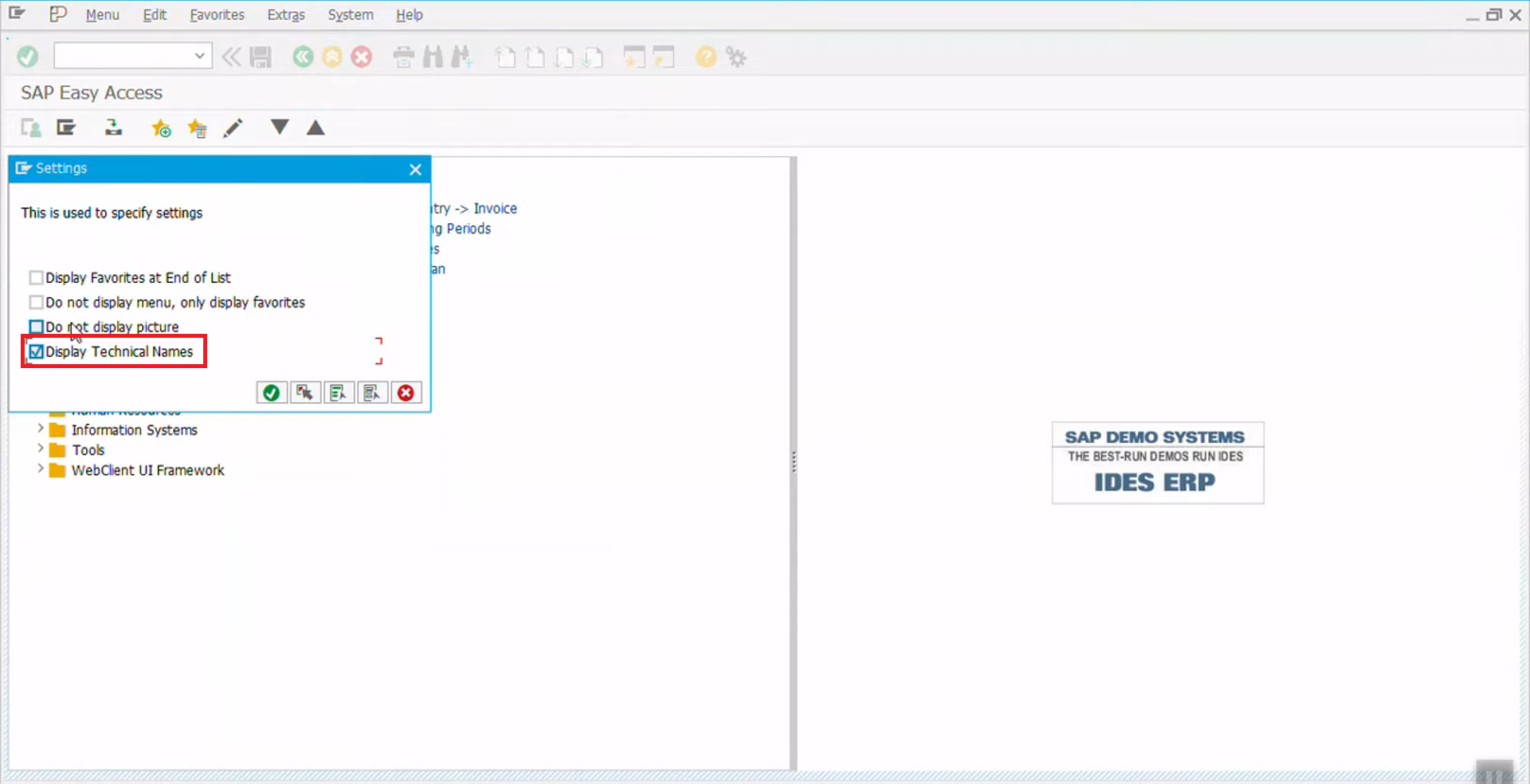
The following modification will become visible to you in the user menu:
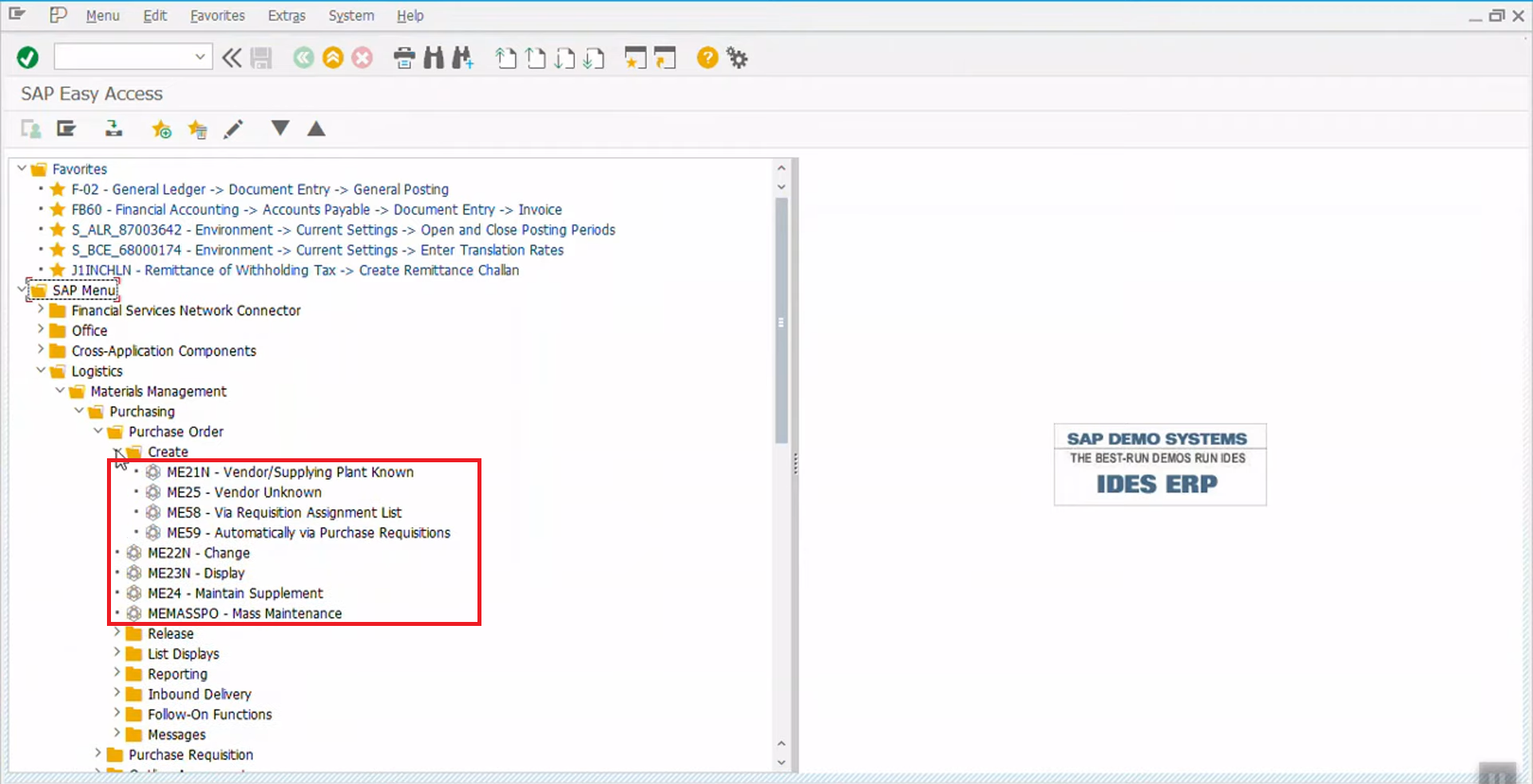
The SAP technical names will subsequently appear before the transaction’s lengthy name on the SAP menu. As soon as the SAP GUI shows technical names on the SAP menu, you can utilize these selected values for immediate access and hunt for a transaction using the CTRL-F key.
How to Find Transaction Code in SAP?
There are numerous methods to locate a transaction code or description in SAP, depending on whether you’re familiar with the transaction or not.
Locating the Transaction Code Within SAP
- Find the appropriate transaction code or name in the SAP menu.
- CTRL-F may be used to look for a transaction’s name or code in the SAP menu that contains a certain term.
- Display the transaction code that is currently being used inside a transaction in the status bar.
- Search for a certain transaction code inside the SAP transaction list.
How to Display SAP Transaction Code?
It is no longer possible to see an SAP transaction code that is now open in the status bar of the SAP GUI in version 750.
SAP 750 and subsequent versions make it easy to see the transaction code when you hit the button at the upper left of a transaction screen between two arrows. There are two ways to represent the systems.
How to Add Transaction Code to Favorites in SAP?
Entering SAP Easy access, which is the primary page for SAP, locating the transaction you want to add to your preferences in the transaction log, making a right-click on it, and then choosing the option to add it to your favourites is all that is required to do it anyway.
Verify the transaction code that is shown in the status bar from inside the transaction itself, make a note of it, and then search for it in the SAP panel to add the transaction code to your list of favourites.
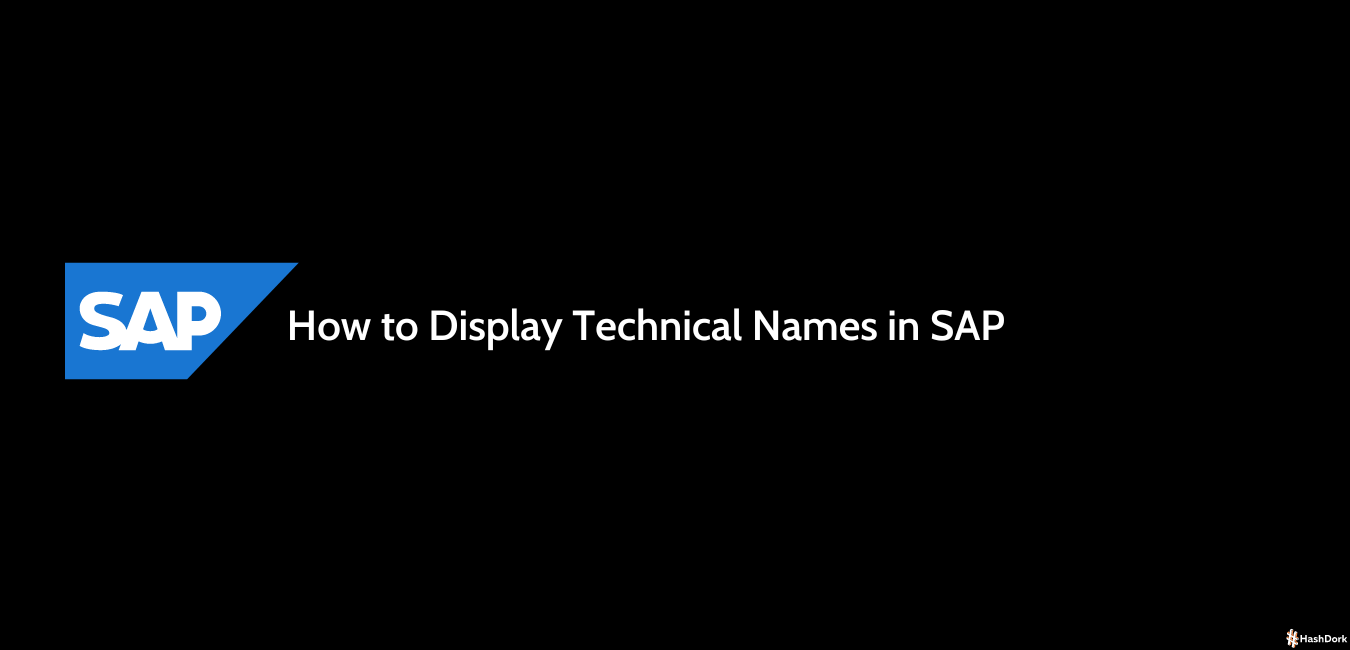
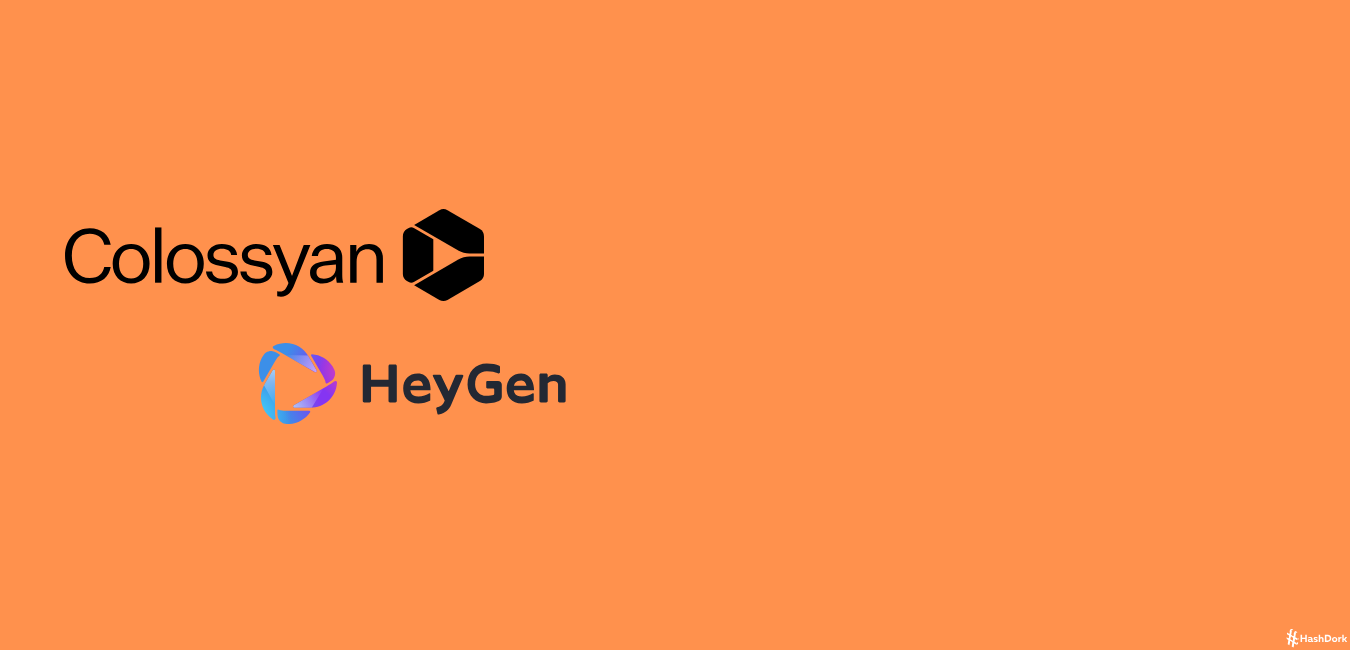
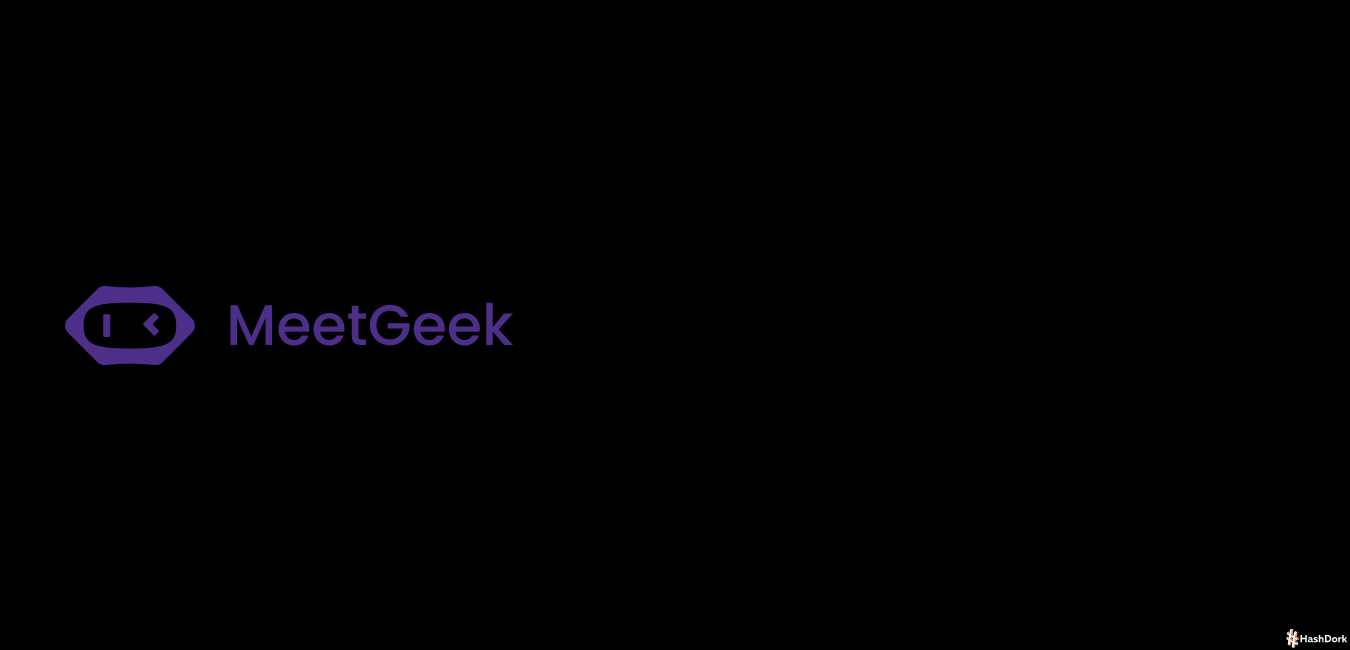
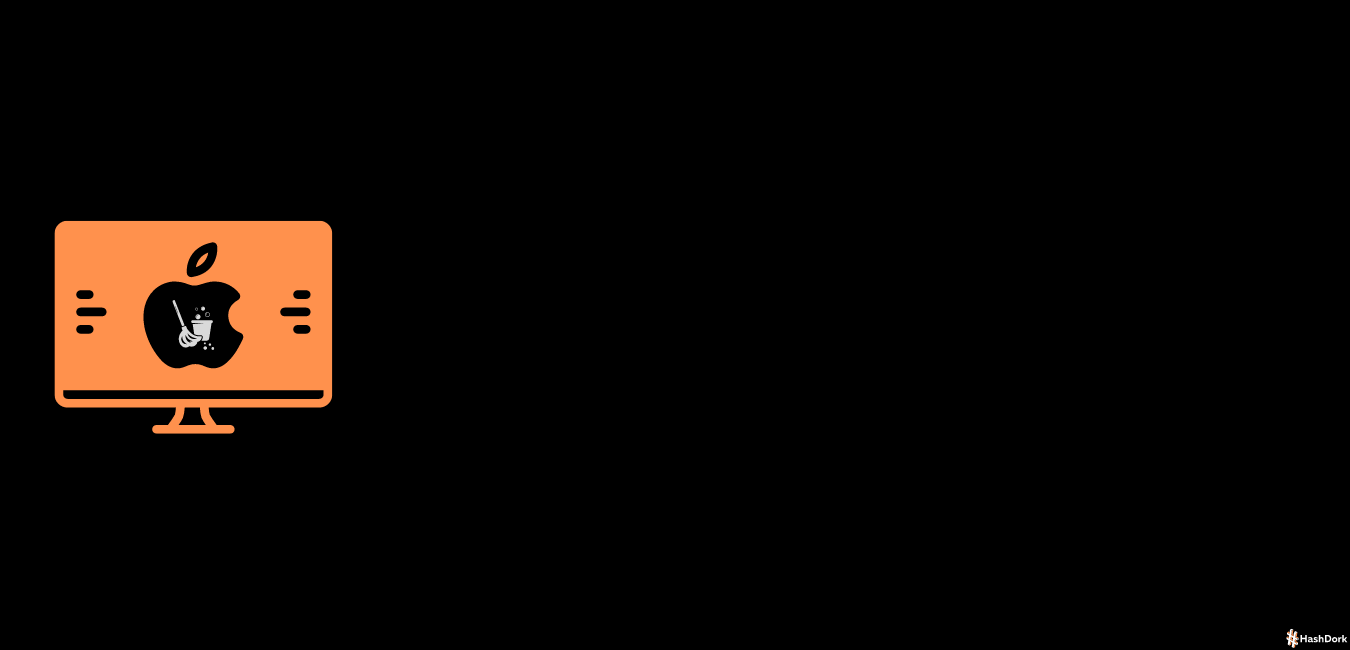
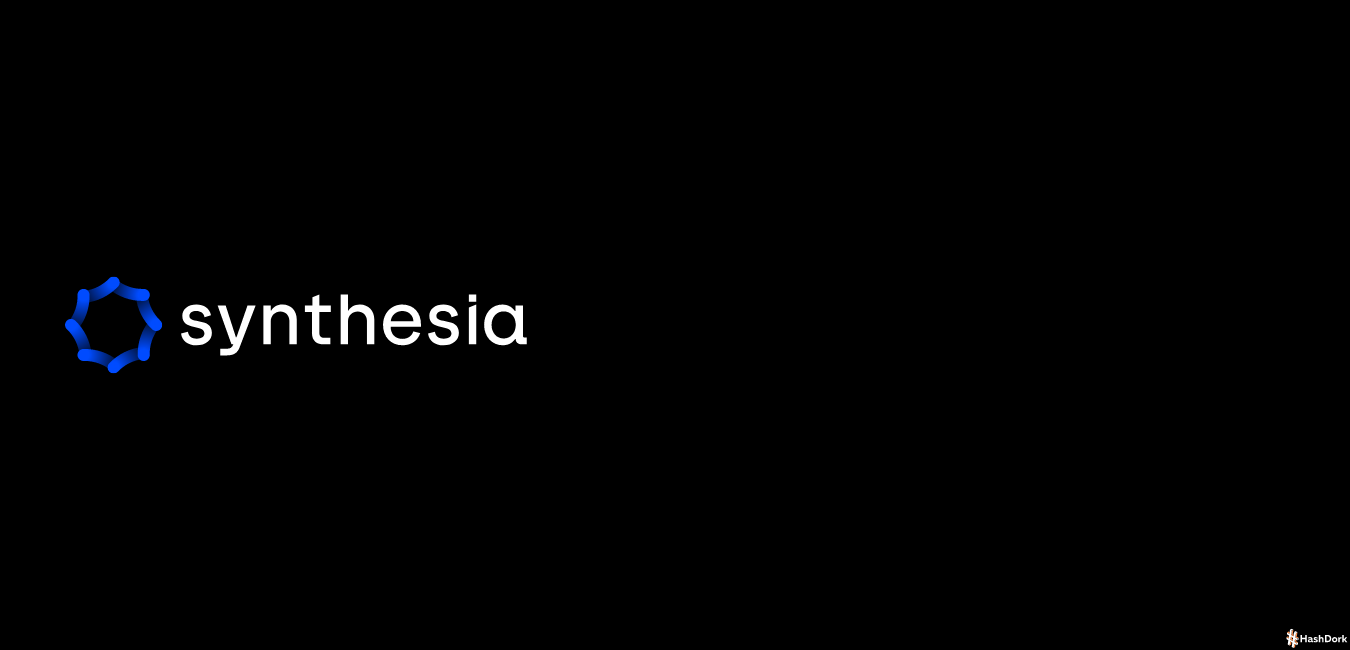
Leave a Reply