Table of Contents[Hide][Show]
In 2024, Linux versions are widely used in a wide range of computer environments.
Additionally, Linux runs around 54.7% of all known websites, demonstrating its dominance in computer servers.
Linux has about a 4.3% market share among PC operating systems, which shows that more and more people are switching to it as an alternative to standard systems.
There are many Linux versions, but Ubuntu and Linux Mint are two of the best for both new and experienced users. Ubuntu, which was made by Canonical, is known for having an easy-to-use layout and strong community support.
To meet the needs of a wide range of users, it comes in many versions, such as GNOME-based Unity.
Linux Mint is an Ubuntu and Debian-based distribution that prioritizes user-friendliness and simplicity with desktop environments like Xfce, Cinnamon, and MATE.
This OS is great for anyone switching from another one because of its Windows-like interface.
Choosing the right Linux version is very important because it has a direct effect on how the system works and how the users feel about it.
When making this choice, you should think about things like system support, resource needs, and unique use cases.
For example, users with older hardware might like the lightweight settings in Linux Mint, while users who want the newest features might choose Ubuntu’s newest versions.
By checking these things, you can be sure that the distribution you choose fits your goals and meets the technology requirements.
In this post, we will be comparing the Linus Mint and Ubuntu, their desktop environments, software management, release cycles, and much more.
Background of Linux Mint and Ubuntu
Origins and Development Trajectories of Ubuntu and Linux Mint
Ubuntu and Linux Mint are two well-known Linux distributions that have had a big impact on the world of open-source operating systems.
Ubuntu, which came out in 2004, is based on Debian and focuses on being easy to use and getting regular updates often.

Linux Mint, which came out in 2006, builds on Ubuntu to make it easier to use and give you a better desktop experience.

Ubuntu’s Inception in 2004 and Its Evolution
Canonical Ltd. put out the first version of Ubuntu in October 2004, with the code name “Warty Warthog.” This version was the first in Ubuntu’s plan to have regular, expected release processes.
New versions are usually made available every six months. Ubuntu’s version numbers are based on when it was released, with the year and month added together, like 4.10 for October 2004.

Over the years, Ubuntu has grown its product line to include different versions designed for different uses:
- Desktop Edition: Made for personal computers, with an easy-to-use layout.
- Server Edition: Designed to work best on computers and includes advanced speed and security features.
- Core Edition is a basic version made for robots and Internet of Things (IoT) devices.
The newest Ubuntu release, nicknamed “Oracular Oriole,” came out in October 2024. The most recent Long-Term Support (LTS) version is 24.04, which is called “Noble Numbat.”
Linux Mint’s Emergence in 2006, Building Upon Ubuntu’s Foundation
Linux Mint started out in 2006 with a beta version called “Ada,” which was built on Kubuntu and used its KDE interface.
Because it was the first version, of Linux Mint 2.0 “Barbara” used Ubuntu as its base code and the GNOME interface. Before Linux Mint 3.0, “Cassandra,” came out, not many people used it.
When Linux Mint switched to the same release cycle as Ubuntu in 2008, it got rid of its minor version number before putting out version 5, called “Elyssa.”
The same year, Linux Mint gave up its core and changed how it made its versions to make the two systems more compatible with each other.
Starting with Linux Mint 6 “Felicia,” each new version was based on the most recent Ubuntu release, built from it, and released about a month after the Ubuntu version it was based on.

As time has gone on, Linux Mint has created its own desktop settings, like Cinnamon and MATE, to give users a more personalized and easy-to-use experience.
System Requirements and Performance
Hardware Specifications: Minimum and Recommended
Ubuntu 22.04 LTS
Minimum Requirements:
- 2 GHz dual-core processor
- 4 GB RAM
- 25 GB of disk space
- 1024×768 screen resolution
Recommended Requirements:
- 2 GHz dual-core processor or better
- 8 GB RAM
- 25 GB or more of disk space
- 1024×768 or higher screen resolution
Linux Mint 22
Minimum Requirements:
- 1 GB RAM (2 GB recommended)
- 20 GB of disk space (100 GB recommended)
- 1024×768 screen resolution
Recommended Requirements:
- 2 GB RAM (4 GB for comfortable usage)
- 100 GB of disk space
- 1024×768 or higher screen resolution
Linux Mint usually doesn’t need as many resources as Ubuntu, so it can run on slower or less powerful computers.
Performance Benchmarks
Performance can be different depending on the hardware and how it is used. However, Linux Mint often runs better on older hardware because its desktop environments, such as Xfce and MATE, are lighter.
With its GNOME screen, Ubuntu might need more resources, which could slow down computers that aren’t as powerful.
Resource Utilization Analysis: CPU, RAM, and Storage
CPU Usage:
Ubuntu: The GNOME desktop experience in Ubuntu can use a lot of CPU power, especially when running resource-heavy programs or doing a lot of things at once.
Linux Mint: The Cinnamon, MATE, and Xfce desktops are designed to be as efficient as possible. This means that they use less CPU power, which is good for systems with limited working power.
RAM Usage:
Ubuntu: The amount of RAM used when nothing is being used is usually between 1.5 GB and 2 GB. This can be hard on computers with less memory.
Linux Mint: RAM usage when not in use is usually between 500 MB and 1 GB. This makes things run more smoothly on computers with less RAM.
Storage Usage:
Ubuntu: A brand-new download takes up about 10 GB of disk space, which is more than enough for apps and user files within the suggested 25 GB.
Linux Mint: A new download takes up about 9 GB of room on your hard drive, so it can be used on computers with less space.
Desktop Environments of Linux Mint and Ubuntu
Ubuntu’s Default GNOME Desktop Environment
Ubuntu uses the GNOME desktop system, which is known for having a modern look and an easy-to-use interface. Some important features are:
- Activities in Brief: This feature, which can be reached from the upper left area or the Super key, shows a list of all open programs and virtual workspaces, making it easier to do more than one thing at once.
- Top Bar: This bar makes it easy for users to get to system options, alerts, and the calendar.
- Customization: Users can make their experience unique by changing backgrounds, moving the dock, and adding or removing apps that add or change features.
The GNOME system focuses on ease of use and effectiveness, making it easy for anyone to get started.
Linux Mint’s Cinnamon, MATE, and Xfce Environments:
Linux Mint comes with three different desktop settings, each designed for a different type of user:
- Cinnamon: It is Linux Mint’s most popular environment. It has a modern, sleek design and a lot of ways to make it your own. Themes, applets, and desklets can all be changed by users to make their desktop experience unique.
- MATE: It is an extension of GNOME 2. It gives a standard desktop experience with a focus on speed and security. It can be set up in a lot of different ways and is good for people who like simple interfaces.
- Xfce: Xfce is lightweight and easy to customize because it was made to be efficient. It strikes a good mix of features and speed, which makes it perfect for older hardware or users who want an experience that is easy on resources.
Each environment in Linux Mint puts the focus on user control and freedom, so each person can make their own desktop experience that fits their needs.
Impact of Desktop Environments on System Performance
The desktop environment you choose has a big impact on how well your system works:
- GNOME (Ubuntu): GNOME has a lot of features and looks good, but it can use a lot of resources, which could slow down older hardware.
- Cinnamon (Linux Mint): Linux Mint’s Cinnamon has a modern interface and doesn’t use too many resources, so it’s a good choice for those who want a mix of looks and speed.
- MATE (Linux Mint): MATE is known for being efficient. It uses fewer resources, so it can be used on computers that don’t have a lot of power.
- Xfce (Linux Mint): As the lightest choice, Xfce (Linux Mint) provides good speed even on slower hardware, making sure that users have a fast experience.
Package Management and Software Availability in Linux Mint and Ubuntu
Overview of Package Managers: APT, Snap, and Flatpak
To install, update, and handle software programs, different Linux versions use different package management tools. The main people who handle packages are:
- APT (Advanced Package Tool): It is the standard package manager for Debian-based systems like Ubuntu and Linux Mint. Users can install, update, and remove software from approved sources by managing .deb packages. Dependencies are handled by APT, which also provides well-tested packages.
- Snap: Canonical created Snap, a global package format that combines apps and their resources into a single file. Running snap packages in a sandboxed context makes them safer and allows them to work with software from different distributions. They can be downloaded from the Snap Store and are controlled by the snapd system.
- Flatpak: The Flatpak package style lets apps run on a variety of Linux versions. Furthermore, it stresses program sandboxing and offers a uniform setting across various systems. Distribution of Flatpak apps usually happens through Flathub, which is a central store.
Ubuntu’s Integration of Snap Packages
Installing version 16.04 LTS of Ubuntu brought Snap packages into its environment. Customers can access many new apps that are not tied to the system’s release cycle thanks to this connection.
Features of snap packages include automatic changes and better protection through sandboxing.
Meanwhile, some users are worried about Snap’s speed, pointing out issues like slower app startup times and higher disk space usage because of bundled dependencies.
Linux Mint’s Stance on Snap and Preference for Traditional APT Packages
Concerns about control and openness are the main reasons why Linux Mint doesn’t like Snap files. By default, Linux Mint doesn’t support Snap.
Instead, it installs software using APT files and Flatpak folders. As Linux Mint’s mindset says, this method gives users more power over software sources and a more user-centered experience.
Customers can directly add Snap support if they want to, but it’s not there by default.
Availability of Software and Ease of Installation in Both Distributions
Ubuntu: As a result of combining APT and Snap, Ubuntu provides a huge number of software programs. Installing software from either the official APT sources or the Snap Store gives users options and gives them access to the newest versions of apps. With the Ubuntu Software Center, you can easily install software using a desktop user interface.
Linux Mint: For Linux Mint, the APT sources offer a wide range of software, and Flathub allows for the inclusion of Flatpak packages. Windows users can easily install programs with Linux Mint’s Software Manager, which focuses on security and simplicity. Users can directly set up Snap if they need to, but it’s not turned on by default.
Software Management and Pre-installed Applications
Default Software Offerings in Ubuntu and Linux Mint
Ubuntu
Ubuntu has a number of tools already installed to give you a full experience right out of the box:
- Web Browser: Mozilla Firefox
- Office Suite: LibreOffice
- Email Client: Thunderbird
- Media Players: Rhythmbox for music and Videos (formerly Totem) for video playback
- Utilities: GNOME Calendar, GNOME Contacts, and GNOME Weather
Linux Mint
Also, Linux Mint comes with a lot of useful programs already installed to make things easier for users.
- Web Browser: Mozilla Firefox
- Office Suite: LibreOffice
- Email Client: Thunderbird
- Media Players: Celluloid for videos and Rhythmbox for music
- Utilities: Timeshift for system backups, Warpinator for file sharing, and GIMP for image editing.
Software Management Tools
Ubuntu Software Center:
This is the Ubuntu Software Center, which is the main desktop tool for managing software in Ubuntu:
- Interface: The design is easy to use, and the parts are organized to make them easier to find.
- Features: It lets you install both APT and Snap packages, which gives you access to a huge collection of apps.
- Performance: Some users have said that the Software Center is slow and sometimes won’t respond, especially when working with big files.
Linux Mint’s Software Manager:
Linux Mint has its own Software Manager that is designed to make things easier for users:
- Interface: The style is clean and simple, and there are sections and a search feature.
- Features: Focuses on APT packages and adds Flatpak support, so it can run a lot of different programs.
- Performance: It’s known for being quick and fast, and it’s easier to use than Ubuntu’s Software Center.
Ease of Adding and Removing Applications
Ubuntu:
Adding Software: The Ubuntu Software Center or the shell with APT tools are both ways for users to add apps. Including Snap packages gives you access to the newest versions of apps.
Removing Applications: You can use the Software Center or shell instructions to get rid of programs. But Snap packages might leave behind data that needs to be cleaned up in a different way after they are deleted.
Linux Mint:
Adding Softwares: The Software Manager makes adding apps easy and supports both APT and Flatpak files. The port can also be used for installs.
Removing Applications: It’s easy to get rid of programs using the Software Manager or shell instructions. The system usually does a good job of getting rid of leftover files, which keeps the system clean.
Suitability for Different User Groups
Beginners
Ubuntu: Ubuntu is a great choice for people who are new to Linux because it has a great user interface and a large group that supports it. It is easy to install and gets updates regularly, so users coming from other operating systems can switch to it without any problems.
Linux Mint: The usual desktop style of Linux Mint makes it easy for people who are coming from Windows to get used to it. It focuses on being simple to use and comes with necessary software already loaded, so you don’t have to do any extra setup.
Developers
Ubuntu: Ubuntu gives you access to a huge collection of development tools and packages, making it a strong base for development. It works with many computer languages and tools, which gives writers a lot of options.
Linux Mint: You can also use Linux Mint for development because it has a safe setting and lets you access Ubuntu’s libraries. Its easy-to-use layout and built-in tools can help developers get more done.
Professionals
Ubuntu: Ubuntu is a safe tool for business use because it has a regular release cycle and versions that will be supported for a long time. It’s a good choice for business settings because it has a lot of community and professional help options.
Linux Mint: It provides a stable and effective setting that can be used for business purposes. Its focus on speed and ease of use makes it a good choice for workers who need a stable operating system.
Advantages and Disadvantages of Linux Mint and Ubuntu
Linux Mint
Advantages
- User-Friendly Interface: Linux Mint has an easy-to-use layout that is known to Windows users. Its Cinnamon desktop interface is minimalistic and simple to use.
- Installation Software: It comes with a full set of tools already loaded, including video files, so you don’t have to do any extra setup.
- Customization: Linux Mint has a lot of changing choices that let users change the desktop experience to suit their needs.
- Performance on Older Hardware: It is carefully designed to work well with older or less powerful hardware.
Disadvantages
- Limited Support for Software: Linux Mint may have limited support for some proprietary software and games, which might be a problem for users who depend on certain apps.
- Hardware Compatibility Issues: Users may have problems with using certain pieces of hardware together, which may require more setup or drivers.
- Safety Concerns: Linux Mint is usually safe, but it might not get security patches as quickly as other versions, leaving users open to attacks.
- Gaming Not Supported: Linux Mint might not work with many games, which could be a problem for people who like to play games.
Ubuntu
Advantages
- Free and Open-Source: Ubuntu is free to use, and anyone can copy, change, and share its source code.
- Active Community and Support: Online support, documents, and tools from a big group of users and writers make it easier to get help and find answers to technology problems.
- Ease of Use: A simple graphical user interface and a lot of pre-installed apps make Ubuntu easy for beginners to use.
- Long-Term Support (LTS) and Regular Updates: Ubuntu releases new versions every six months, which means that security patches and new features are always available. Additionally, LTS versions are backed for five years, making them stable and reliable for long-term or business use.
Disadvantages
- Limited Application Availability: Ubuntu has a good app shop, but not as good as Windows and macOS, especially when it comes to industry-standard apps like video editing and music creation.
- Gaming Support Is Limited: Ubuntu is not an operating system for PC gamers because it only has a few games, and most of them are not very good.
- Hardware Compatibility Issues: Some users have mentioned driver problems or issues with how the operating system works with their computer’s hardware. For example, wifi card drivers not working or printers not connecting.
- Concerns about commercialization: Canonical, the company that makes Ubuntu, has been attacked for moving away from the open-source approach and working alone instead of with the open-source community, which could mean that they don’t get responses from unprofessional coders.
Conclusion
Finally, Linux Mint and Ubuntu are two great Linux distributions that share certain features but also have their own unique emphasis.
Both provide dependable platforms for daily usage, are easy to use, and have large software repositories.
Linux Mint is great for people who are moving from Windows or who have older systems because it focuses on being simple and efficient.
It has three environments: Cinnamon, MATE, and Xfce. All of them are lightweight and easy to customize. On the other hand, Ubuntu has a current GNOME system, regular updates, and strong community support, so it can be used by a wider range of people, such as coders and business users.
Ubuntu uses Snap packages to get the newest software, but Linux Mint relies on APT and Flatpak to keep things stable and give users more control. Which version to use relies on your specific needs.
Linux Mint may be better for beginners or users with limited system resources, while Ubuntu may be better for those who want the newest features and the most solid community support.
Both versions give reliable Linux experiences that are suited to different user needs.



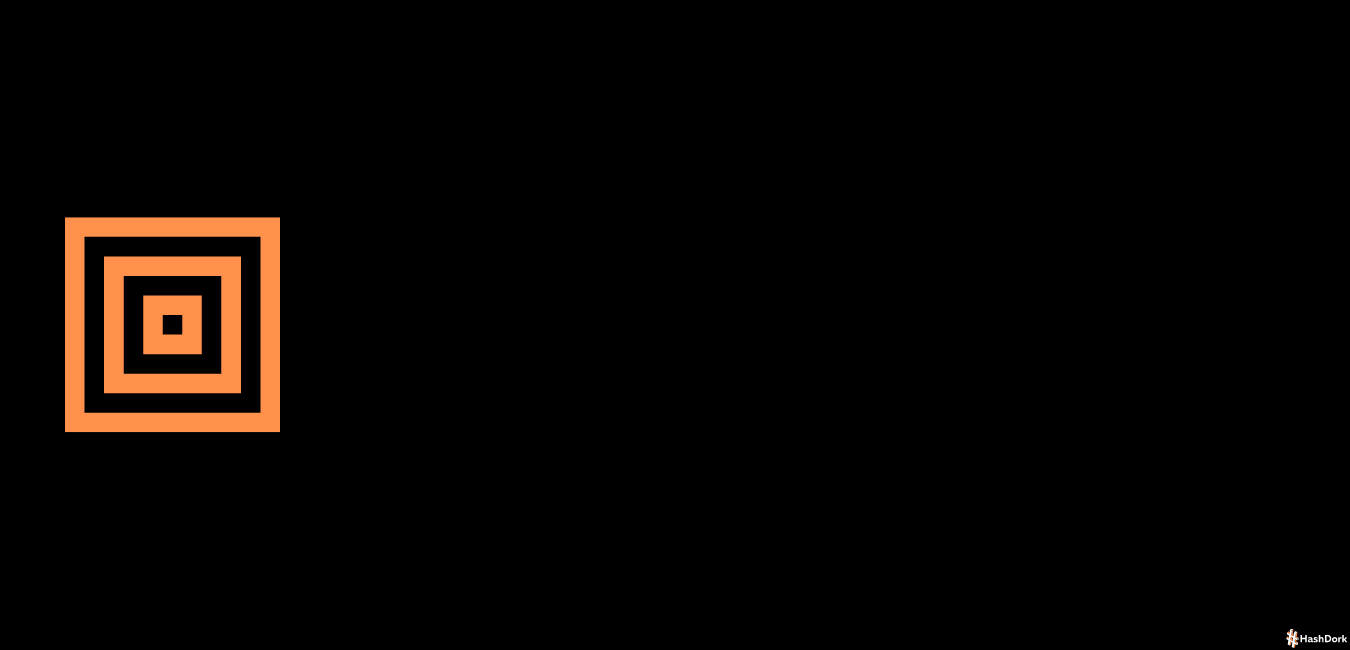
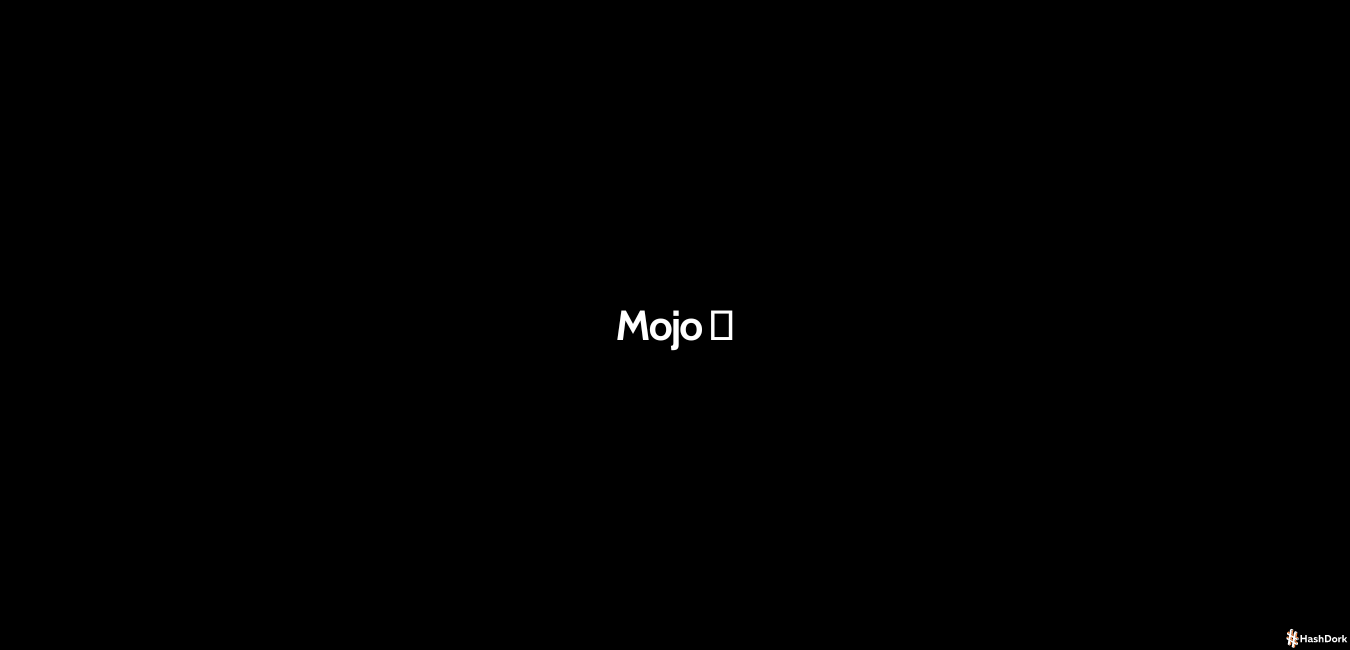
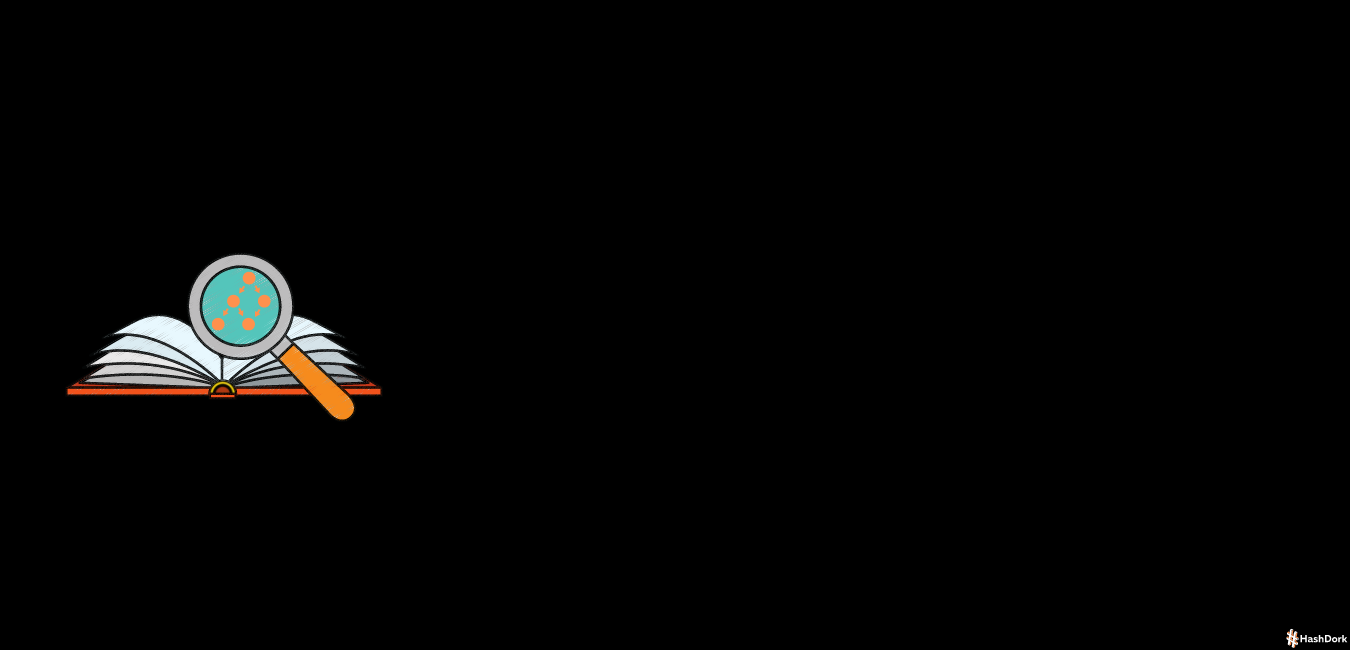

Leave a Reply