Table of Contents[Hide][Show]
Google’s Android TV platform is a smart TV that extends the vast ecosystem of Android applications to the large screen.
It has a user-friendly design that incorporates Google Assistant for voice control, Chromecast for streaming from other devices, and access to the Google Play Store, which contains a wide variety of digital applications and video games.
Streaming devices such as the NVIDIA Shield and Chromecast with Google TV are among the devices that are compatible with Android TV. Other devices that support Android TV include televisions manufactured by Sony, Philips, and Hisense.
Android TV apps are important because they can change how you watch TV. Since people are watching more and more digital media, a TV that can run a lot of different streaming services, sports, and other apps is more useful and flexible.

Popular streaming services like Netflix, Disney+, and YouTube are all easy to use on Android TV. It also supports games and useful apps, making it a complete entertainment hub.
The desire for smart TVs and streaming devices is making the market for Android TVs grow very quickly. People like Android TV because it is flexible and works with a lot of apps.
Market trends show that more and more people are buying smart TVs. Android TV is set to get a big piece of this market because it works with Google services and has an open platform that lets developers make a lot of different apps.
Objectives of the Tutorial
The objective of this tutorial is to offer a comprehensive guide to the development of Android TV applications. It’s going to meet the following goals:
- Learn about the Android TV platform and the parts that make it up.
- Setting up the settings for making Android TV apps.
- Creating user designs that work best on TV screens.
- Important tools like voice search, tips, and in-app payments are being added.
- Putting apps for Android TV on the Google Play Store and advertising them.
As soon as developers finish this guide, they will know how to make interesting and fast-running Android TV apps that use this platform to its fullest potential.
Setting Up the Development Environment
Prerequisites: Hardware and Software Requirements
To create an Android TV application, the following requirements are necessary:
Hardware requirements: A computer operating on either Windows, macOS, or Linux, with a minimum of 8GB RAM, 4GB of free storage space, and an Intel i5 CPU or a more advanced one. An Android TV device, either an actual or an emulator, is required for testing purposes.
Software Requirements:
Android Studio: It is the designated Integrated Development Environment (IDE) for Android app development.
Java Development Kit (JDK): The minimum required version for the Java Development Kit (JDK) is 8 or any subsequent version.
Android SDK: Make sure that the Android Software Development Kit (SDK) tools have been updated to version 24.0 or higher, and that the SDK includes Android 5.0 (API level 21) or a version that is more recent.
Installing Android Studio
Download Android Studio: Visit the Android Studio download page.
Install Android Studio:
- You will need to run the .exe file that you downloaded and then follow the setup procedure on Windows.
- To install Android Studio on a macOS computer, open the.dmg file and then drag it to the Applications folder.
- On Linux, extract the.zip file that you downloaded and then execute the studio.sh script.
Set Up Android Studio:
Android Studio should be launched, and the setup wizard should be followed in order to install further SDK tools and components.
bash
| # Linux example to run studio.sh cd android-studio/bin ./studio.sh |
Configuring the Android TV Emulator
To establish and operate a virtual television apparatus, adhere to the below instructions:
Launch the AVD Manager: To access the AVD Manager in Android Studio, go to Tools > AVD Manager.
Establish a Virtual Device:
- Click the “Create Virtual Device” button.
- Choose the TV category and choose a specific device definition, such as Android TV (1080p).
Choose the system image: Select an Android system image that has support for Android TV, such as Android 11.0 (TV).
Set up Android Virtual Device (AVD):
- Specify the AVD name and adjust other settings as necessary.
- Click the “Finish” button to build the Android Virtual Device (AVD).
Run the Emulator: Choose the generated AVD and press the Play button to start the emulator.
xml
package=“com.example.myandroidtvapp”> android:required=“false” /> android:required=“false” /> android:banner=“@drawable/banner” android:icon=“@mipmap/ic_launcher”> android:label=“@string/app_name” android:theme=“@style/Theme.Leanback”> |
The above code snippet is a setting for an Android TV application in the AndroidManifest.xml file. The program asserts compatibility with Android TV by including the android.software.leanback functionality, which is important for creating interfaces specifically designed for televisions.
In addition, it explicitly states that a touchscreen is not required (android.hardware.touchscreen), guaranteeing that the software can be included in the Google Play Store for TV devices.
The application section contains properties for an android:icon, which represents the home screen icon, and an android:banner, which represents the banner.
These qualities are essential for TV applications to be shown appropriately on the TV’s home screen. Ultimately, it creates an activity (MainActivity) that includes an intent filter for LEANBACK_LAUNCHER.
This filter signifies that when the program is launched on an Android TV, this activity should serve as the starting point. This configuration guarantees that the application is accurately recognized and operates at the highest level of performance on a television device.
Creating Your First Android TV App
Starting a New Project
To start a fresh Android TV project in Android Studio, adhere to the below instructions:
Initiate the Android Studio application: Launch Android Studio and go to File > New > New Project in the main menu.
Choose Project Template:
- Within the New Project wizard, choose the TV category from the available templates.
- Select the Empty Activity template, which serves as a rudimentary foundation without any pre-existing code.
Set up project parameters:
- Name: Please provide the title of your project (e.g., MyAndroidTVApp).
- Package Name: The package name is usually structured like com.example.myandroidtvapp.
- Select a directory on your computer to designate the location for saving the project files.
- Choose between Java or Kotlin as the programming language. Kotlin is highly regarded for its succinct syntax.
- Minimum SDK: Choose the Android version that represents the lowest level of compatibility for your app. To ensure compatibility with Android TV, it is recommended to choose a minimum API level of 21 (Android 5.0) or above.
Completion: Click the Finish button in order to generate the project. Android Studio will automatically create the required files and directory structure.
Project Structure
An Android TV project in Android Studio has many essential files and directories:
src/main/java/com/example/myandroidtvapp: This directory has the Java or Kotlin source files for your Android TV app. The primary point of access for your application is usually the MainActivity.java or MainActivity.kt file.
The “src/main/res” directory contains the resources of your application, including layouts, strings, and drawable pictures.
- Layout refers to XML files that determine the user interface (UI) of your application. When using Android TV, you will mostly use layouts that have been designed specifically for larger screens.
- drawable: Visual assets and other resources that can be shown.
- Values refer to XML files that store fixed values such as texts and colors.
The file named “AndroidManifest.xml” is being referred to. This document provides crucial details about your application, including its many elements and the permissions it requires.
Here’s an example of how to set up AndroidManifest.xml for an Android TV app:
Xml
package=“com.example.myandroidtvapp”> android:required=“false” /> android:required=“false” /> android:icon=“@mipmap/ic_launcher” android:banner=“@drawable/banner” android:label=“@string/app_name”> android:label=“@string/app_name” android:theme=“@style/Theme.Leanback”> |
This configuration includes:
- The android.software.leanback attribute indicates that the program is compatible with Android TV.
- android.hardware.touchscreen: Indicates optional support for a touchscreen.
- The application icon and banner refer to the pictures that are used for the icon and banner of the app on the home screen of the television.
- MainActivity: Specifies the primary activity for the application, using the LEANBACK_LAUNCHER category to designate it as a television application.
Designing the User Interface
Using the Leanback Library: Introduction and Setup
The Leanback library is intended to streamline the creation of Android TV applications by offering a collection of user interface elements particularly built for TV interfaces. The package consists of pre-designed layouts and interactive elements that adhere to the TV design principles, guaranteeing a uniform and user-friendly interface.
In order to include the Leanback library in your Android TV project, you need to include the following dependency in your build.build.gradle file:
groovy
| dependencies { implementation ‘androidx.leanback:leanback:1.0.0’ implementation ‘androidx.leanback:leanback-preference:1.0.0’ } |
Creating Browse and Details Fragments
Implementing BrowseSupportFragment
BrowseSupportFragment is used to provide a primary browsing interface wherever users can go through the material. The DetailsSupportFragment is used to provide comprehensive data on a chosen object.
Below is an example of how to include the BrowseSupportFragment.
java
| public class MainFragment extends BrowseSupportFragment { @Override public void onActivityCreated(Bundle savedInstanceState) { super.onActivityCreated(savedInstanceState); // Set the title of the BrowseSupportFragment setTitle(“My Android TV App”); // Create a list of rows and add them to the adapter ArrayObjectAdapter rowsAdapter = new ArrayObjectAdapter(new ListRowPresenter()); // Create a card presenter CardPresenter cardPresenter = new CardPresenter(); // Create a list of cards ArrayObjectAdapter cardRowAdapter = new ArrayObjectAdapter(cardPresenter); cardRowAdapter.add(new Card(“Title 1”, “Description 1”, R.drawable.image1)); cardRowAdapter.add(new Card(“Title 2”, “Description 2”, R.drawable.image2)); // Create a header item HeaderItem header = new HeaderItem(0, “Header Title”); // Add the row to the adapter rowsAdapter.add(new ListRow(header, cardRowAdapter)); // Set the adapter setAdapter(rowsAdapter); } } |
setTitle(“My Android TV App”): This function is used to set the title that will be shown at the top of the browsing segment.
Declare a new ArrayObjectAdapter called rowsAdapter. The code initializes a new ArrayObjectAdapter. EnumerateThe RowPresenter() function initializes an ArrayObjectAdapter with a ListRowPresenter, which is responsible for visually presenting rows of objects.
Instantiate a new object of type CardPresenter and assign it to the variable cardPresenter. The CardPresenter() function is used to initialize a custom presenter that specifies the display format for each particular card (item).
The code snippet initializes a new ArrayObjectAdapter called cardRowAdapter, which is used to store individual card objects.
The cardRowAdapter.The method add(new Card(“Title 1”, “Description 1”, R.drawable.image1)) is used to include a card in the adapter. The card consists of a title, description, and image.
HeaderItem header = new HeaderItem(); The HeaderItem(0, “Header Title”) function is used to create a header for a row in the rowsAdapter.add(new ListRow(header, cardRowAdapter)): Appends a row to the primary adapter by merging the header and the card adapter.
The method setAdapter(rowsAdapter) is used to assign the primary adapter to the fragment, which is responsible for displaying the content.
Implementing DetailsSupportFragment
The DetailsSupportFragment is used to exhibit comprehensive details on a chosen object.
java
| public class DetailsFragment extends DetailsSupportFragment { private static final int ACTION_WATCH_TRAILER = 1; private static final int ACTION_RENT = 2; @Override public void onActivityCreated(Bundle savedInstanceState) { super.onActivityCreated(savedInstanceState); // Create and set the details overview row presenter FullWidthDetailsOverviewRowPresenter presenter = new FullWidthDetailsOverviewRowPresenter(new DetailsDescriptionPresenter()); // Create a details overview row DetailsOverviewRow detailsOverview = new DetailsOverviewRow(movie); // Add actions SparseArrayObjectAdapter actions = new SparseArrayObjectAdapter(); actions.set(ACTION_WATCH_TRAILER, new Action(ACTION_WATCH_TRAILER, “Watch Trailer”)); actions.set(ACTION_RENT, new Action(ACTION_RENT, “Rent”)); detailsOverview.setActionsAdapter(actions); // Set the adapter ArrayObjectAdapter adapter = new ArrayObjectAdapter(presenter); adapter.add(detailsOverview); setAdapter(adapter); } } |
private static final int ACTION_WATCH_TRAILER = 1: Sets a constant for the action of watching a trailer.
private static final int ACTION_RENT = 2: Sets a constant for the action of renting the content.
The presenter is an instance of the FullWidthDetailsOverviewRowPresenter class. The FullWidthDetailsOverviewRowPresenter is instantiated with the “new” keyword. SpecificsDescriptionPresenter(): Generates a presenter for the details row using a customized description presenter.
DetailsOverviewRow object named detailsOverview is initialized. Overview of DetailsRow(movie): Creates a row that displays detailed information about the specified movie item.
A SparseArrayObjectAdapter named “actions” is created. The SparseArrayObjectAdapter() function is used to create an adapter specifically designed for displaying actions in the details view.
actions.set(ACTION_WATCH_TRAILER, new Action(ACTION_WATCH_TRAILER, “Watch Trailer”)): This code snippet adds a specific action that allows the user to view the trailer.
actions.set(ACTION_RENT, new Action(ACTION_RENT, “Rent”)): Introduces a new action to rent the movie.
detailsOverview.setThe ActionsAdapter is used to assign the actions adapter to the details overview row.
An ArrayObjectAdapter named ‘adapter’ is created. The ArrayObjectAdapter(presenter) function creates a primary adapter with the details presenter.
The method adapter.add(detailsOverview) is used to include the details overview row in the adapter.
Customizing the CardPresenter
The CardPresenter class modifies the appearance of each card in the BrowseSupportFragment.
java
| public class CardPresenter extends Presenter { @Override public ViewHolder onCreateViewHolder(ViewGroup parent) { ImageCardView cardView = new ImageCardView(parent.getContext()); return new ViewHolder(cardView); } @Override public void onBindViewHolder(Presenter.ViewHolder viewHolder, Object item) { ImageCardView cardView = (ImageCardView) viewHolder.view; Card card = (Card) item; cardView.setTitleText(card.getTitle()); cardView.setContentText(card.getDescription()); cardView.setMainImage(card.getImageDrawable()); } @Override public void onUnbindViewHolder(Presenter.ViewHolder viewHolder) { // Clean up any resources } } |
The code snippet “ImageCardView cardView = new ImageCardView(parent.getContext())” instantiates a new ImageCardView object, which is used to show a single card.
cardView.setTitleText(card.getTitle()): This method is used to set the title text of the card in the cardView.
cardView.setContentText(card.getDescription()): This method is used to set the description text of the card in the cardView.
cardView.setMainImage(card.getImageDrawable()): Assigns the specified picture to the card.
Building an Intuitive UI: Best Practices for a 10-Foot User Interface
For the purpose of designing a television screen, it is essential to take into consideration the 10-foot user interface. This is a term that refers to the distance that consumers normally sit from the television. These are some of the most effective methods:
Simplicity: The user interface should be kept basic, and clutter should be avoided. Large fonts that are simple to read and pictures that are clear and have a high contrast should be used.
Navigation: Make sure that the navigation is easy to understand and can be carried out with very little effort using a remote control.
Consistency: In order to make the application more user-friendly, adhere to a consistent layout and navigation pattern.
Feedback: It is important to provide timely feedback for activities taken by users, such as highlighting objects you have chosen.
Accessibility: When designing solutions to improve usability for all users, accessibility elements such as closed captioning and voice controls should be taken into consideration.
Handling Navigation and User Input
Remote Control Navigation: Implementing D-pad Navigation
Android TV applications are largely navigated by users via the D-pad on their remote controllers, which consists of directional buttons (up, down, left, right) and a select button.
The Android foundation autonomously manages fundamental directional navigation among UI items that can get attention.
Nevertheless, it can be necessary to personalize the navigation in order to guarantee a seamless user experience.
Ensure All UI Elements Are Focusable:
Make sure that any user interface components that you want users to be able to navigate have the ability to receive attention. For instance, apply the attribute android:focusable=”true” to TextView, Button, or other view components.
xml
android:id=“@+id/textView1” android:layout_width=“wrap_content” android:layout_height=“wrap_content” android:text=“TextView 1” android:focusable=“true”/> |
The property android:focusable=”true” allows the TextView to be focused, enabling it to receive focus when accessed with the D-pad.
Customize Navigation Order:
xml
android:id=“@+id/textView1” android:layout_width=“wrap_content” android:layout_height=“wrap_content” android:text=“TextView 1” android:focusable=“true” android:nextFocusDown=“@+id/textView2”/> android:id=“@+id/textView2” android:layout_width=“wrap_content” android:layout_height=“wrap_content” android:text=“TextView 2” android:focusable=“true”/> |
The attribute android:nextFocusDown=”@+id/textView2″ indicates that when the user navigates downwards from textView1, the attention will be shifted to textView2.
Handle Focus Changes Programmatically:
java
| textView1.setOnFocusChangeListener(new View.OnFocusChangeListener() { @Override public void onFocusChange(View v, boolean hasFocus) { if (hasFocus) { v.setBackgroundColor(Color.GREEN); } else { v.setBackgroundColor(Color.TRANSPARENT); } } }); |
setOnFocusChangeListener: This method assigns a listener to respond to changes in focus. When the TextView is focused, its background color will change to green. When the element loses attention, its background color becomes translucent.
Voice Search Integration
Voice search enables users to engage with your application by using voice commands, hence simplifying the process of locating information without the need to go through menus.
Setting Up Voice Search Functionality
In order to include voice search functionality, it is necessary to manage speech input and then analyze it to search through the content of your application. Begin by including the essential authorizations and configuring the SearchableActivity.
Add Permissions:
Include the following permissions in your AndroidManifest.xml file.
RECORD_AUDIO: This permission is necessary to get audio input from the microphone.
INTERNET: This authorization grants the application the ability to connect to the internet, which is essential for processing voice search requests.
Define the Searchable Configuration:
Generate an XML file (res/xml/searchable.xml) to provide the setup for searching.
| version=“1.0” encoding=“utf-8”?> android:label=“@string/app_name” android:hint=“@string/search_hint”/> |
The file “searchable.xml” specifies the settings for search functionality, including the application label and search hint.
Declare the Searchable Activity:
Declare the searchable activity and associate it with the searchable settings in the AndroidManifest.xml file.
android:name=“android.app.searchable” android:resource=“@xml/searchable”/> |
The intent-filter enables the activity to handle search intents.
Meta-data: This establishes a connection between the activity and the previously established searchable settings.
Handling Voice Input with RecognitionListener
Set Up the Speech Recognizer:
To manage voice input, include the RecognitionListener interface to record and handle spoken instructions.
| SpeechRecognizer speechRecognizer = SpeechRecognizer.createSpeechRecognizer(this); speechRecognizer.setRecognitionListener(new RecognitionListener() { @Override public void onReadyForSpeech(Bundle params) { } @Override public void onBeginningOfSpeech() { } @Override public void onRmsChanged(float rmsdB) { } @Override public void onBufferReceived(byte[] buffer) { } @Override public void onEndOfSpeech() { } @Override public void onError(int error) { // Handle error } @Override public void onResults(Bundle results) { List if (matches != null) { // Process the voice input String query = matches.get(0); // Perform search } } @Override public void onPartialResults(Bundle partialResults) { } @Override public void onEvent(int eventType, Bundle params) { } }); Intent intent = new Intent(RecognizerIntent.ACTION_RECOGNIZE_SPEECH); intent.putExtra(RecognizerIntent.EXTRA_LANGUAGE_MODEL, RecognizerIntent.LANGUAGE_MODEL_FREE_FORM); speechRecognizer.startListening(intent); |
The method SpeechRecognizer.createSpeechRecognizer(this) is used to initialize the speech recognizer.
The method setRecognitionListener is used to assign a listener that will handle various phases of speech recognition.
The “onResults” function captures the conclusive outcomes of the recognized speech. Here, it analyzes the identified query in order to carry out a search.
The Intent(RecognizerIntent.ACTION_RECOGNIZE_SPEECH) function is used to create an intent that initiates the process of speech recognition.
The EXTRA_LANGUAGE_MODEL parameter is used to provide the language model that is used for free-form voice recognition.
Media Playback
Setting Up MediaPlayer
The MediaPlayer class in Android is crucial for managing media playing. The system is compatible with a wide range of media sources, including local files, external URLs, and streaming content.
Below is a detailed and systematic explanation of how to configure the MediaPlayer for your Android TV application:
Step 1: Add Permissions
Make sure your app has the rights it needs to access the internet and keep the device awake while playing before you start:
xml
Step 2: Initialize MediaPlayer
Instantiate and set up a MediaPlayer object in your activity or fragment:
java
| MediaPlayer mediaPlayer = new MediaPlayer(); mediaPlayer.setAudioStreamType(AudioManager.STREAM_MUSIC); try { mediaPlayer.setDataSource(“http://example.com/audio.mp3”); mediaPlayer.prepare(); // Prepare the player asynchronously } catch (IOException e) { e.printStackTrace(); } |
Step 3: Start Playback
After being prepared, begin the playback:
Java
| mediaPlayer.start(); |
Step 4: Handle MediaPlayer Lifecycle
Ensure that you manage the lifespan of the MediaPlayer object in order to appropriately release resources.
java
| @Override protected void onStop() { super.onStop(); if (mediaPlayer != null) { mediaPlayer.release(); mediaPlayer = null; } } |
Playback Controls: Using PlaybackTransportControlGlue
The PlaybackTransportControlGlue class streamlines media controls on Android TV by offering a collection of standardized playback controls. Here is the procedure for using it:
Step 1: Setup MediaPlayerAdapter
To establish a connection between the MediaPlayer and the glue layer, begin by creating a MediaPlayerAdapter.
| MediaPlayerAdapter mediaPlayerAdapter = new MediaPlayerAdapter(getContext()); mediaPlayerAdapter.setMediaPlayer(mediaPlayer); |
Step 2: Create PlaybackTransportControlGlue
Instantiate a PlaybackTransportControlGlue object.
| PlaybackTransportControlGlue new PlaybackTransportControlGlue<>(getContext(), mediaPlayerAdapter); playbackGlue.setHost(new VideoSupportFragmentGlueHost(this)); playbackGlue.setTitle(“Sample Video”); playbackGlue.playWhenPrepared(); |
This configuration offers a user interface that includes conventional playback controls, such as play, pause, rewind, and fast-forward.
Media Recommendations: Displaying Recommended Content
Android TV enables the presentation of personalized suggestions on the main screen in order to captivate consumers with relevant material. Here is the procedure to implement it:
Step 1: Create Recommendation Data
Implement a RecommendationBuilder class to facilitate the construction of recommendation data.
| Notification notification = new RecommendationBuilder(context) .setContentTitle(“Recommended Movie“) .setContentText(“A great movie just for you”) .setSmallIcon(R.drawable.ic_recommendation) .setContentIntent(pendingIntent) .build(); |
Step 2: Publish Recommendations
Use the RecommendationManager to disseminate recommendations:
| RecommendationManager recommendationManager = (RecommendationManager) context.getSystemService(Context.RECOMMENDATION_SERVICE); recommendationManager.addRecommendation(RECOMMENDATION_ID, notification); |
Step 3: Handle Recommendation Clicks
Ensure that when a suggestion is clicked, the corresponding activity is launched.
| Intent intent = new Intent(context, YourActivity.class); PendingIntent pendingIntent = PendingIntent.getActivity(context, 0, intent, 0); |
This configuration guarantees that customers have the ability to see and engage with suggestions right from the Android TV home screen.
By adhering to these procedures, you can proficiently oversee media playing, provide user-friendly playback controls, and exhibit captivating suggestions in your Android TV application, so greatly increasing the user experience.
Best Practices and Common Pitfalls in Android TV App Development
UI/UX Guidelines: Ensuring a User-Friendly Experience
When designing for Android TV, you have to follow certain UI/UX rules to make sure the user experience is smooth and fun. Here are some important things to do:
Clarity and Simplicity: Make sure your system is simple and simple to use. Users shouldn’t have to go through a lot of trouble to find and connect with information.
Consistent Navigation: To get around, use the D-pad (directional pad). Avoid complicated levels that could confuse users and make sure that movement is reliable and easy to understand.
Focus State: Always make the targeted part stand out. Edges or changes in color can be used as visual cues to make sure users always know where they are going.
Typography: Use system fonts or your own unique fonts that are easy to read from far away. It can be hard to read fonts that are too thin or have too many decorations.
Overscan: Leave a 5% gap in your design to account for problems that might happen with overscan on different TV types. This makes sure that the sides don’t cut off any information.
Text Input: Don’t need to enter words too much. If you have to, give easy options like voice control or let people use external devices to enter data.
Declaring TV Device Support
Modifying the App Manifest for TV Compatibility
You need to make the right changes to your app’s manifest file so that it is recognized as an Android TV app and shown in the Google Play Store for TVs.
In your AndroidManifest.xml file, add the following lines:
xml
android:banner=“@drawable/banner” android:icon=“@mipmap/ic_launcher” android:label=“@string/app_name”> android:name=“.MainActivity” android:label=“@string/app_name” android:theme=“@style/Theme.Leanback”> |
Setting android.software.leanback and android.hardware.touchscreen Attributes
To say that your app works with TVs, make sure that your manifest has these attributes:
Avoiding Common Mistakes: Tips for Smoother Development
Here are some things you can do to avoid common mistakes when making Android TV apps:
Thorough Testing: Use a TV remote to test your app a lot to make sure the movement is smooth and easy to understand. Pay close attention to how people use the D-pad to connect with the app.
Efficient Resource Use: Pay attention to how resources are used, especially when playing media. To avoid memory leaks and speed problems, always free up resources like MediaPlayer when they’re not being used.
Consistent User Experience: Make sure that the user experience is the same on all computers and devices. Make sure that exchanges and shifts feel normal and expected.
Accessibility: Add tools that make your app easier for people with disabilities to use. This includes making sure that screen readers can work and that UI parts are easy to move around.
Publishing Your Android TV App
Preparing for Release: Final Checks and Configurations
Make sure your app is optimized, tried, and ready for users before you put it out there. How to get your app ready to go live:
Set up your app for release: Make sure that logging is turned off and taken away, and in your build settings, set debuggable to false. For speed and safety reasons, this makes sure that your app is at its best.
groovy
| android { buildTypes { release { minifyEnabled false proguardFiles getDefaultProguardFile(‘proguard-android-optimize.txt’), ‘proguard-rules.pro’ debuggable false } } } |
Sign and Build Your App: To make the public version of your app, use Gradle to sign and build it. To do this, you need to make an APK or AAB file that has been signed. You can then share this file with the Google Play Console.
sh
| ./gradlew assembleRelease |
Test the Release Version: Test the release version on a lot of different platforms. When you use Firebase Test Lab, you can automatically test on a lot of different devices and setups.
Update App Resources: Make sure that all of the app’s resources, like words and pictures, are up-to-date and translated correctly. This includes giving your TV app a logo and an icon for the home screen.
xml
android:icon=“@mipmap/ic_launcher” android:banner=“@drawable/banner”> … |
Prepare Remote Servers: If your app needs servers outside of your app, make sure they are safe and ready to be used in production.
Google Play Store Submission: Steps to Publish Your App
These steps will help you get your game into the Google Play Store:
Making a Developer Account: If you don’t have a Google Play Developer account already, make one.
Prepare Your Store page: Add new captions, pictures, and promotional text to your store page. Include photos that look great on TVs to show off your app’s design on a TV.
Add Your App: In the Google Play Console, find the page for your app and add the signed APK or AAB file.
Opt-In for Android TV: To get your app on Android TV, go to the Advanced Settings and choose to do so. This makes sure that TV users can find your app.
Send Your App for Review: Once everything is ready, send your app for review. Before putting it out there for users, Google will make sure it meets the quality standards for Android TV apps.
Marketing and Monetization: Strategies to Promote and Monetize Your App
To promote and make money from your Android TV app, think about the following ideas:
Use Social Media and Influencers: Use social media to spread the word about your app and work with influencers who can help you reach your target group.
Focus on Search: To get your app to show up higher in the Play Store search results, use important keywords in the title and description of your app.
Offer Discounts or Free Trials: To get people to sign up, offer discounts or free trials for a short time. This can help you get more users and spread the word about your business.
Add subscriptions and in-app purchases: Make money by offering in-app sales or subscriptions. Make sure the material is worth the price by being useful.
Advertise on Channels That Are Relevant: Spend money on ads that appear on channels where your target audience is likely to be. Some examples of this are Google Ads, ads on social media sites, and ad networks for TV apps.
Conclusion
We went over the most important steps for making an Android TV app in this guide, from setting up the development environment to making an easy-to-use interface to playing media and navigating the app.
We talked about why UI/UX rules are important for making sure users have a smooth experience, how to include support for TV devices in your app’s manifest, and how to avoid common problems while developing.
We also talked about the last steps you need to take to get your app out there, such as creating and signing the APK, sending it to the Google Play Store, and using good marketing tactics.
If you do these things, you’ll be able to make great Android TV apps that stand out in the market. Now you can start making your own Android TV apps and improving them over time.
Use these best practices to give people experiences that are both fun and useful.


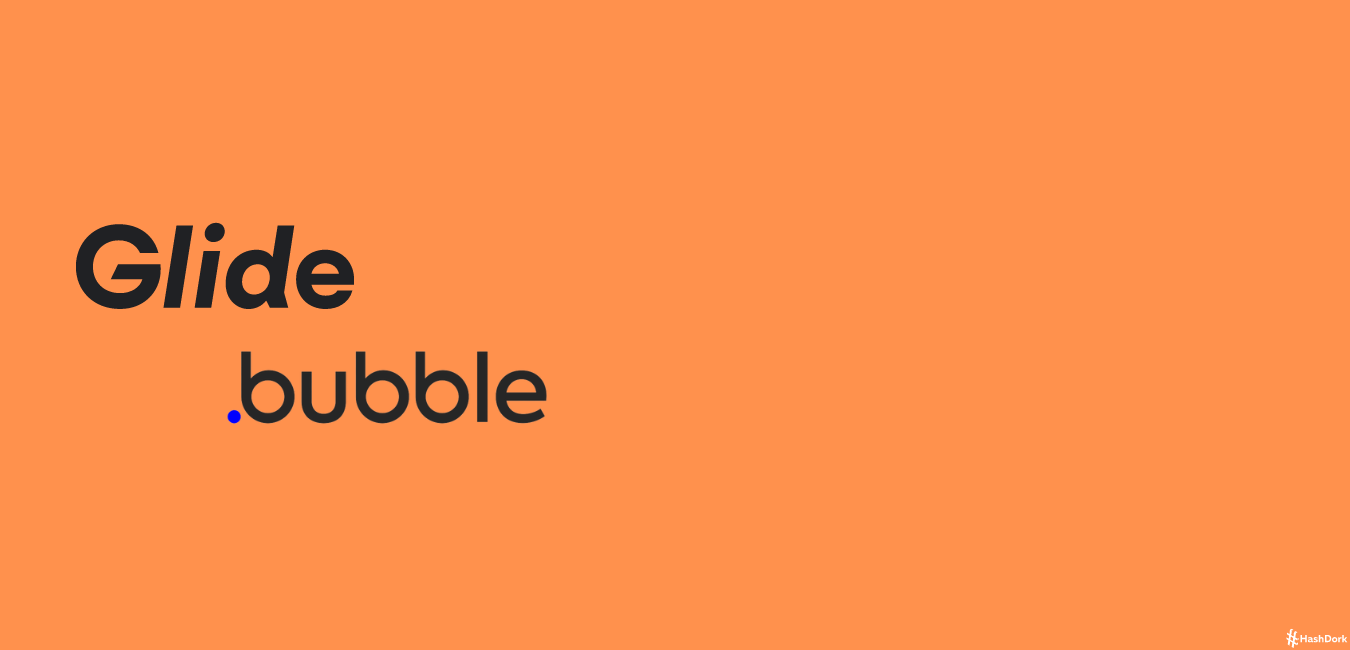
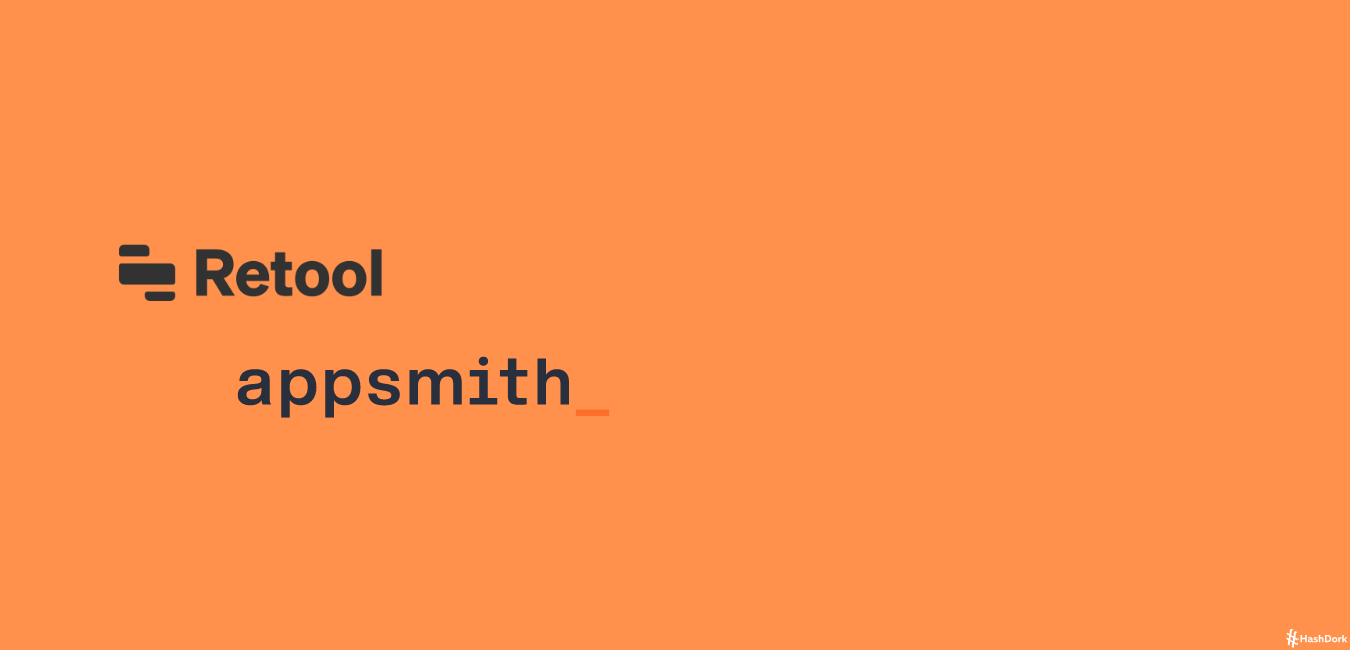
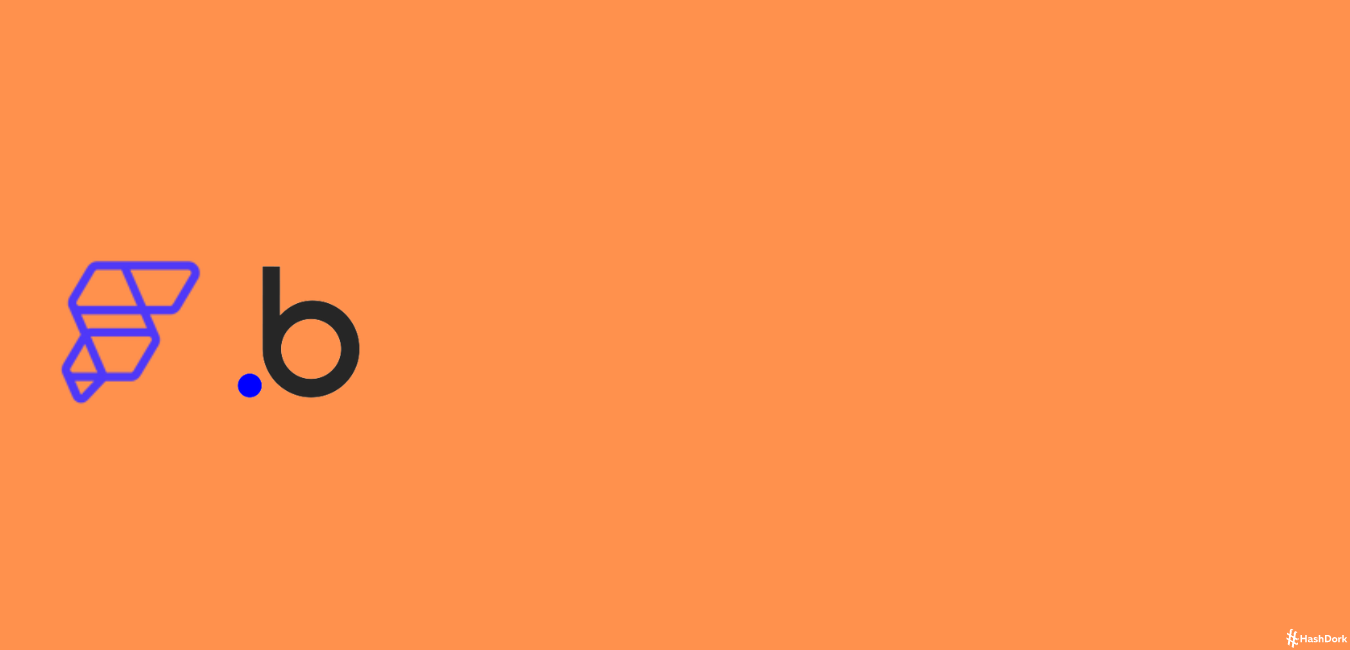
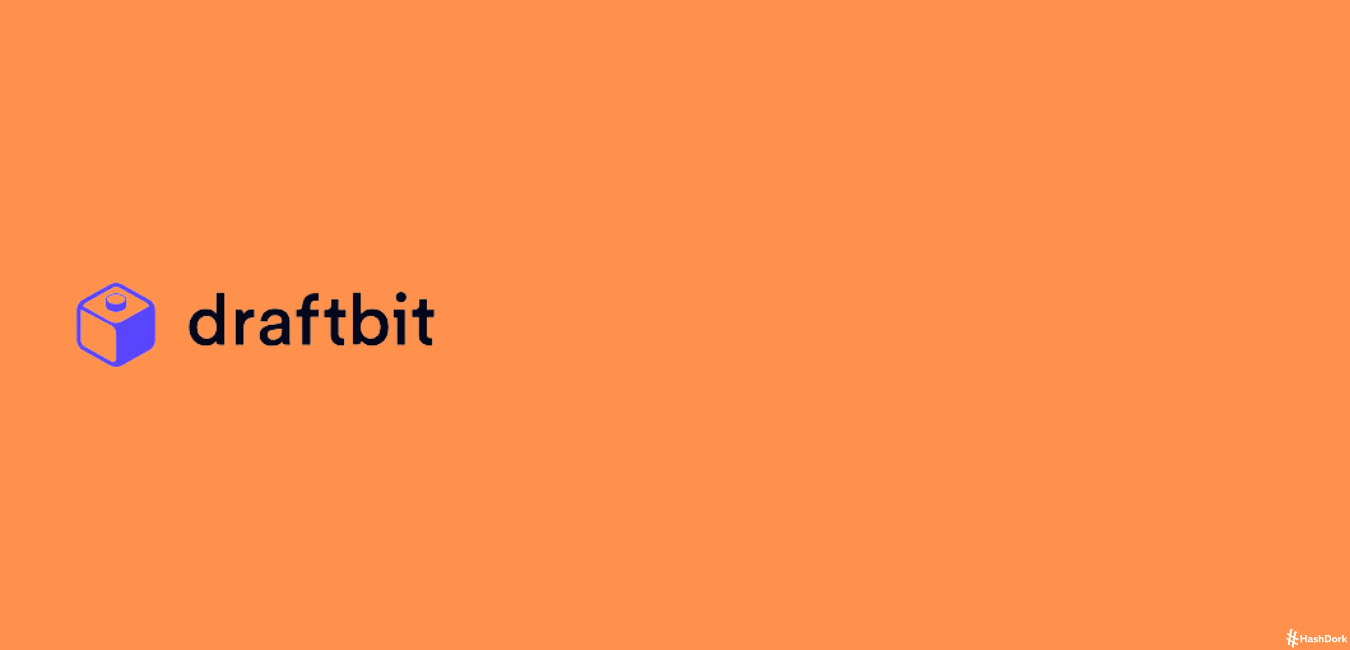
Leave a Reply