Table of Contents[Hide][Show]
If you plan to personalize any SAP transaction or report, you should be familiar with the process of creating variants in SAP.
“Transaction variations” are the term used for customizing SAP standard transactions to meet your corporation’s business requirements. Variations of this kind may be used to conceal menu items, displays, and fields, among other stuff.
The term “report variations” refers to variants used to save selected field values in reports. Even if you don’t plan to use report or transaction variations, you should know how to build a variant in SAP.
What are Variants and their Features?
There is a wide range of possible characteristics. Choosing the proper ones while making variations is essential since they will assist define their qualities.
- The variation must have a brief description. It must have a purpose.
- Use this option if you just want your variation to be ready for background processing and not a dialogue.
- To prevent other users from making changes to your variation, make sure the Protect Variant option is checked in the System Preferences.
- You must check the box labelled “Only Display in Catalog” if you want the name of your variation to be shown in the catalog of variants. It’s important to remember that if you use F4 assistance, you won’t be able to see the user’s name.
- On the Type tab, you can indicate whether a field is of the Selection Option (S) kind or the Parameter (P) type.
- Selecting the Protected column for each selection on the selection screen is the only way to write protect specific fields. No one can enter or edit your protected variation after that.
- As a result of selecting the Invisible column, the chosen values on the selection screen will be obscured by the computer.
- At execution, the selected value may be changed thanks to the Selection Variable feature dynamically.
In addition, there are a number of additional options. Although the above-mentioned are crucial, they may or may not be picked when creating a variation.
Afterward, the version may be stored and utilized at a later point in time.
How to Create a Variant: Step by Step Guide
You will discover how to make your own version in SAP by following the instructions in this guide.
For a certain application, Varian has preserved the settings of the SAP selection screen. The variations are a typical SAP function that may be utilized in many different locations across the system. Nevertheless, the example provided here demonstrates how to generate a variant using the se38 transaction.
Step 1: Type the transaction code in the dialogue box at the top. In this case, enter “se38” into the command area and press Enter to complete the operation.

Step 2: On the next screen, you will see the program name. In this case, we are using “RPRAPA00”. It is used to create the employee vendor automatically.

Step 3: There is an option to change the variant here. Select variant and click change.

Step 4: Now, if you have an existing variant, you can change it from here. Or you can put a variant like “TEST_VAR” and hit create.

Step 5: Now enter your desired values and hit save. Confirm the save and your version has been saved.

Now the variant has been created
How to Access Variant
To access the variants just type “PRAA” which is the transaction code for this case. You can simply see and access all the variants created by clicking on the option “Get Variant”.


Take Away
There isn’t much difficulty in producing variations if you complete all the guidelines. To be on the safe side, make sure you stick to the established naming rules. Additionally, be sure you choose the appropriate qualities.
Variations and any data that follows the creation process are affected by the qualities that you choose for the variants.
In SAP, you will be able to customize several basic reports and transactions in order to meet your company’s specific demands.
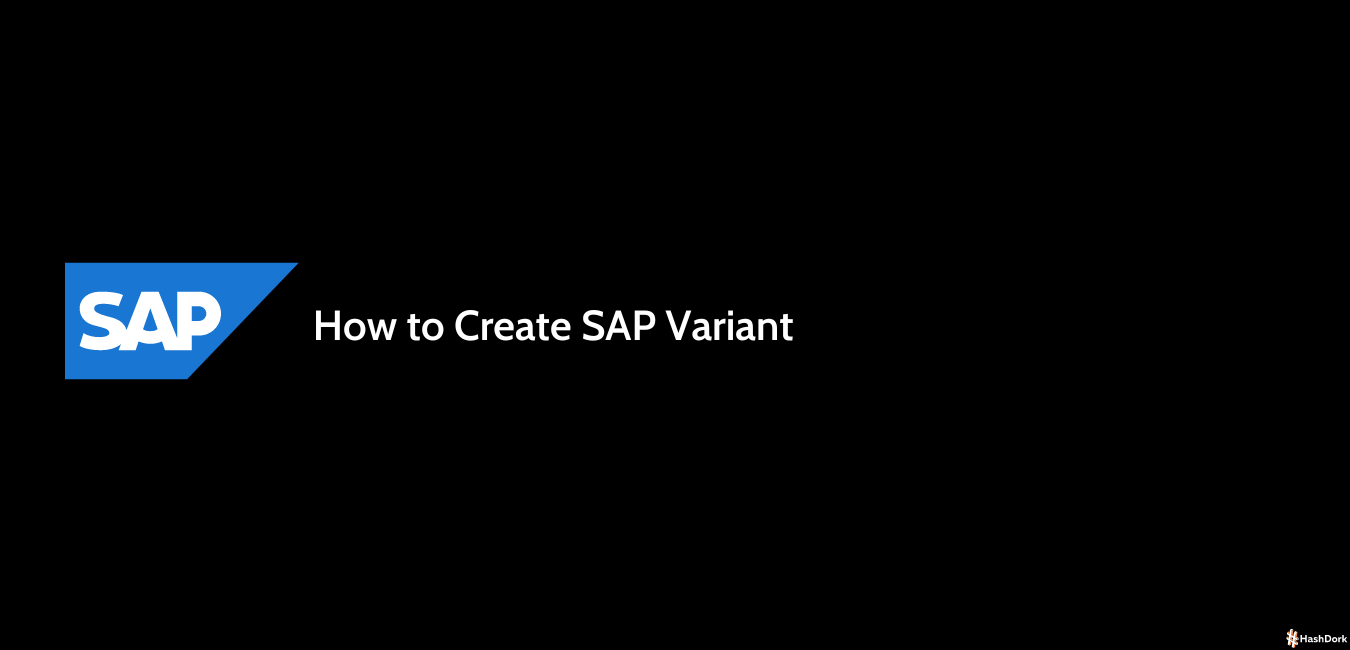


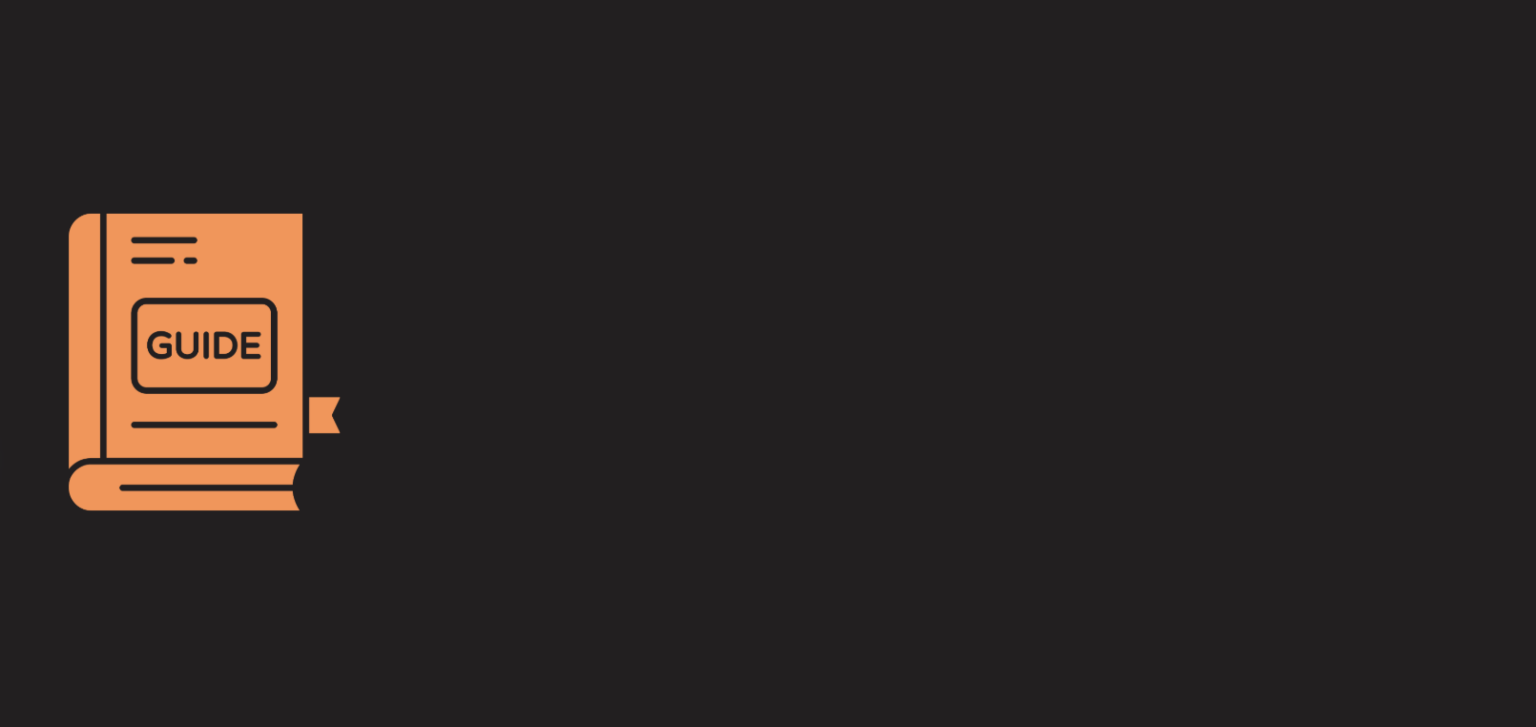
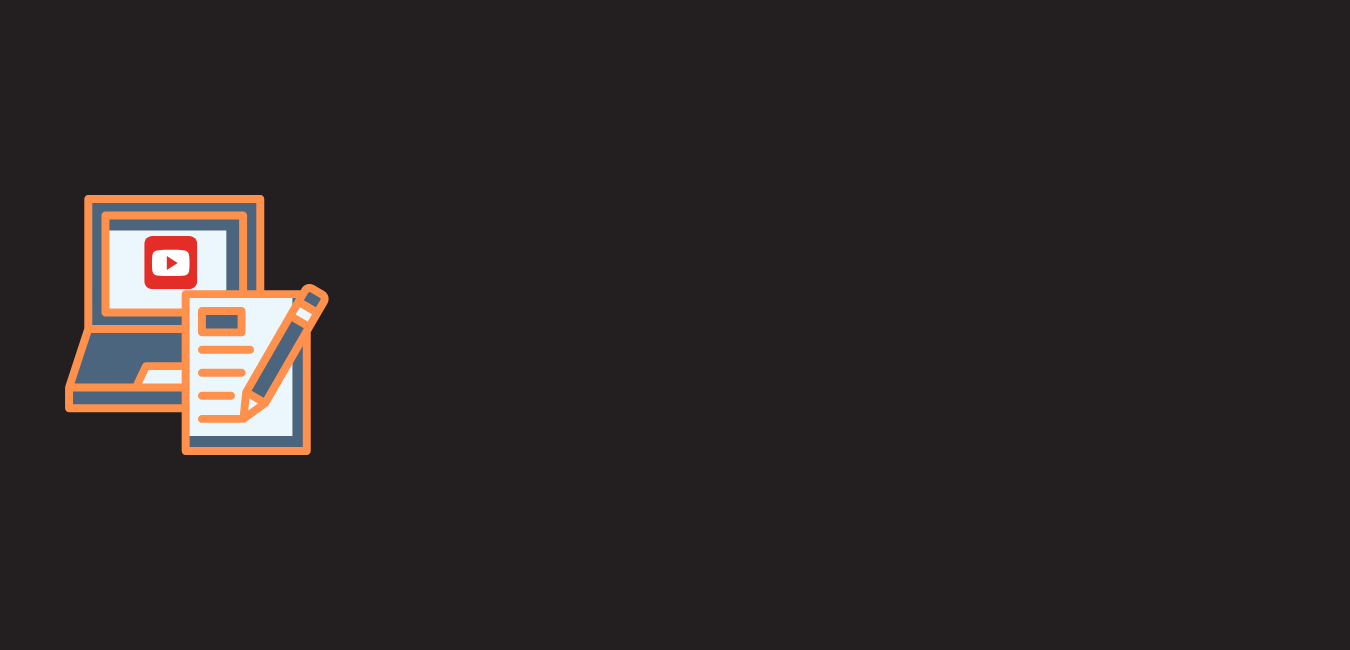
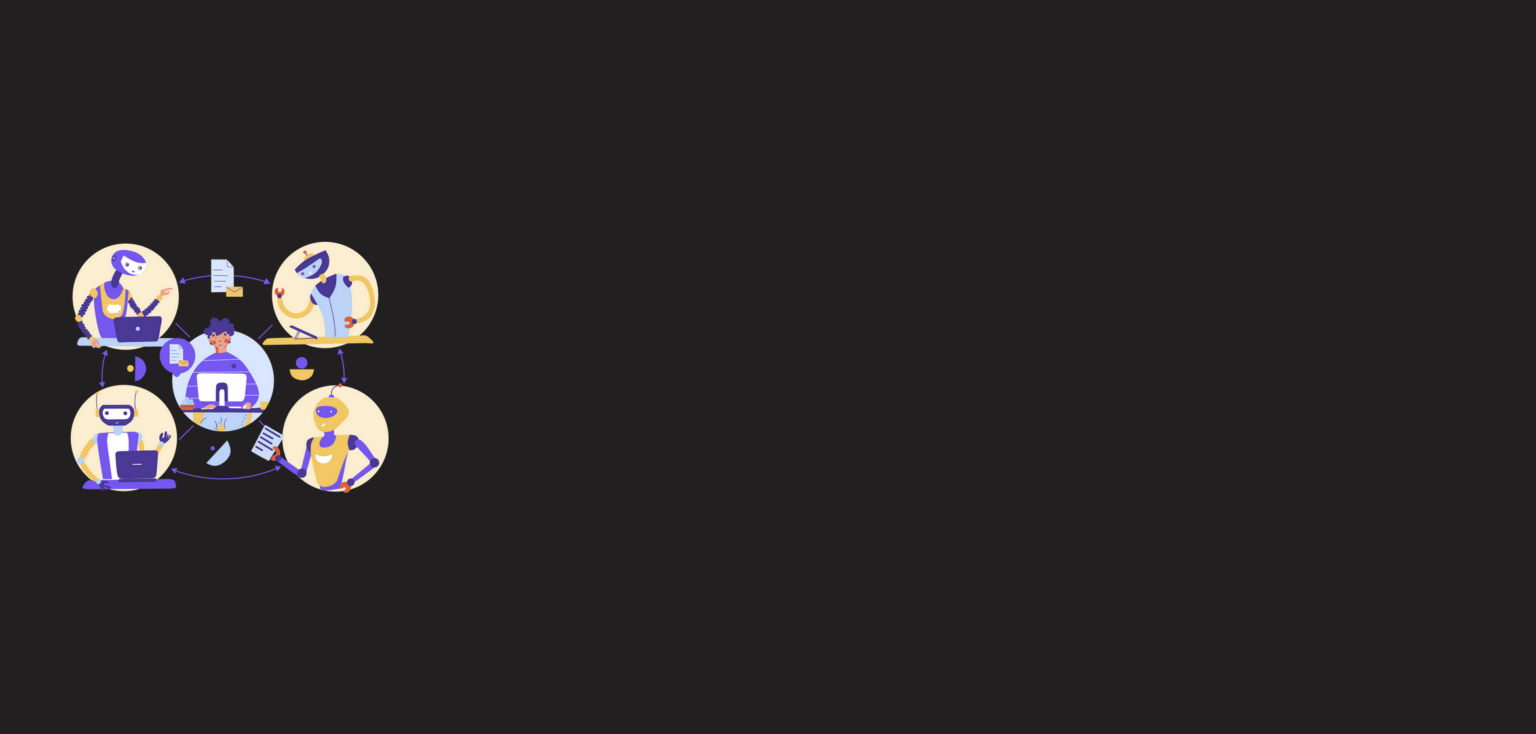

Leave a Reply