Choosing between text editors for programming can make a ton of difference.
The right program could enable efficient coding and prevent wasted time. There are many different code editors available, so how do you choose the best one for you?
Let’s take a look at the two main types of text editors used for programming: Integrated Development Environments (IDEs) and code editors.
IDEs can be described as a complete package. It includes a text editor, a compiler, a debugger, and a lot of other features useful for larger projects.
Are you working on something like a mobile app or video game? Do you have a code base with hundreds of individual modules and scripts? You will likely need an IDE.
Code editors are a leaner option that is designed for working on a single file at a time. These programs typically have features such as syntax highlighting and code completion. While they lack features for working with a large project, these programs are often free and simpler to learn how to use.
This guide is mainly aimed at programmers who want to know the best code editor to use.
We will look into the factors to consider when choosing a code editor.
And after we enumerate these factors, we will dive into three popular options– VSCode, Atom, and SublimeText–and compare them.
What to consider when choosing a code editor?
The modern code editor typically follows a philosophy of customizability. Different users want to code in different ways and for different types of projects. It should follow that a great code editor should be flexible enough to fit your needs.
The languages you will be programming in are the most important factor to consider when choosing a code editor. Different code editors support different languages, so you will need to choose a code editor that supports the language you want to use.
Some users want an IDE-like functionality in their code editor. The ability to compile and run code is useful for coders who need to quickly test their code while editing.
Price is another important factor to consider. Code editors and IDEs can range in price from free to hundreds of dollars. You will need to choose a code editor that is within your budget. The three code editors we’ll look into later are all free to use and evaluate.
You may also want to consider whether you need live collaboration. Think of how Google Docs and Google Sheets have made it easier for teams to comment and edit on the same file. If you need that kind of feature, you should opt for a code editor that supports remote collaboration.
What is SublimeText?
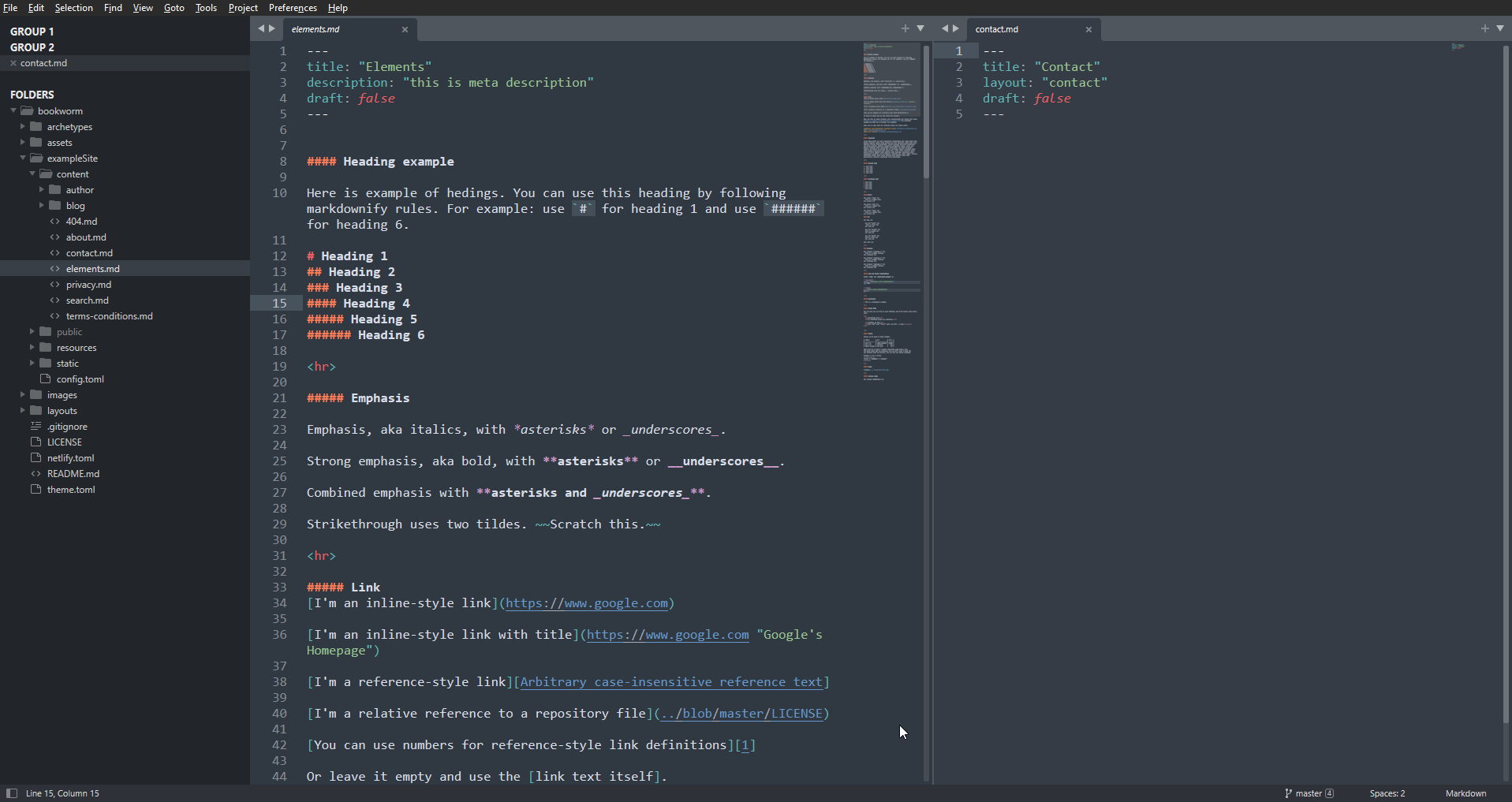
Sublime Text is a cross-platform text editor that boasts a simple user interface, powerful spell-checking and auto-completion, and supports a huge number of languages and file formats.
Sublime Text was developed by Sublime HQ, an Australian-based company, and is available for purchase as a licensed product. However, Sublime HQ states that they leave their product free for “evaluation” purposes. This effectively makes the product free to use for any programmer.
Sublime Text Key Features
Here are some key features that come with Sublime Text.
- Sublime Text includes project-wide context-sensitive auto-completion for variable names and parameters.
- Sublime Text comes with a Python-based plugin API that has allowed many developers to add new features
- The Snippets features allow users to easily create their own shortcuts that automatically expand to commonly-used code snippets
- Cross-platform support for Mac, Windows, and Linux machines.
- Easy-to-use command palette that enables most commands to be executed with a limited number of keystrokes.
What is VSCode?
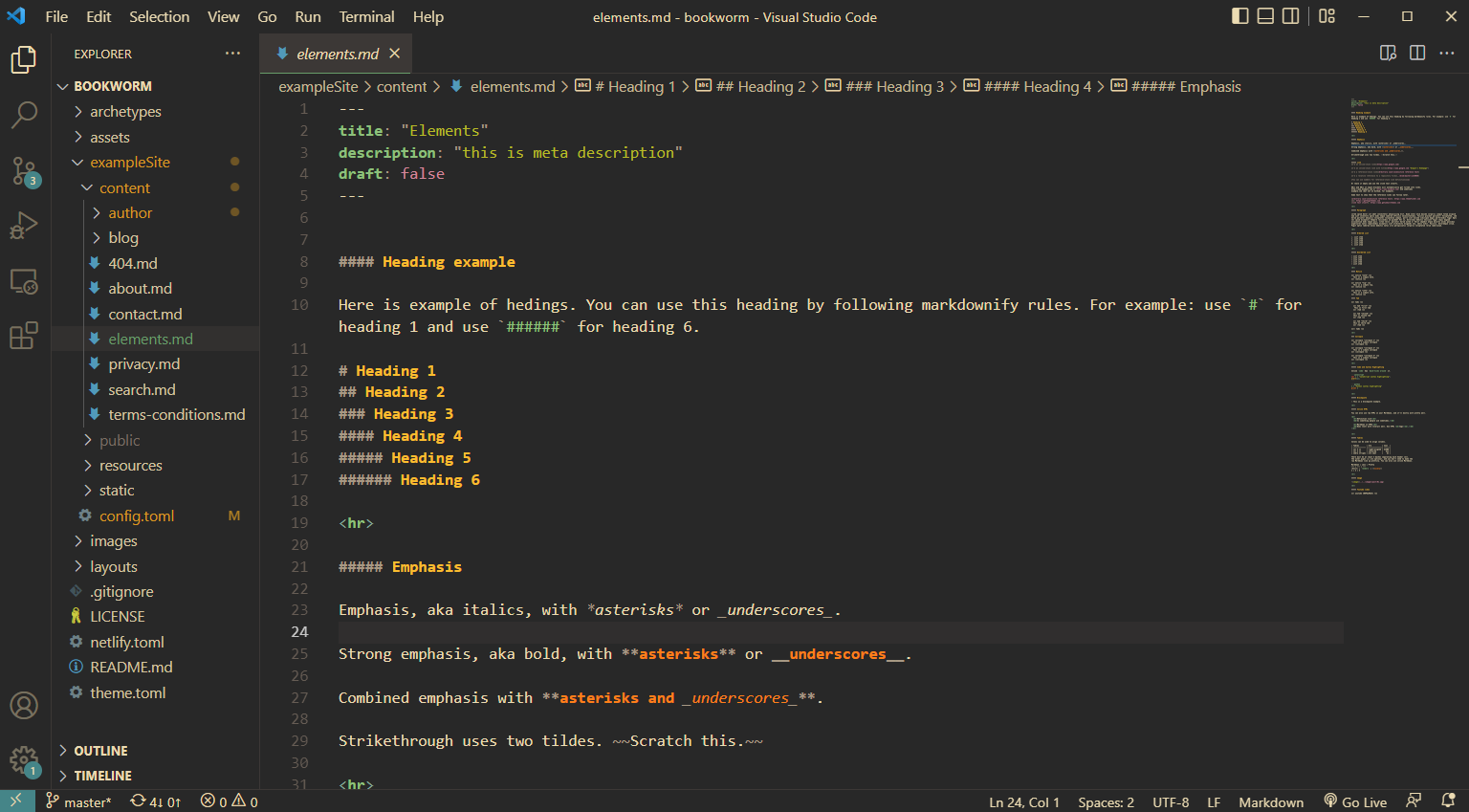
Visual Studio Code, or VSCode for short, is an open-source text editor by Microsoft. VSCode comes with an integrated debugger, git support, syntax highlighting, and code completion.
While described as a lightweight editor, VSCode boasts a large library of extensions that users can install. These plugins are easy to install and can help make your workflow more efficient.
VSCode Key Features
Here are some of the key features of Visual Studio Code.
- VSCode uses IntelliSense to help users edit their code. The feature can auto-complete code and provide information about a function and its parameters. Out of the box, VSCode comes with Intellisense support for languages like JavaScript, TypeScript, HTML, CSS, and JSON.
- The code editor includes a powerful debugger you can use to test your code. The built-in Run and Debug view displays details about the code that is currently running.
- The Extension Marketplace lets the user add language support and other tools that will support their development workflow. VSCode provides an easy-to-use menu to manage your extensions. In certain situations, VSCode may even recommend an installation when it thinks you may need it for a particular project.
- VSCode also includes a zero-install option called Visual Studio Code for the Web. This service allows users to use the code editor entirely within their browser with certain limits.
What is Atom?
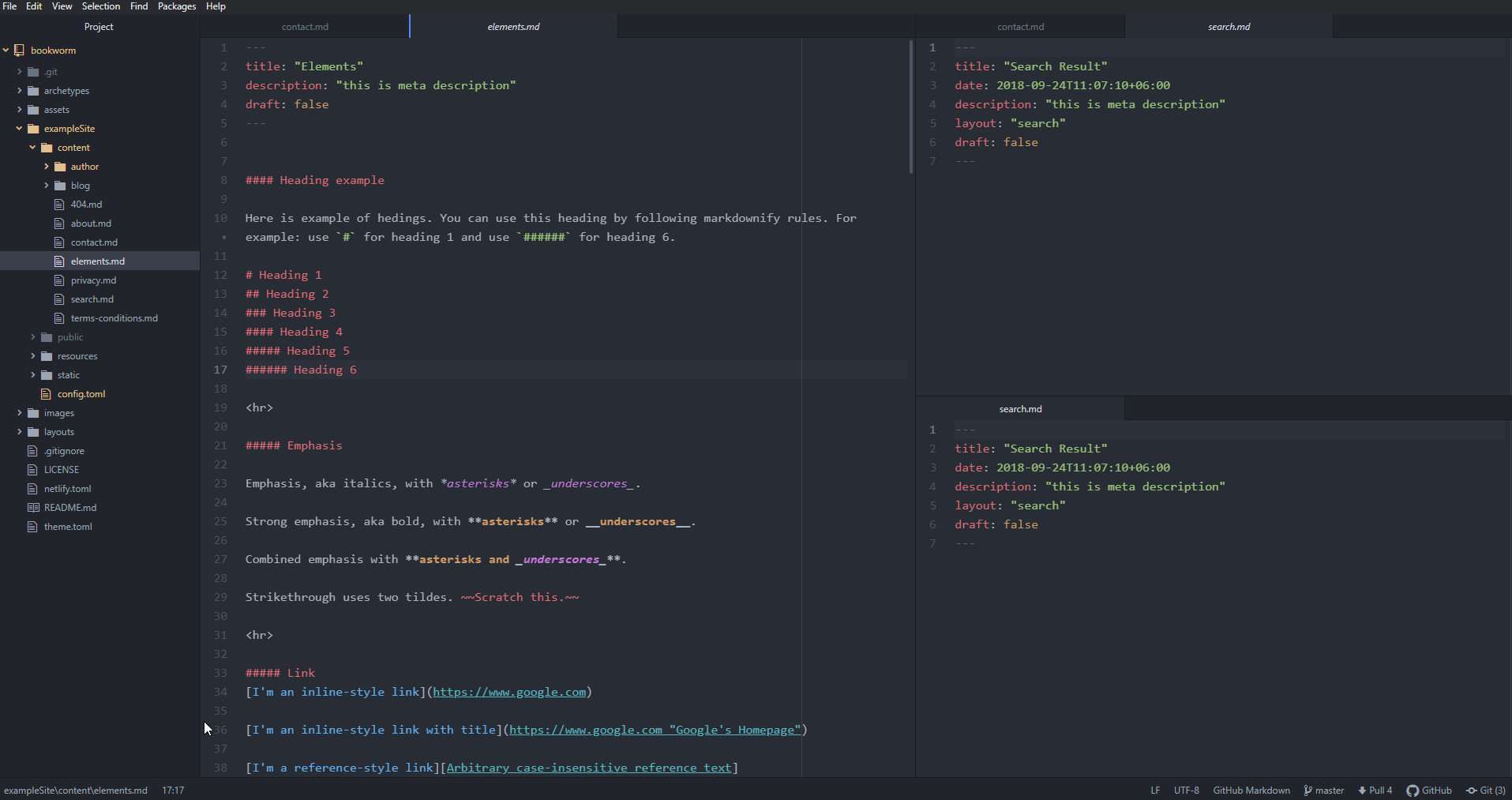
The Atom Text Editor is another cross-platform text editor that is widely considered to be a great lightweight text editor for programming.
If VSCode was built using Electron, you could call Atom the original Electron app. The program was developed in 2014 by GitHub in collaboration with their own Electron framework.
It is highly customizable and has a wide variety of features that make it ideal for programming. Atom is also open source and is available for free.
Atom Key Features
Here are some of the key features of the Atom editor.
- Atom comes with everything you would expect for a modern text editor such as a built-in package manager, file system browser, and support for multiple panes.
- Atom comes pre-installed with multiple themes for users who prefer dark or light colors. Users can install more community themes or they can even create their own.
- Thousands of packages or plugins can be downloaded to make Atom more functional. For example, you can install the teletype package that allows you to collaborate with team members on the same file.
Which Is Better?
After learning more about each of these three code editors, one question might still remain – which editor is the best one of the bunch?
VSCode or Atom?
First, let’s compare VSCode and Atom. Looking at their backgrounds, these programs seem to have a lot in common.
Both of these editors use the Electron framework. This framework has become popular in recent years because it allows developers to create professional desktop applications using the typical web-dev stack of JavaScript, HTML, and CSS.
When it comes to functionality however, Visual Studio comes with a powerful set of features out of the box. Atom, on the other hand, relies on the user to install their preferred plugins themselves.
Performance-wise, VSCode has the clear advantage over Atom. This is especially clear when editing huge files such as a CSV with over a million rows.
Overall, Visual Studio Code is a better code editor out of the box. Atom could certainly compete but would require the user to dedicate some time finding a handful of plugins to improve the base program.
Another downside for the Atom text editor is that GitHub plans on discontinuing the project in late 2022 to focus on development of their Github Codespaces service.
VSCode vs Sublime Text
Unlike the other two editors, Sublime Text does not rely on the Electron framework. This makes Sublime an incredibly lightweight and fast text editor.
Because Sublime Text is built with C++, it can run incredibly quickly. The program can handle large text files even on slower devices.
For cases where you need to quickly edit a config file, Sublime Text will certainly load faster than either VSCOde or Atom.
However, there is a downside to choosing Sublime Text. You will be trading performance and speed with functionality.
While Sublime Text does come with its own library of plugins, Visual Studio Code simply comes with a lot of features that has become the norm for programmers.
Conclusion
The code editor that works best for you will depend on your specific use case.
If you want a lightweight editor that launches quickly, we recommend Sublime Text.
Users who prefer a code editor with some IDE features such as debugging and code completion may prefer to use Visual Studio Code instead.
There is also nothing wrong with installing all of these different editors on your machine. You may find situations where you may prefer to use one type of editor or another.
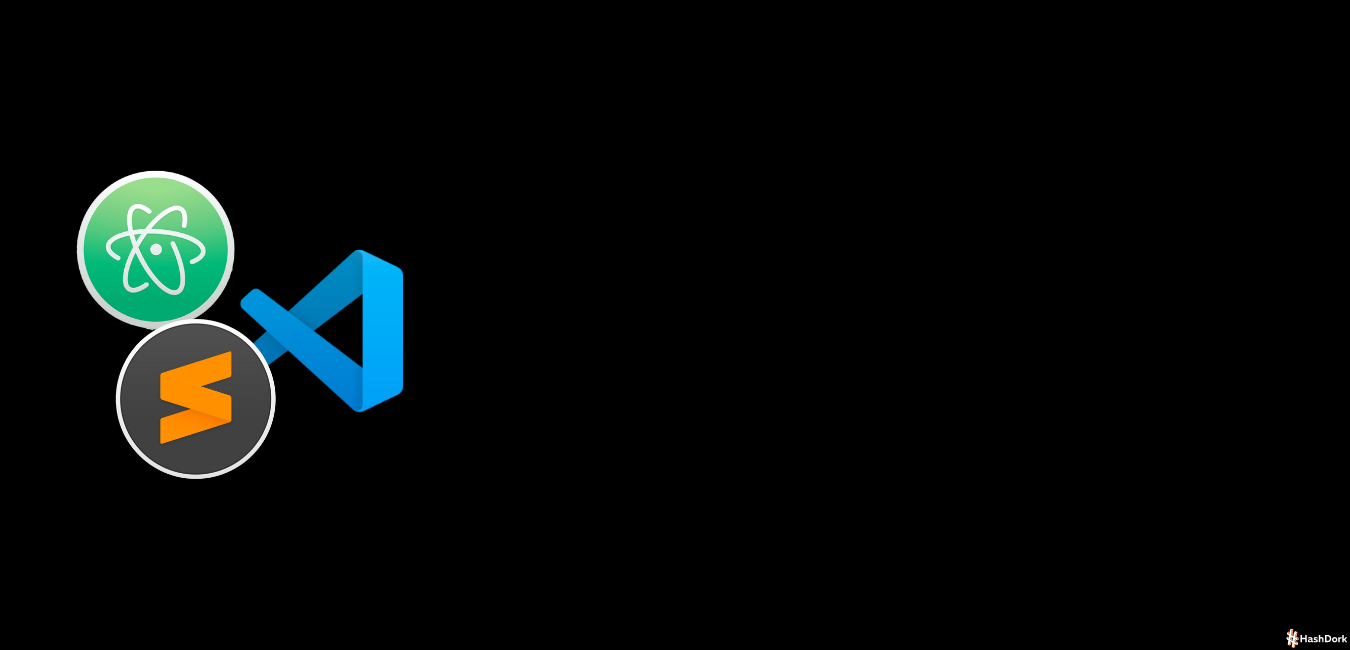

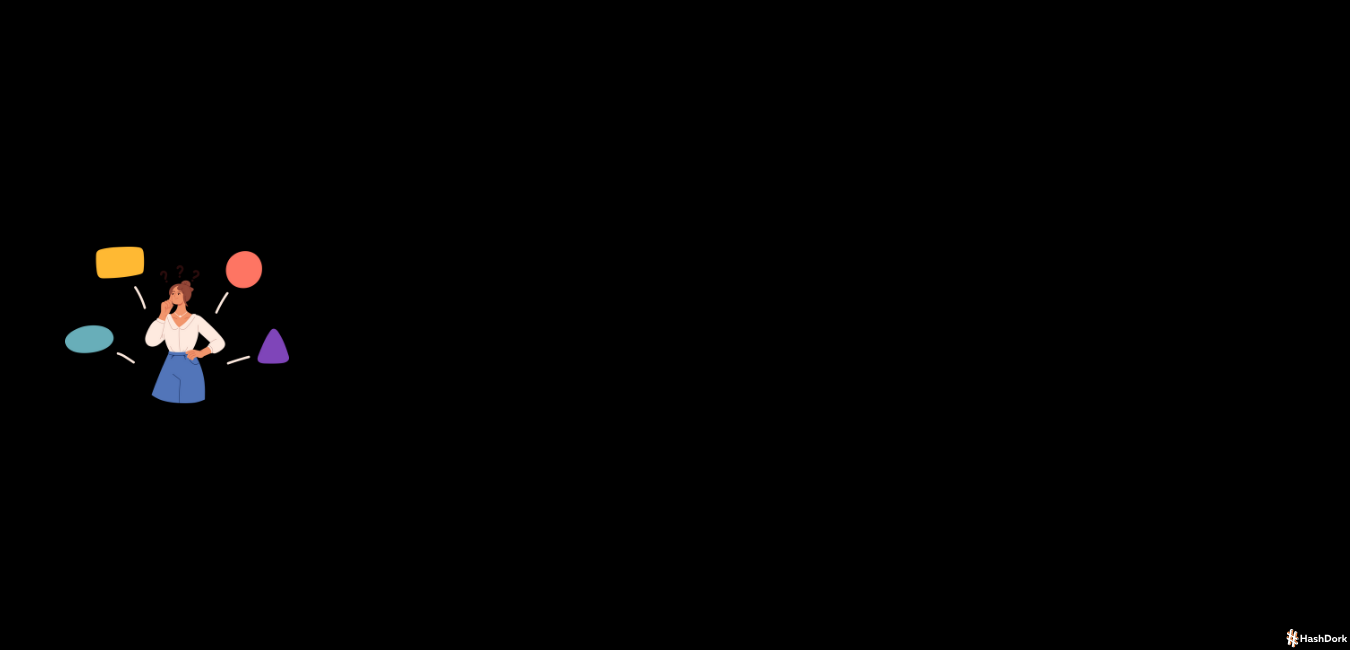
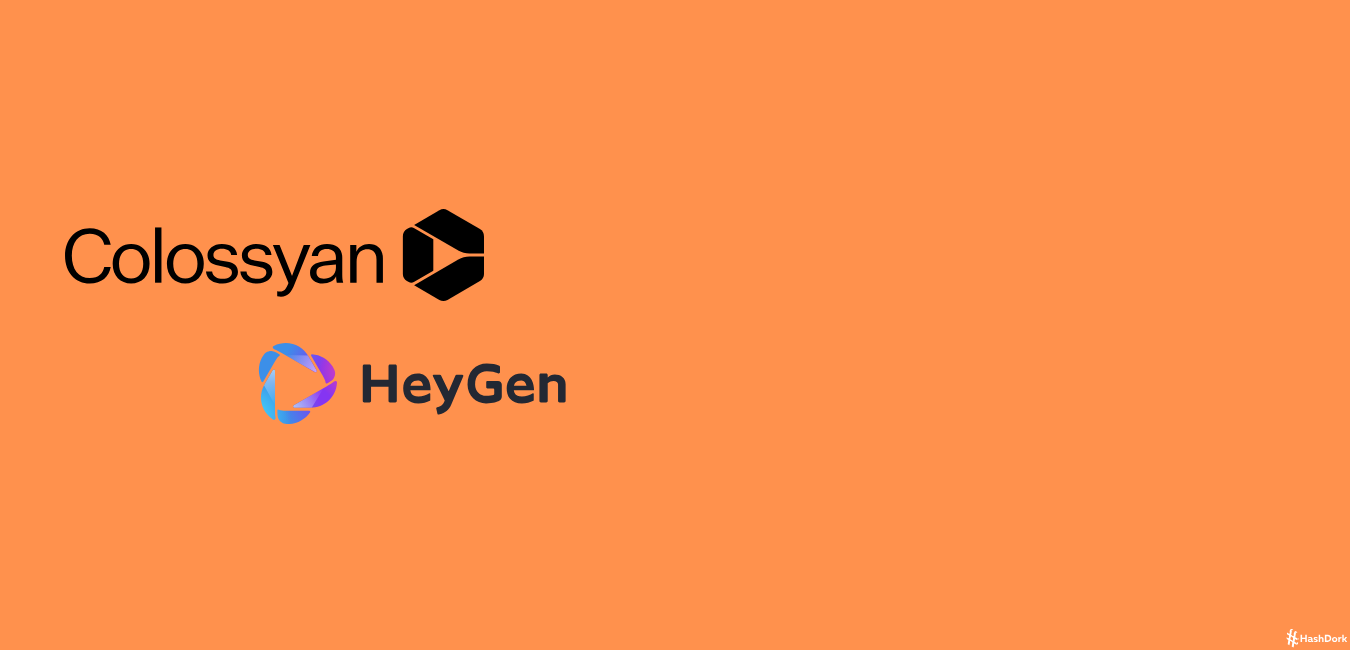
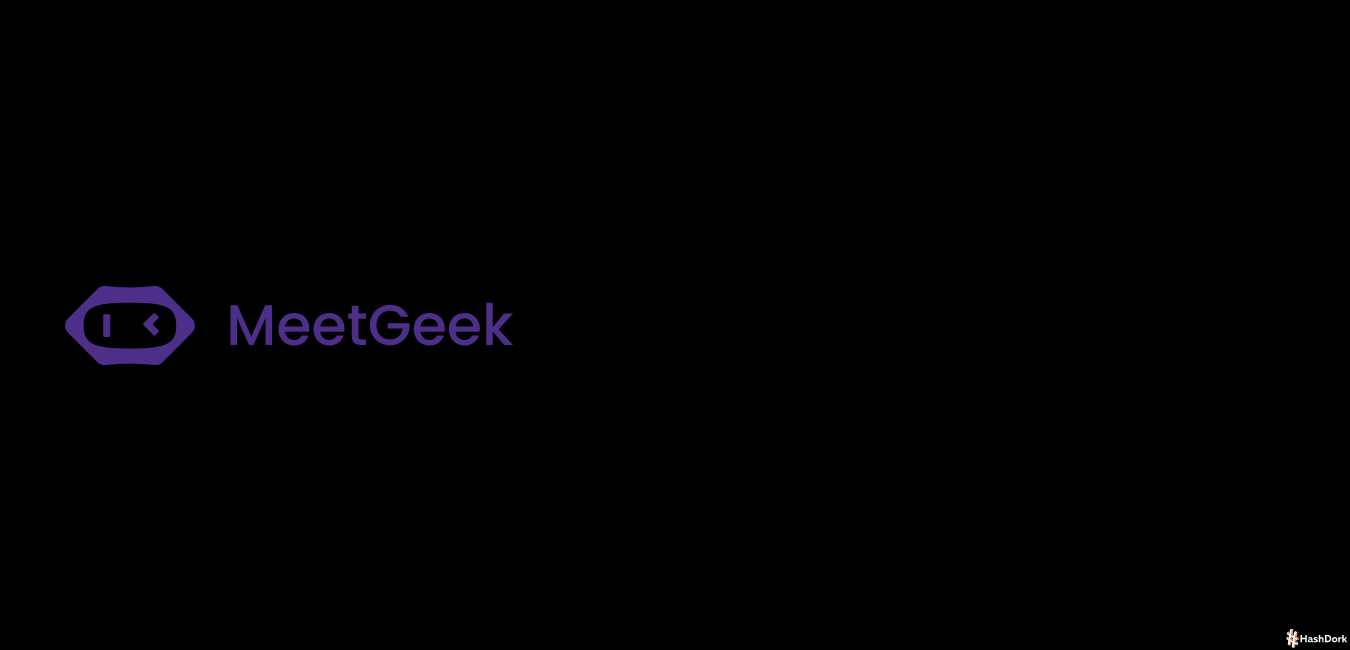
Leave a Reply