Table of Contents[Hide][Show]
When it comes to generating attractive, caption-rich videos, Submagic and CapCut are top alternatives for creators. But which one provides all of the functionality you require?
We’ll talk about how these tools are different and help you decide which one is best for the way you edit.
People who make videos and want to add captions and make their work stand out often use Submagic and CapCut.
Submagic is best known for its quick, AI-powered comments that come with extras like images, phrase highlights, and even automatic translations in 48 languages.
As it was made for creators who value speed, Submagic lets you make quick changes that look great without having to do a lot of work by hand.
This is a great option for social media makers who want to get more people to interact with their posts.
CapCut, on the other hand, has many different artistic tools and can be used for editing. It is known for having an easy-to-use interface and a large library of themes, music, and effects.
It also has many changing options, such as green screen effects and auto-captions. CapCut was first made for TikTok, but now it’s used by people on Instagram, YouTube, and other sites who want to make more detailed changes.
This comparison is meant to give people a full picture of how Submagic and CapCut work on a technical level so they can pick the tool that best fits their needs.
CapCut is better for people who want to have more control over every part of their material and customize it more, while Submagic is faster and more automatic for people who want to keep things simple and easy for everyone to use.
Users will know what each tool can and can’t do after this study. This will help them make an informed choice based on things like how easy it is to use, what features are available, how customizable it is, and how much it costs.
Submagic
Submagic is a powerful AI-powered video editing tool designed to make making short videos easier and give you excellent results with little work.
CapCut is known for having simple and easy-to-use tools. Submagic, on the other hand, stands out by focusing on AI automation and advanced features that make video creation easier for businesses, marketers, and content creators.
Some of the best things about Submagic are its automatic titles, text-based video editing, and one-click zoom effects which are all meant to save you time and make your videos look better.
Submagic works with Storyblocks to offer paid B-roll, sound effects, and background music. These things help users give their videos a finished, professional look.
Automatic captioning in over 48 languages by Submagic makes sure that a wide range of people can access content.
Style and motion choices make subtitles visually interesting. Its text-based cutting lets you make exact changes through a simple text interface, which cuts down on the time needed for standard timeline editing.

The one-click auto-zoom feature cleverly uses zoom effects, drawing attention to important parts of the video and making the watcher more interested.
Also, the connection with Storyblocks adds a lot of multimedia choices to the platform itself. This makes it perfect for people who want to improve their videos without having to switch between different libraries or tools.
CapCut is flexible and simple to use, but it doesn’t have as much automation as Submagic.
CapCut has well-known features like auto-captions, sound effects, and a huge library of templates, but its main goal is still basic editing and doesn’t include any AI-powered improvements.
Submagic is also a great choice for teams and companies because its unique teamwork tools allow for real-time feedback.
Why Submagic Outshines CapCut:
- Automated Captions in Multiple Languages: Make captions that are interesting, easy to read, and perfect for a global audience by changing the styles.
- Text-Based Video Trimming: Editors can make changes quickly and easily using a text-based interface.
- One-Click Zoom Effects: With just one click, you can add zoom effects to highlight important parts of a video, making it more interesting without having to make any changes by hand.
- Premium Media Integration with Storyblocks: You can get high-quality B-rolls and music to make your content look better and more professional.
- Collaborative Features for Teams: Make it easier for teams to give and receive comments and make changes, which increases output for businesses and agencies.
Capcut
CapCut is a complete and easy-to-use platform for editing videos. It mixes advanced features with simple tools to make production-quality videos available to everyone.
As an all-in-one video editor, CapCut has many useful features, such as auto-captions, multi-track editing, sound effects, text-to-speech, and customizable video themes.
This makes it perfect for people who want to make professional-looking videos but don’t have a lot of technical knowledge.
The free online editor from CapCut has cloud storage, support for multiple languages for transcriptions, and a huge library of royalty-free music, effects, and themes.

CapCut has more extensive editing features, such as complex video effects, animation, background removal, and powerful audio editing, that can be used for both personal and commercial projects, in contrast to Submagic, which mostly relies on AI automation.
CapCut has advanced features like transcript-based editing, which lets users make and change captions and subtitles in more than 100 languages.
This makes videos more accessible and keeps viewers interested. The ability to work on multiple tracks lets users combine and change different media elements, which makes it easy to handle video, audio, and picture files.
CapCut also has tools that can be changed to fit different needs, such as changing sound effects, motion speed, green-screen effects, and editing in different sizes for social media, advertising, or teaching material.
This makes CapCut very useful for both newbies and experts, and it makes it a strong rival to Submagic, especially for those who value creative control over automation.
Why Capcut Outshines Submagic:
- Multi-Track Editing: Layering different video, music, and picture tracks lets users make more complicated edits that let them be more artistic.
- Background Removal and Green Screen Effects: You can quickly change or remove video backgrounds to make the blend smoother, which is something that Submagic doesn’t do.
- Advanced Sound Effects and Editing: You can choose from a huge library of sound effects that can be used to improve your stories and keep your audience interested.
- Editing From Transcripts in More Than 100 Languages: Make captions and subtitles automatically in languages other than Submagic’s, which is great for viewers from all over the world.
- Different Types of Content with a Template and Media Library: a huge library of video themes, effects, and other royalty-free media that can be used to quickly make content that can be shared on many platforms.
In the following, we will do a comprehensive comparison of both platforms.
Video Editing Capabilities
Submagic
Each has its own set of features that make Submagic and CapCut useful for different video editing tasks. Submagic’s focus on AI-driven features is meant to make it easier to make short videos.
Automatically creating captions is one of Submagic’s main benefits. It supports more than 48 languages and lets you add dynamic, editable captions that make videos more interesting and easy to understand right away.
Subtitles are made in seconds, this feature is great for artists who want to get content out quickly for social media. Submagic’s tools also have text-based cutting, which lets you edit videos directly through text.
This saves time on complicated cuts and makes it the best option for makers who want to get things done quickly without sacrificing quality.
However, Submagic doesn’t have more advanced editing tools like transitions, green screens, or complicated audio changes.
Because of this, it’s best for people who just want to make simple edits and quick content and not work on big video projects.
Capcut
CapCut, on the other hand, has a full set of editing tools that give users a lot more freedom and control.
Although CapCut has basic features like cutting, trimming, and different transitions, it also has more sophisticated features that Submagic does not have.
For example, CapCut’s green screen function enables users to easily switch backdrops, making it a popular tool for generating visually dynamic and attractive videos.
With the speed tuning options, artists can change the speed of playing, which can help tell a better story through slow-motion or time-lapse effects.
CapCut lets users work on multiple tracks, so they can mix different audio and video streams, which is very useful for bigger projects.
With voice recording, text-to-speech, and a huge library of sound effects, CapCut is even more flexible, making it perfect for people who want to make smooth, high-quality videos that look professional.
Key Differences:
- Submagic: Focuses on quick changes, automatic labeling, and text-based cutting, making it good for short-form video and makers who want things to be easy and quick.
- Capcut: It has a lot of features for people who want to have more control over their videos. It has a library of sound effects, green screen, speed changes, and the ability to edit on multiple tracks.
Captioning and Subtitles
Submagic
Submagic and CapCut both provide captioning solutions, but their platforms and features serve distinct users. Submagic provides quick, accurate captions in over 48 languages using AI.
This easy-to-use application lets artists add subtitles that match the video’s audio in seconds.
Submagic allows designers to visually emphasize key words and add personality to captions using emoji integration and keyword highlighting.
Social media videos need appealing pictures and language to interest viewers, therefore these elements are useful. Reducing manual corrections makes Submagic’s captioning tool ideal for rapid, flawless editing.
Capcut
CapCut’s auto-captioning technique is different. While CapCut captions may be customized with font style, color, and text effects, they may need human modifications to match the video’s soundtrack.
This customization feature is great for those who wish to manually change captions to their style but don’t have time.
Though less multilingual than Submagic, CapCut’s auto-captioning can handle several languages. It also combines nicely with CapCut’s suite, letting users add subtitles, transitions, effects, and backgrounds for more dynamic videos.
Key Differences:
- Submagic: Fully automatic captioning with built-in support for over 48 languages provides fast, accurate captioning with little human editing. It is perfect for short, professional videos because of features that increase interaction, such as emoji integration and keyword highlighting.
- CapCut: Allows users to customize auto-captioning with a range of choices, allowing for manual modifications if desired. It has a lot of stylization options, but it needs to be edited to get the best accuracy. This makes it a good choice for artists who want to have a lot of control over the details of their work.
Templates and Effects:
Submagic
Templates and effects from Submagic and CapCut suit varied content development demands.
Submagic narrows its attention to caption-style templates. These templates use dynamic text and keyword highlighting to improve readability and appearance.
Submagic excels at simple captions with emojis and color accents.
It is great for social media posts that need to be quickly captioned but don’t have a lot of style demands since it has a limited range of effects and creative templates, but it works well for posts that rely on clear messages and audience interaction.
Capcut
On the other hand, CapCut sticks out because it has a huge library of themes, filters, and effects that can be used to make any project unique.
CapCut can accommodate varied creative aims by offering templates for social media videos, vlogs, commercial material, and tutorials.
You can overlay effects, provide smooth transitions, add animated text, and change backgrounds using a green screen. Creators can generate cinematic effects or unique visual trends using CapCut’s filters, which vary from modest color adjustments to dramatic overlays.
This large collection lets customers create professional, visually appealing videos that match their style or logo.
Key Differences:
- Submagic: It focuses on caption templates with moving text, keyword highlighting, and emojis. Ideal for rapid, visually appealing captions without many effects or templates.
- CapCut: It offers several templates, filters, and effects for various content formats. CapCut offers powerful transitions, animation effects, and green screen features for creators wanting extensive customization and artistic possibilities.
Processing Speed:
Submagic
Submagic and CapCut process videos quickly, however performance depends on material kind and duration. Submagic is fast at captioning and processing small videos.
For makers of short, snappy social media videos, our AI-driven approach allows fast captioning across several languages and video changes.
Submagic’s processing speed is optimized for consumers that value efficiency, ensuring that material is available with little wait time. You working with high-volume, short-form material will particularly benefit from the rapid turnarounds made possible by this simplified method.
Capcut
However, CapCut’s processing performance varies with video length and quality, while it is still efficient.
Transitions, effects, and multi-track editing are all easily handled using CapCut for normal short or medium-length video.
Since its complex features need more processing power, CapCut may slow down while handling longer or higher-resolution videos.
The software handles basic video editing well, but big, high-definition productions may face delays. CapCut works well for various content but is less suited than Submagic for rapid, repeated short-form changes.
Key Differences:
- Submagic: Fast caption generating and short-form video processing. Its speed lets users generate and finish material quickly, perfect for social networking and high-turnover projects.
- CapCut: Good for standard-length videos and edits, but the platform’s rich feature set may hinder processing speeds for lengthier or high-resolution projects. Best for those that require a complete editing suite and can handle lengthier processing times for bigger projects.
Using Submagic
Sign Up and Log In
Create an account on the Submagic website if this is your first time using it. Submagic provides a free trial period where you can explore basic functionalities.

Once you have created an account, you can begin uploading and editing videos by logging in to your dashboard.

Upload Your Video
Click the “Upload Video” button on the main page after you’ve logged in.

Submagic works with many video types, such as MP4, MOV, and AVI, so it can play most common video files.
Automatic Captioning Process
The best thing about Submagic is that it has AI-powered captions that start as soon as the video is uploaded.
You’ll be asked to pick the language for the captions. Submagic works with many languages, so pick the one that works best for your viewers.
You can choose to add images, mark certain keywords, change the style of the captions, and much more.
But in the free trial, it does not allow me to pick the language, its default is set to English.
Edit and Customize Captions
After the subtitles are made, they should be carefully looked over. Sometimes, AI-generated captions have small mistakes, so they may need to be fixed by hand.

You can change the time and correctness of each description in Submagic’s editor.

You can change the size, color, orientation, background, font, and color of the text. Submagic has a number of caption themes, such as choices for bold, highlighting, and subtitles.

Preview and Fine-Tune
Click “Play” on the editing screen to see a preview of the labeled video. This step is very important to make sure that the labels show up at the right time and place.

Make any last changes you need to the style to make sure the video’s visuals stay clear and interesting.
Download or Share the Video
When you’re done making changes, click “Download” to save the video to your device.

Pick the file size and type (most often MP4) that you want to receive. You can save the video in different quality settings with Submagic, which is helpful for making videos that are the right size for social media.
If you’re on a team plan, share the video directly with other team members or post it on a site like Instagram or YouTube to make it easier for everyone to see it.
The result.
Using Capcut
Download and Install CapCut
You can get CapCut for your phone from the Apple App Store or the Google Play Store for Android. You can get the app for free, and you can buy Pro tools inside the app.
Desktop: Download the desktop version of CapCut from the website. It works on both Windows and macOS. The PC screen has more powerful tools for changing in more detail.
We will be using the web app of Capcut.

Starting a New Project
Tap “New Project” in CapCut when it’s open. This creates a new space for you to upload and customize videos.

Pick out the video(s) you want to change from your album or the files on your desktop. You can combine scenes or make a series of shots by adding more than one clip.

Edit the Video Content
Trim and Cut: To get rid of extra footage, drag the ends of each clip in the timeline view. To split the clip into parts, move the play head and press the “Split” button. This will make different parts that can be edited further.
Add Transitions: To add smooth cuts, fades, or effects between clips, go to the “Transition” menu and select “Add.” For a polished look, try out different transitions like “Slide” or “Dissolve.”

Use effects to improve visuals: CapCut has an effects library where you can find color filters, animations, and other tools to improve the way things look. You can use these on single clips or the whole job.
Add Captions and Subtitles
Pick “Auto Captions” from the “Text” menu. CapCut will make subtitles for the talking or narration in your video.

Change the writing style, size, color, and placement of the comments to make them your own. Use text effects and transitions to make it look better. You can change these settings under “Text Effects.”

If you need to, you can check the accuracy of the subtitles by hand, since AI transcription might not catch every word perfectly.
Audio Editing and Background Music
You can add music, sound effects, or voiceovers by tapping “Audio.” You can add your own recording or use CapCut’s song library.
To match the tone of your video, you can change the volume, fade in and out, or split the audio tracks.

If necessary, use “Noise Reduction” to get rid of background noise that you don’t want in voice clips. This will improve the quality of the sound.
Advanced Editing Tools
Use Green Screen: If your video has a green background, you can get rid of it with the “Chroma Key” tool and add a new background.
Speed Control: CapCut lets you change the speed of a clip to make it move slowly or quickly, and you can also change the speed gradually.
Zoom and Pan Effects: CapCut’s zoom and pan tools let you change the frame in real time, which is great for making interesting TikTok and Instagram Reels.
But these features are not available in the free plan.
Preview and Make Final Adjustments
If you click “Preview,” you can watch your edited video in its entirety and look for any mistakes in the time, transitions, or quality of the images.

Make any necessary changes to parts that don’t line up or need minor tweaks, such as moving text or effects around.
Export and Share
To save your video, click “Export” in the upper right spot. CapCut lets you pick formats from 480p to 4K and change frame rates so that you can send in high quality.
Save the video to your device, and CapCut will make sure that the file size is the smallest possible for the quality you choose.

Post the finished movie directly to TikTok, Instagram, or another social media site. CapCut’s connection with TikTok makes uploading videos easy, which makes it a great choice for people who make videos for social audiences.
The result.
Value for Money
Submagic
Submagic and CapCut provide varied value for money depending on editing demands and budgets. Submagic is best for quickly captioning and editing videos.
AI-driven captioning covers over 48 languages and adds keyword highlighting and emojis.
Submagic is ideal for social media managers, influencers, and other short-form video makers that require fast, simple processing. For consumers who want rapid captions and little editing but not extensive video effects or capabilities, Submagic’s price is affordable.
Capcut
Accordingly, CapCut is a great alternative for those seeking an all-in-one platform with flexibility at a low cost. It has a vast collection of templates and effects, multi-track editing, green screen, and configurable transitions.
CapCut lets creators create polished, professional-quality material for personal and commercial usage with larger editing tasks.
These extensive capabilities and customization choices are priced to provide value, unlike professional editing software.
CapCut is ideal for content makers, small company owners, and marketers that want flexible editing tools and are prepared to pay extra for an extensive feature set.
Key Differences:
- Submagic: Cheap for fast, accurate captioning and minimal adjustments. It’s perfect for high-volume, short-form multimedia makers that want rapid output without visual enhancements.
- CapCut provides a versatile platform with powerful functionality at a low price with a full set of editing tools. For creating sophisticated, multi-layered material in several formats without investing in professional tools.
Pricing
Submagic
You can try the platform for free and premium pricing starts from $20/month. Get started with Submagic →

Capcut
You can start using the platform for free and premium pricing starts from $9.99/month. Get started with CapCut →

Conclusion
Submagic is a simple, quick option that works great for social media videos for people who want to quickly add captions that are powered by AI and edit short-form content efficiently.
Its robotic features make it very useful for people who make a lot of content. On the other hand, CapCut is best for people who need a full-featured editing platform.
It has advanced features like a green screen, multi-track editing, and effects that can be changed to fit your needs.
With this, CapCut is a better choice for creators who want to create high-quality, multi-layered videos that can be easily converted to other formats.
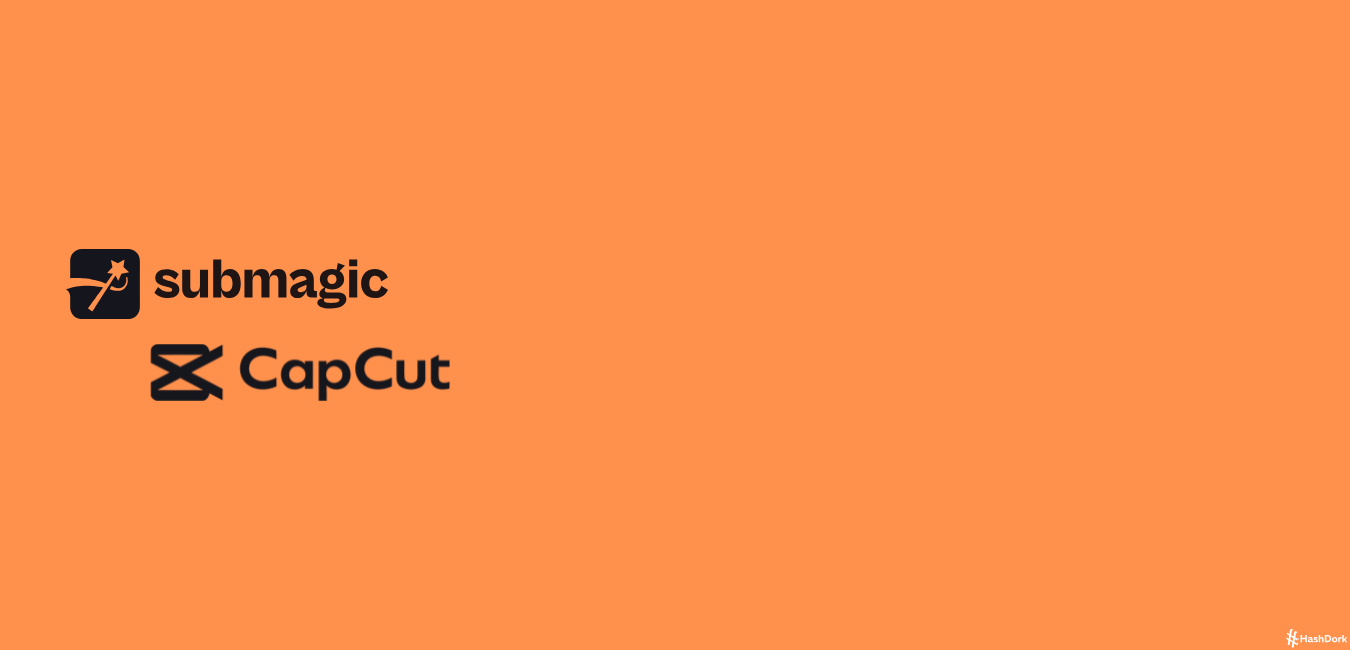

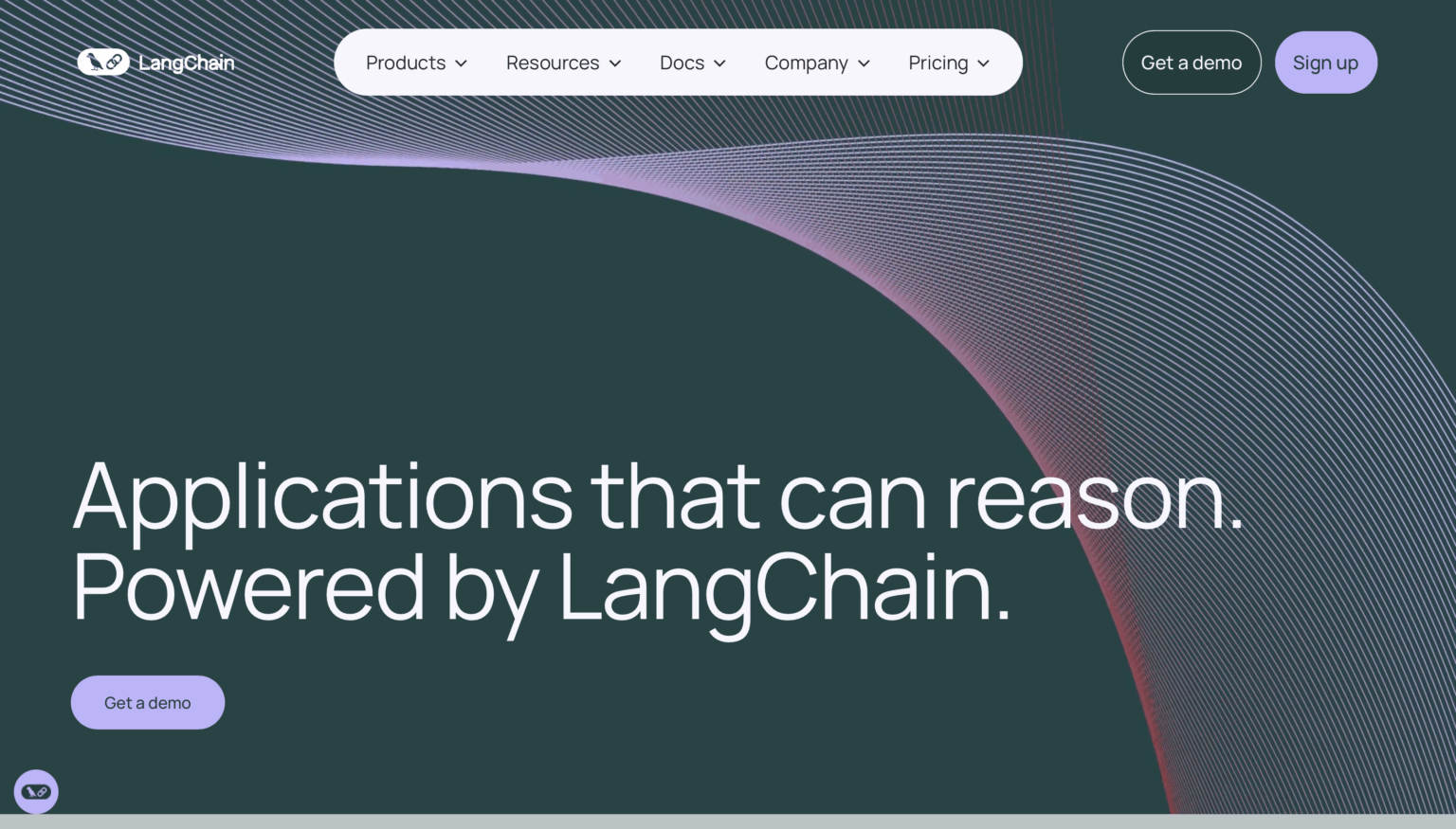
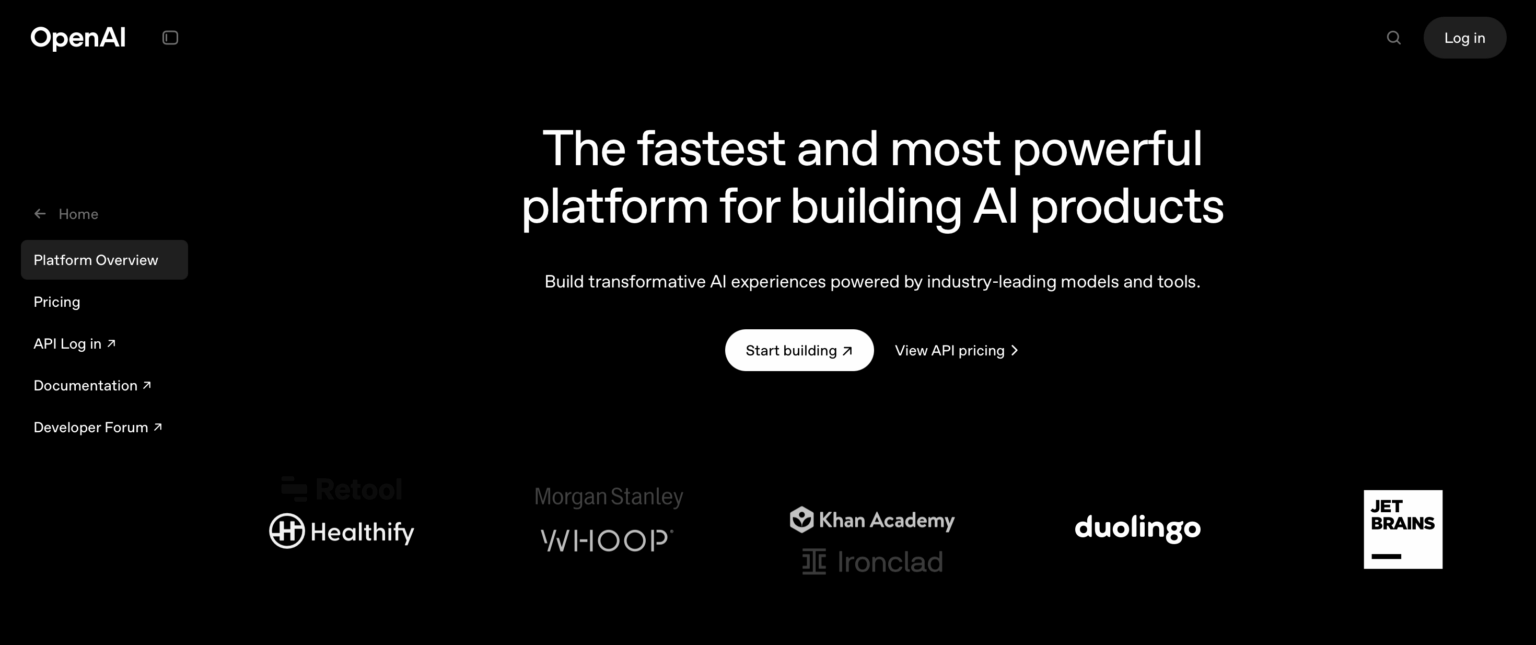

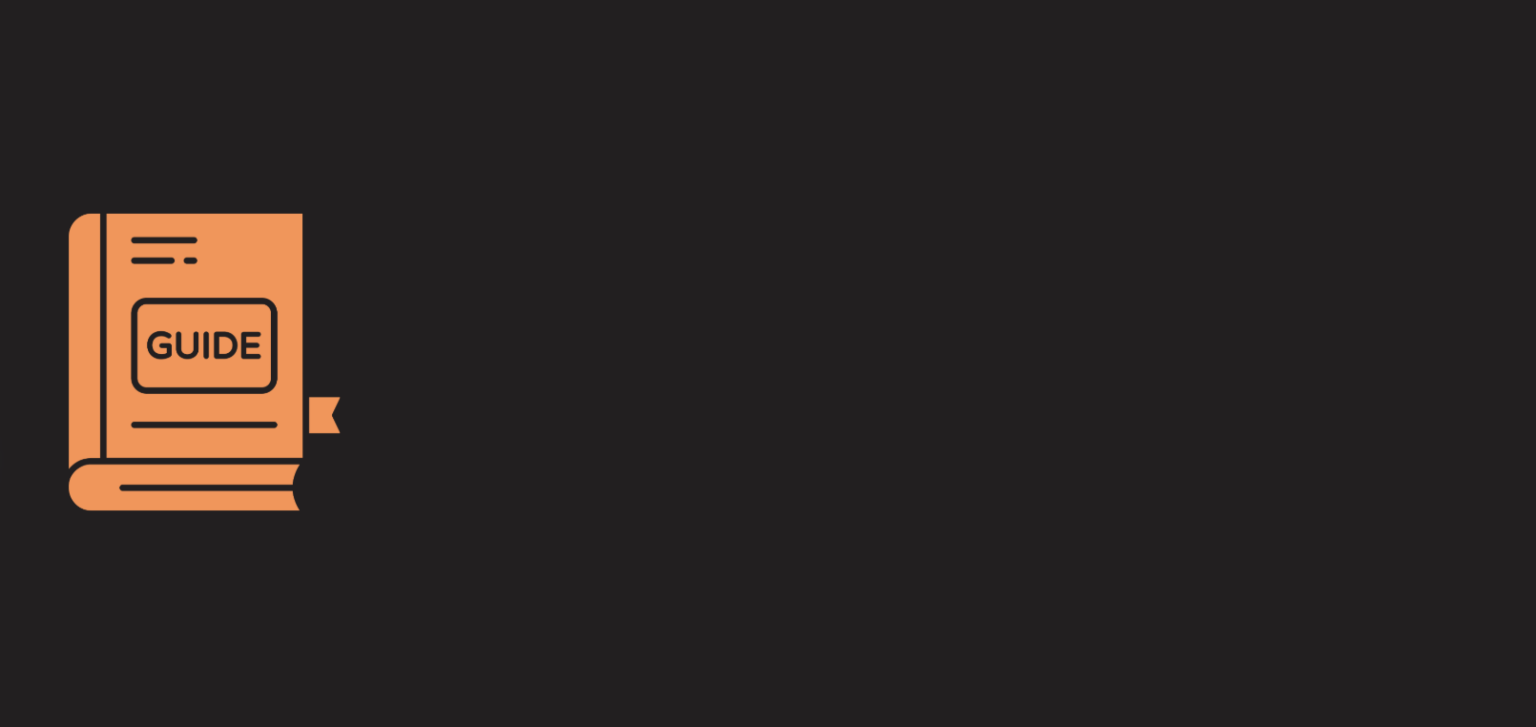
Leave a Reply