Managing all the many components of your application might be challenging if you’re using Kubernetes, as you probably well know. That’s where Helm comes in; it’s a solution that makes it simpler for you to manage your Kubernetes apps.
You get to define and install your application and each of its component pieces using Helm’s “charts” feature.
In this article, I am going to walk you through using Helm charts. You will be able to utilize them yourself. Even if you are brand-new to Kubernetes, I believe you will benefit from this tutorial in improving the efficiency and manageability of your Kubernetes deployments.
Overview of Helm
Helm is a Kubernetes package manager that makes managing and deploying apps simpler. The usage of “charts” enables users to create, install, and upgrade sophisticated Kubernetes applications. A collection of Kubernetes resources and configurations may be readily shared.
These resources can be reused across several applications and they are defined by charts, which act as templates. Helm is a vital tool for Kubernetes deployment. It also has several other functions including rollback, versioning, and dependency management.
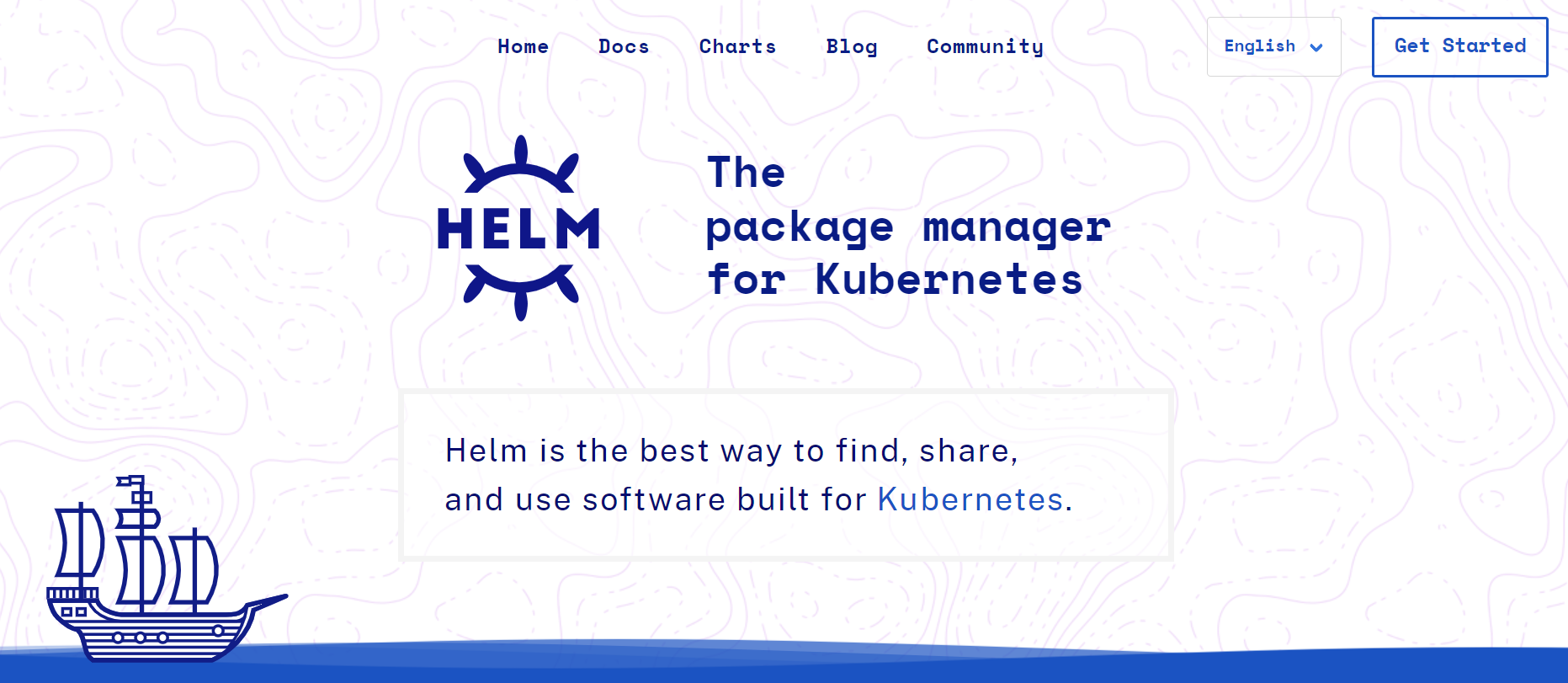
Helm Charts
Helm charts are pre-configured Kubernetes resource packages. They can be simply installed and changed with Helm. Charts are composed of several components, including templates, values files, and metadata files that specify the various resources that comprise the chart.
Helm charts can be saved in a chart repository, which is a collection of charts that can be shared and distributed across several environments. Helm also supports versioning, allowing users to keep track of multiple versions of their charts.
So, they can simply roll back to prior versions if necessary.
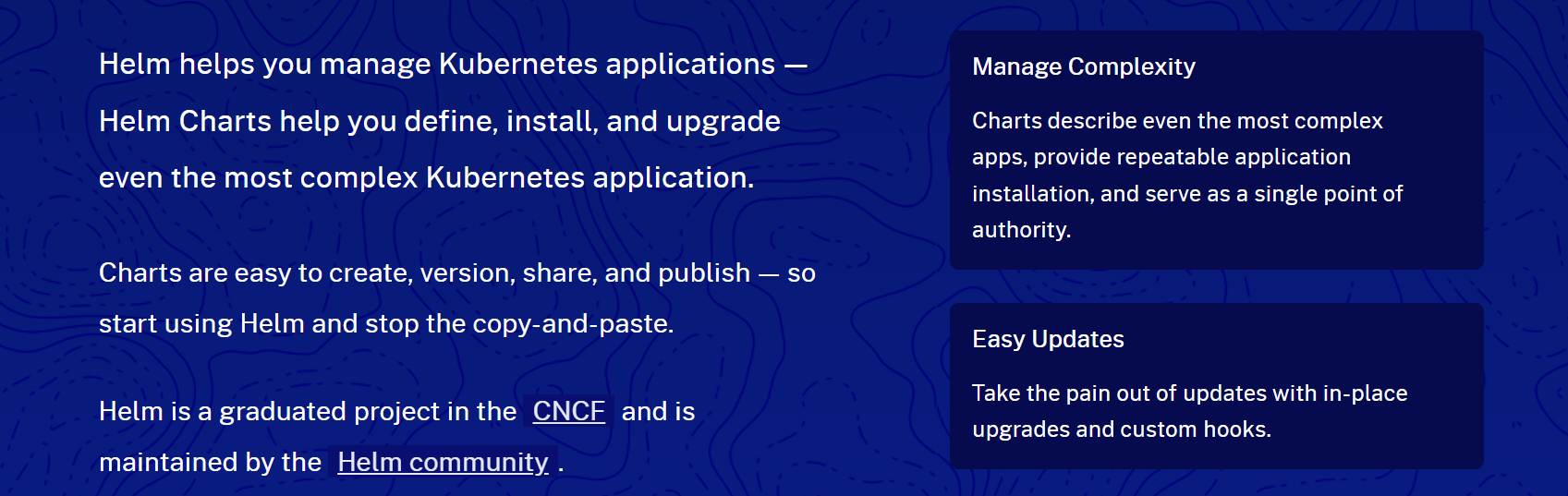
Helm charts and their components
Helm charts are made up of a collection of files that specify the Kubernetes resources that comprise an application. These files provide templates that specify the many Kubernetes resources that comprise the chart, such as deployments, services, and pods.
Users can edit these templates and specify particular parameters for different situations using values files. Metadata files, such as Chart. yaml, include information about the chart, such as its name, version, and dependencies.
Charts repository and versioning
Chart repositories can be hosted on a variety of sites, including GitHub, GitLab, and Amazon S3, and can be added to Helm using the helm repo add command.
Helm also supports versioning, allowing users to keep track of multiple versions of their charts and simply roll back to prior versions if necessary.
This simplifies the management and deployment of several versions of an application in various settings like as development, staging, and production.
Benefits of using Helm charts
Helm charts have several advantages for controlling Kubernetes applications. For starters, charts let users quickly exchange and reuse setups across several apps, saving time and effort when managing complicated installations.
Charts may also be versioned and saved in a chart repository, allowing for the simple distribution and maintenance of multiple versions of an application.
Value files may be used to adjust charts, making it simple to deploy the same application to numerous settings with varying configurations. Overall, Helm charts simplify and scale the management of complex Kubernetes setups.
Creating a Helm Chart
A Helm chart may be made in a few easy steps. To begin, you must have the Helm CLI installed on your local computer. After that, you may begin developing your chart.
A step-by-step guide to creating a Helm chart
Run the command helm create to generate a new chart. This will create a new directory with the chosen chart name, which will include the files needed for your chart.
You can put metadata about your chart in the Chart.yaml files, such as their name, version, and description.
The default settings for your chart are defined in the values.yaml file. When the chart is installed, these settings may be modified, allowing for personalization.
The templates/ directory includes the YAML files that specify the Kubernetes resources that will be produced when you install the chart. These files can be customized to meet the unique requirements of your application.
After you’ve finished creating your chart, use the helm package command to package it up. This will generate an a.tgz file, which can be saved to a chart repository and installed using the helm install command.
Different Components of a Helm Chart, such as templates and values files
When building a Helm chart, you’ll need to be familiar with a few distinct components.
You may enter metadata about your chart in the Chart.yaml files, such as their name, version, and description. For all charts, this file is necessary.
The default settings for your chart are defined in the values.yaml file. When the chart is installed, these settings may be modified, allowing for personalization. All charts require this file as well.
The templates/ directory includes the YAML files that specify the Kubernetes resources that will be produced when you install the chart. These files can be customized to meet the unique requirements of your application.
Practical examples to help users create their Helm charts
There are many Helm chart examples accessible online that may be utilized as a starting point for developing your charts. The Helm docs and the official Helm chart repository both give several examples.
Making a Helm chart for a basic Node.js application is one practical example. The diagram would need to incorporate Kubernetes resources such as Deployment, Service, and ConfigMap. To define the application image, port, and any environment variables, use the values.yaml file.
Users can simply develop their own Helm charts for their Kubernetes applications by following the methods indicated above and utilizing practical examples as a reference.
Installing and Upgrading with Helm
You can use your Helm chart to install and manage Kubernetes apps after you’ve developed them. To install a chart, use the helm install command, followed by the chart’s name and any other settings.
To upgrade an existing chart, use the helm upgrade command to replace the old release with the new one. Helm also has a helm rollback command that may be used to undo an upgrade.
Advanced Features of Helm
Helm also has several additional capabilities that might assist you in managing your Kubernetes applications. One of these advantages is the ability to use environment variables to modify your Helm charts.
Environment variables can be used to store sensitive data that you don’t want to include in your code, such as passwords or API credentials.
Another sophisticated aspect of Helm is its compatibility with CI/CD workflows. This might assist you in automating your application deployments and ensuring consistency across all environments.
To utilize Helm with a CI/CD pipeline, write a script that installs or upgrades your chart using the helm command.
Customizing Helm charts with environment variables
You can define the variables in values.yaml file that is included in the chart to add environment variables to your Helm charts. The variables in your chart’s templates may then be referred to using the {{ .Values.variableName }} syntax.
Using Helm with CI/CD pipelines
You must first write a script that utilizes the helm command to install or upgrade your chart if you want to use Helm with a CI/CD workflow.
When you wish to deploy a new version of your application, you can then include this script in your pipeline and call it.
Conclusion
Helm charts offer a practical way to package and distribute Kubernetes resources, and Helm is a strong tool for managing Kubernetes applications.
You should now have a solid grasp of how to develop, install, and administer Helm charts after following the instructions provided in this article.
Helm can make your Kubernetes deployments simpler and your applications easier to administer, whether you are a developer or a system administrator.
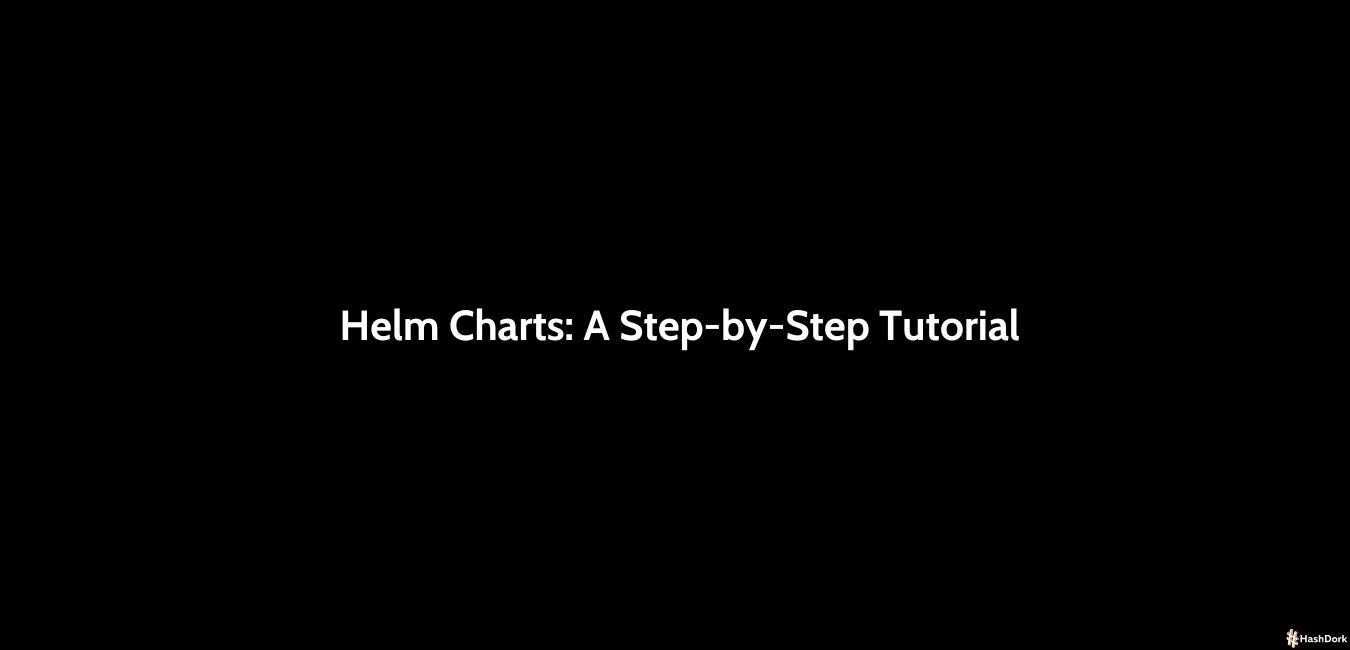
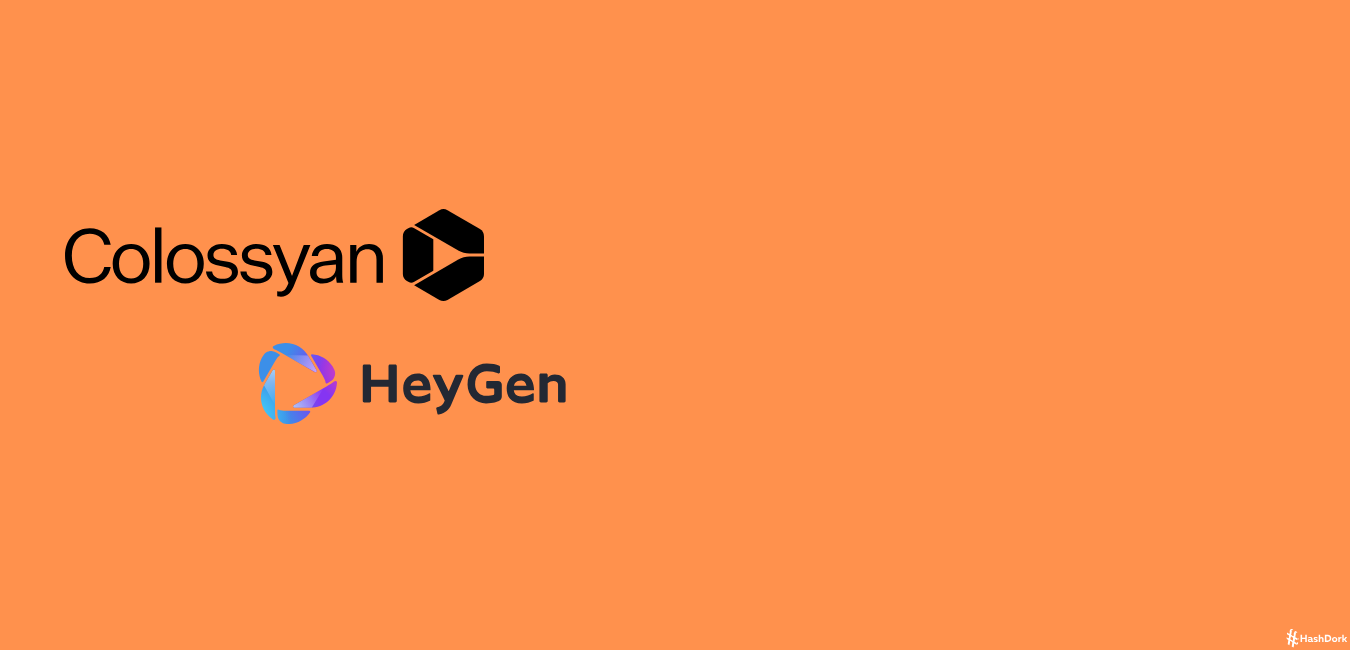
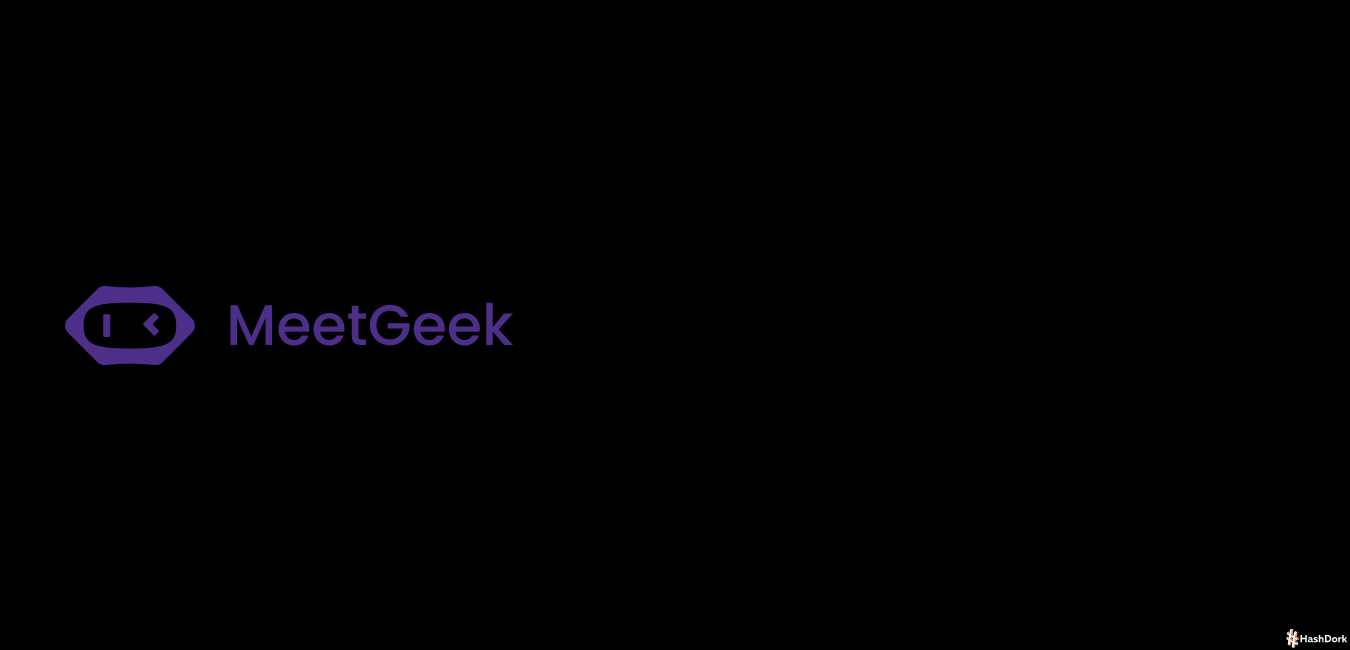
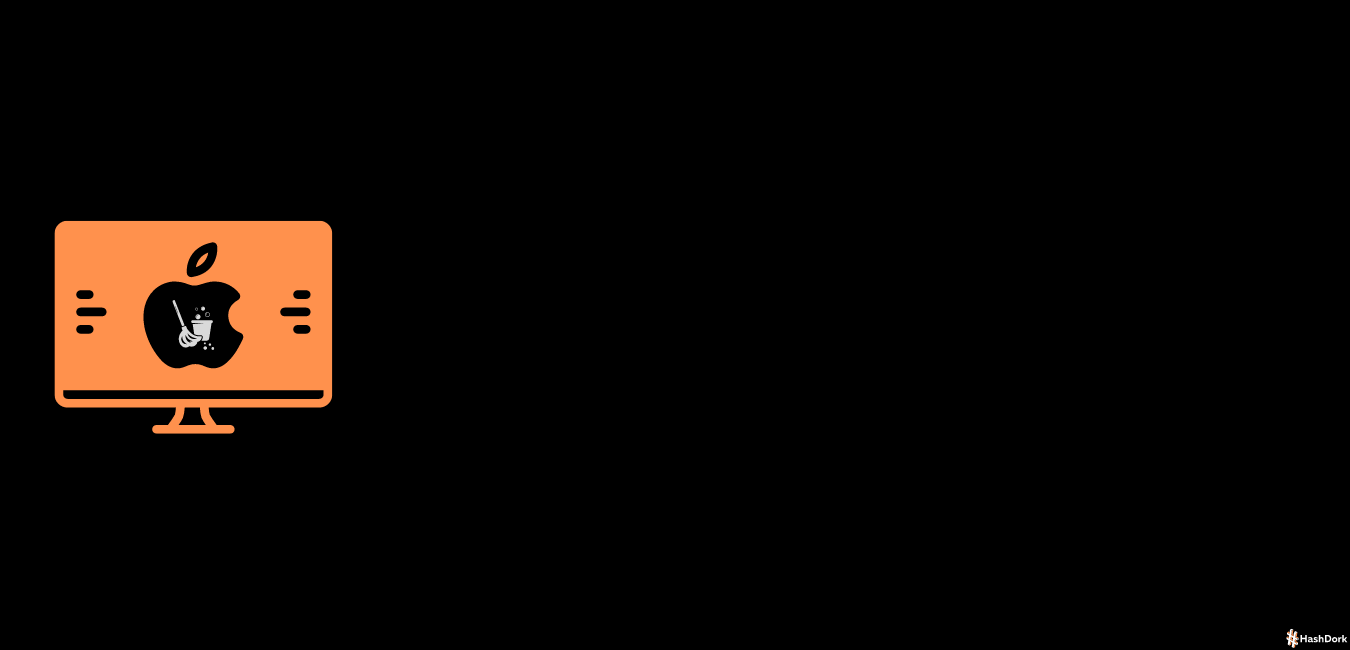
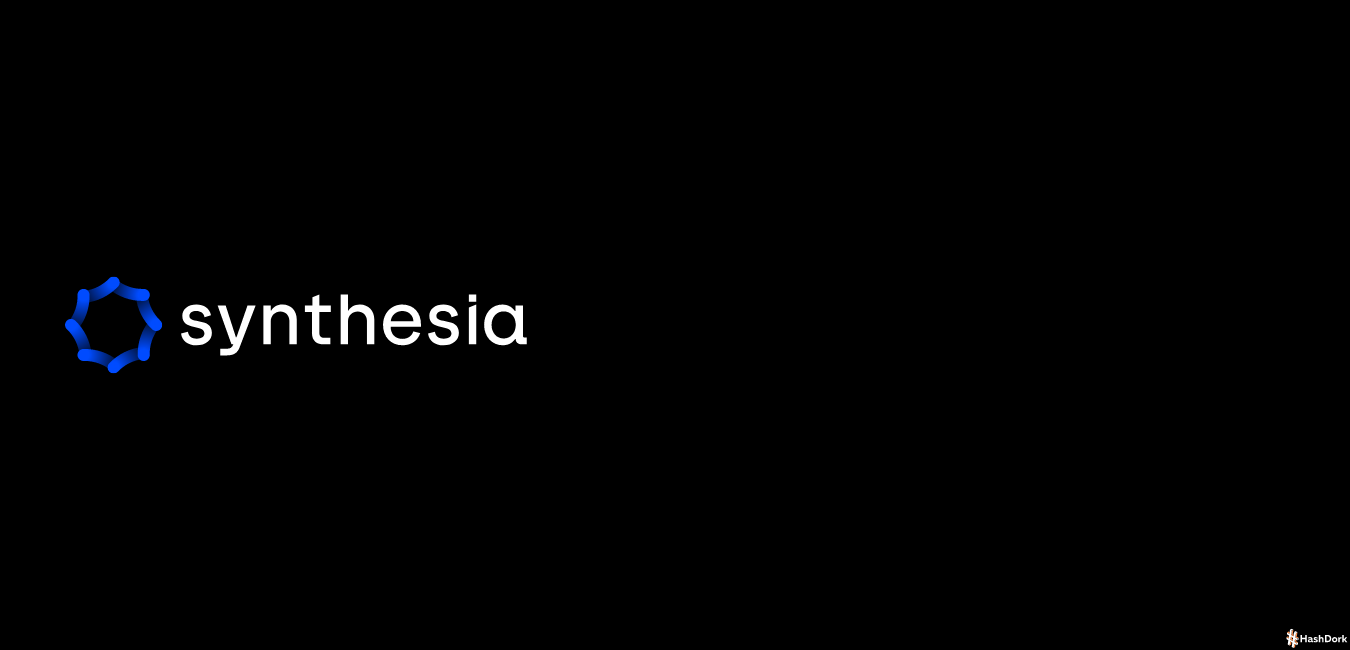
Leave a Reply